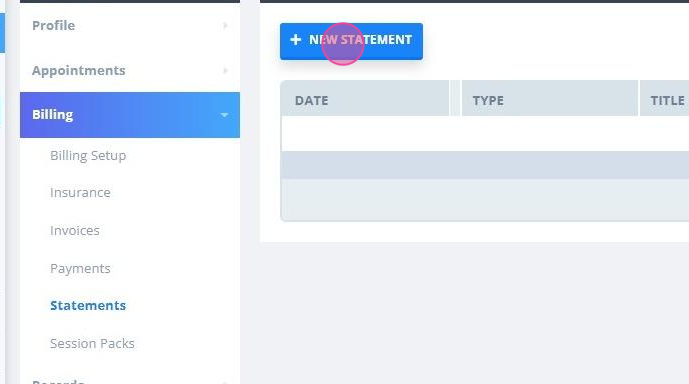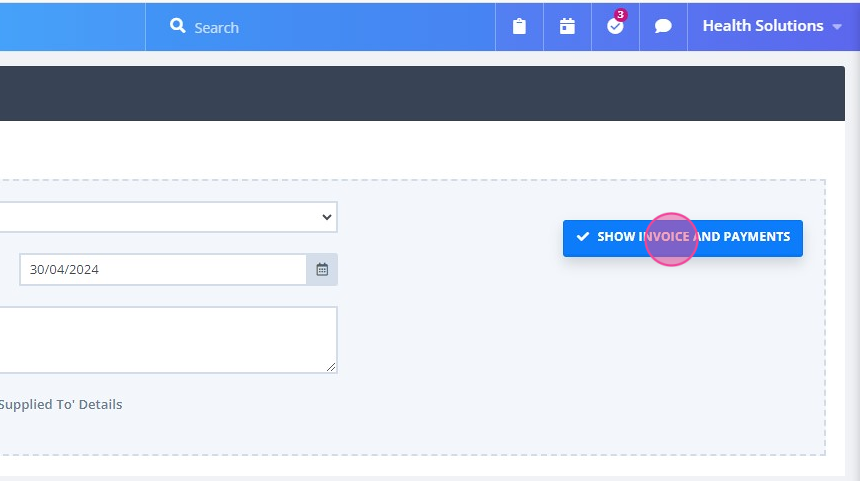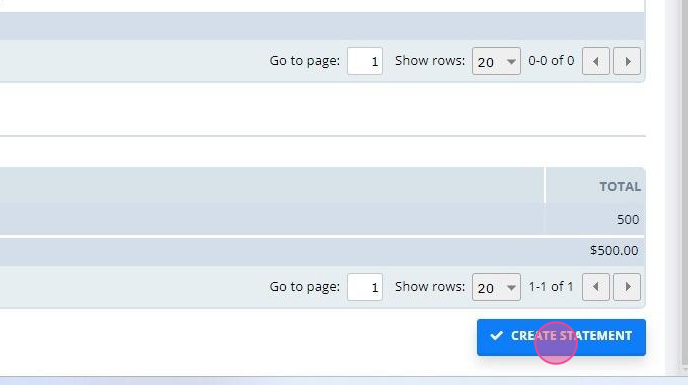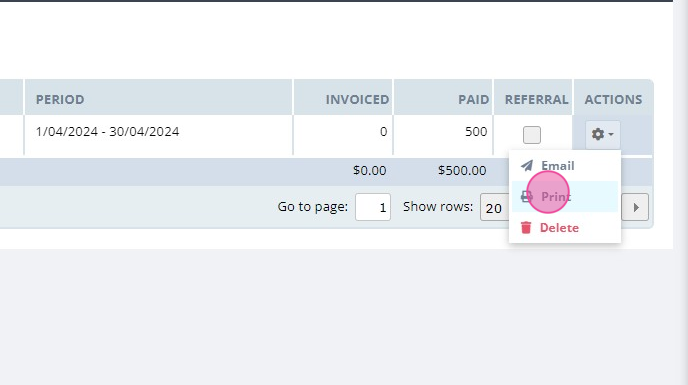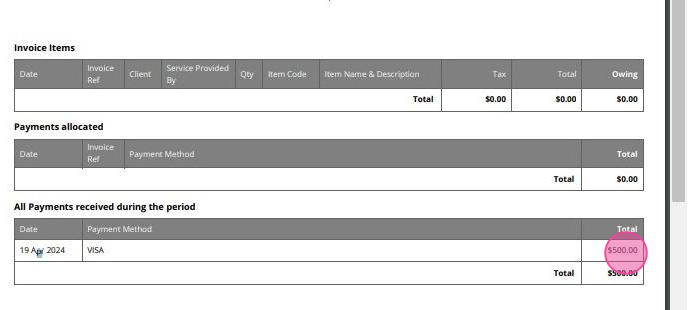Managing Prepaid Session Packs
Session Packs are a great tool to keep track of services you provide to your clients and how they are paid. In this article, you can learn how to manage Session Packs which were prepaid prior to providing the services, or at the time of the first service.
In this article:
Managing Session Packs Paid in Full at First Session
In Power Diary, you can create Session Pack Templates that will allow you to collect the full pack payment at the time of the first session and record it on the first invoice where the Session Pack is allocated. The second and all the following invoices will still help you keep count of the services provided, but will have zero amount owing. Here is how you can set up such a Session Pack Template:
- Go to Settings → Session Packs and click the blue + Add Session Pack button:
- Complete the Session Pack Template as necessary:
- If applicable, select the default Service that should be included in the Session Pack (you will always be able to replace it with a different service on specific invoices, if needed).
- To charge the full Session Pack price on the first session's invoice, select 'Charge per' Pack:
- Enter the full Session Pack price that you'd like to bill for:
- After all the necessary fields are completed, save the changes:
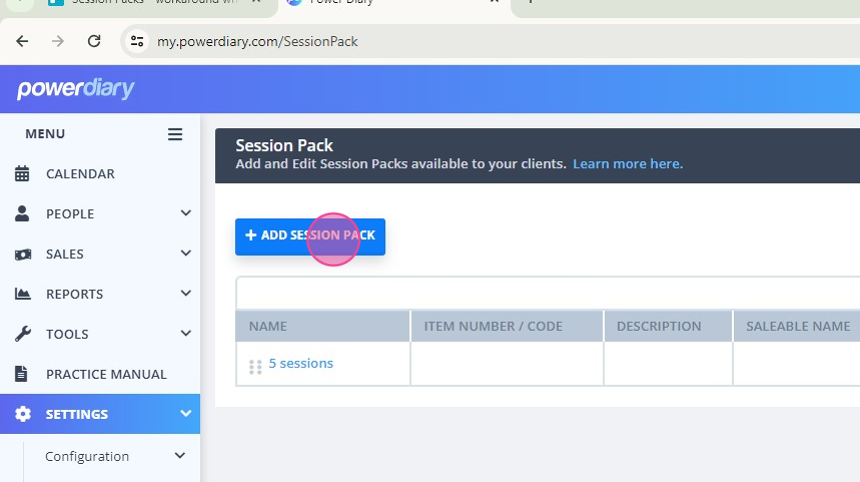
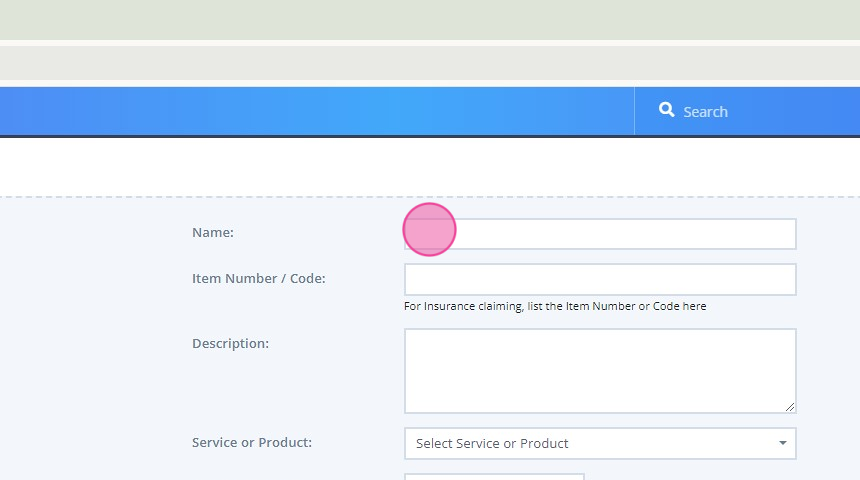
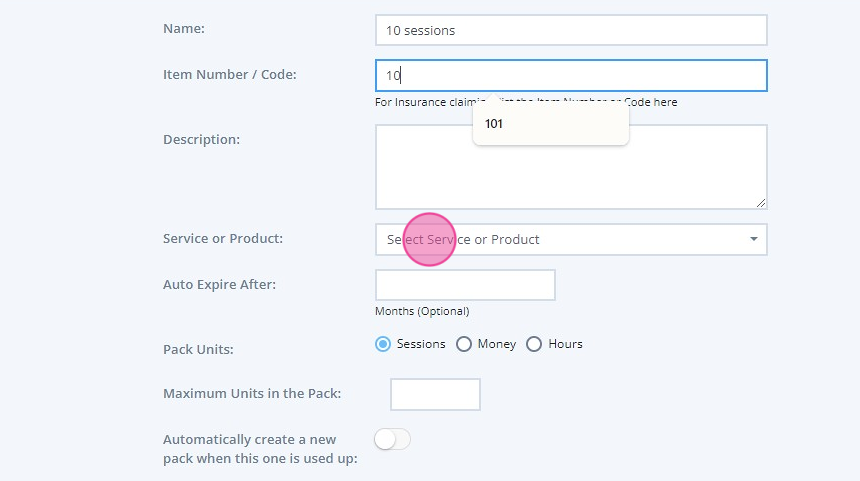
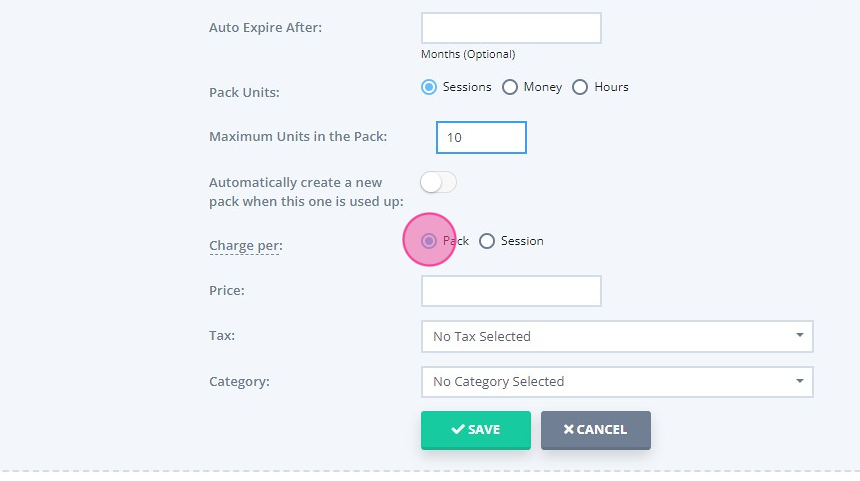
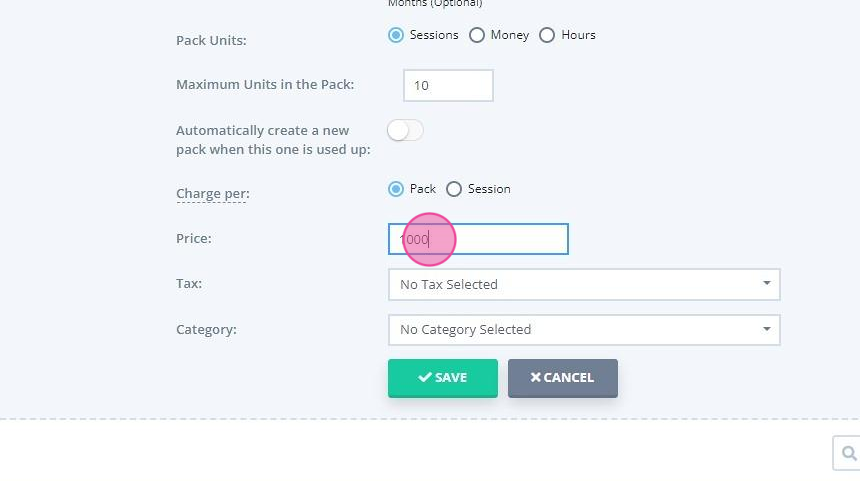
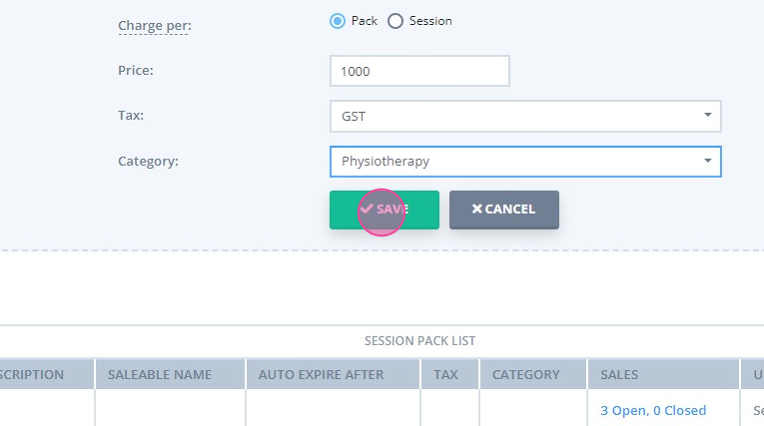
When a client is purchasing the full pack and you are scheduling their first session:
- Create a new appointment and select the Session Pack Template you created. The invoice with the total amount owing equal to the full Session Pack price will be created, and the first session of the Session Pack used:
- Collect the payment and record it on the appointment. Save the appointment:
- When you book following sessions for your client, using the Session Pack you assigned to them, the consecutive invoices will have the total owing zero. The Session Pack will keep count of the sessions provided and help keep your records in order:
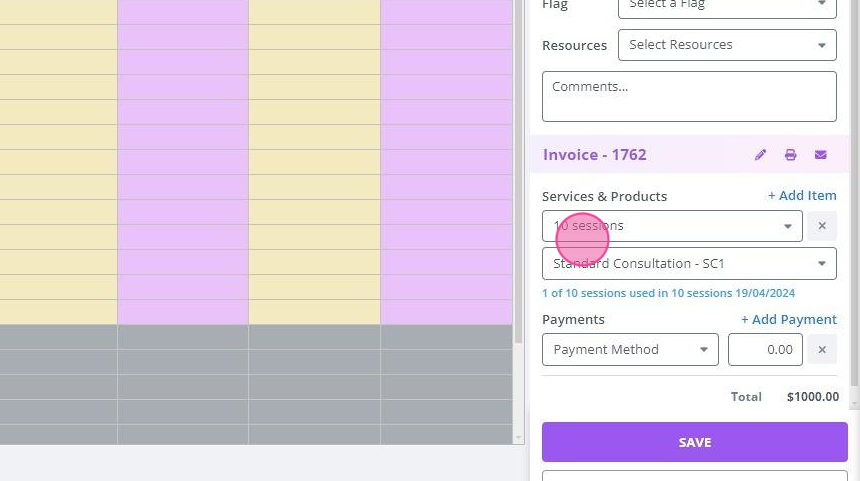
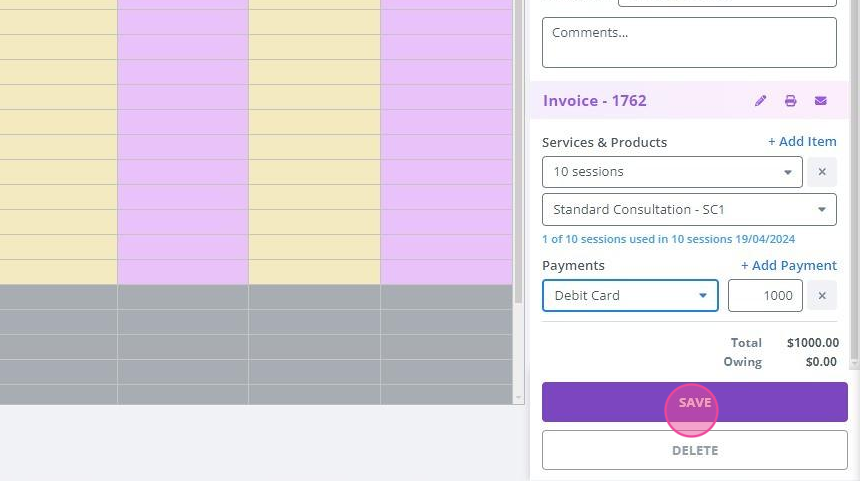
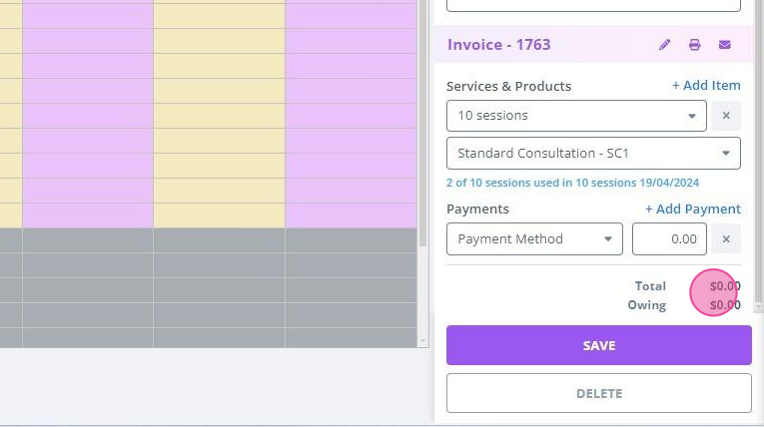
Managing Session Packs Paid Before the First Session
When a client makes a prepayment for the full Session Pack without booking the first appointment, we recommend managing such session packs as follows:
- Go to Sales → New Payment:
- Look up the client (or their payee) who is making the payment:
- The system will redirect you to this client's/payee's profile → Billing → Payments and open the new payment form for you. Select the payment method and enter the payment amount:
- Select the location and enter some notes about this payment for your internal reference. Save the changes.
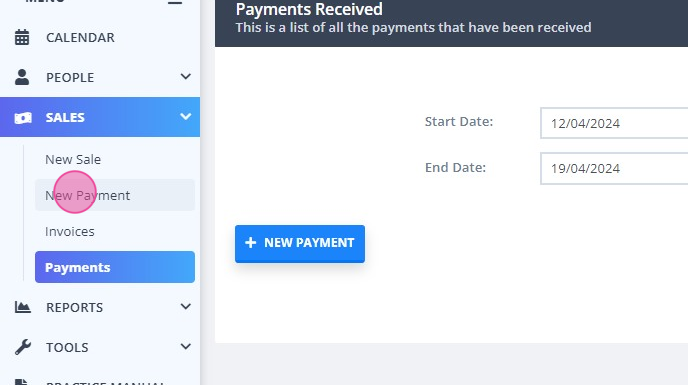
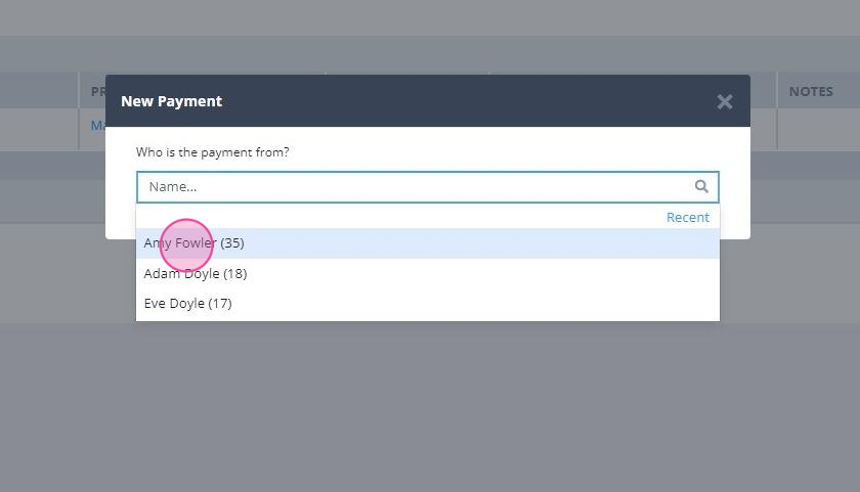
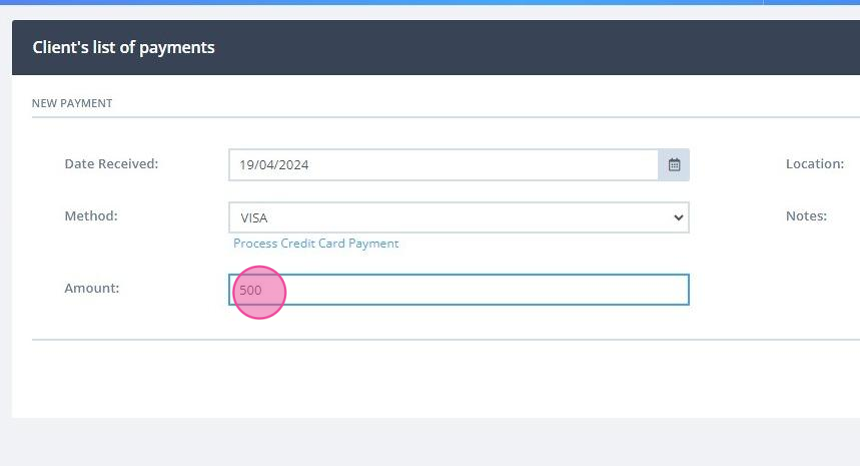
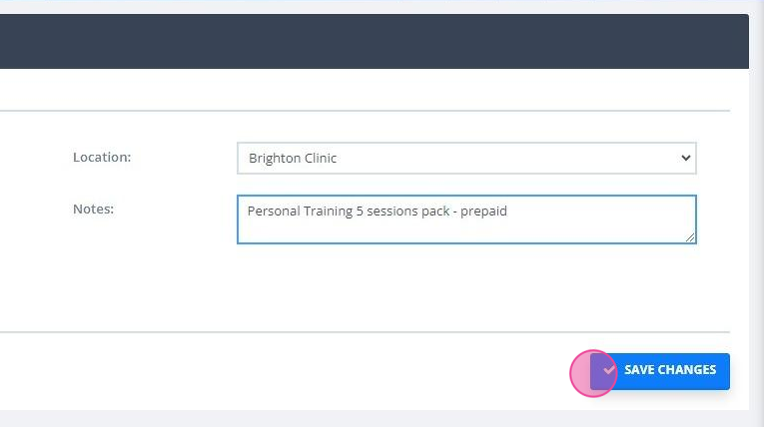
Creating a new appointment and use the Session Pack that they pre-paid with the recorded payment
- On their appointment panel, Click Add Payment and you will see the 'Use Existing Payment' option at the top of the payment methods. Select it and save. This will allocate the amount owing to the invoice, using that prepaid amount:
- You can see the payment record in client/payee profile → Billing → Payments. Click the payment to see more details:
- The payment record will show the amount paid and the amount allocated. You will also see the list of invoices where the payment was allocated:
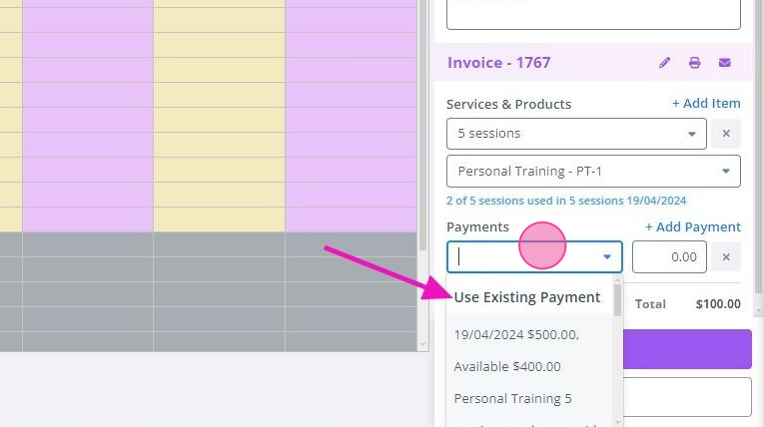
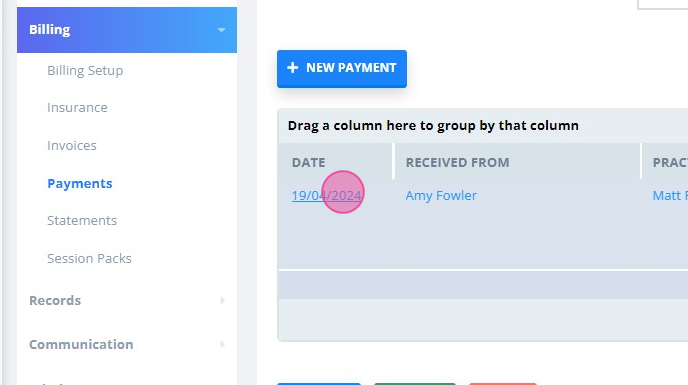
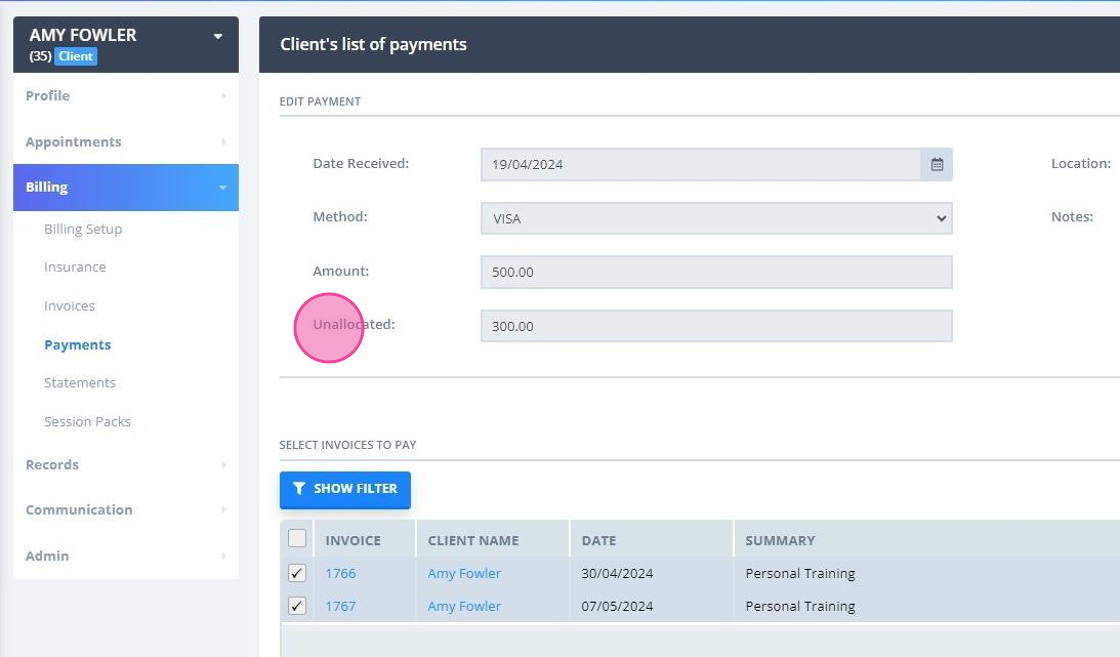
Take prepayment without creating an invoice and generate a Statement:
- Navigate to payee profile → Billing → Statements and create a new Statement:
- Set the time period for the Statement that would capture the date when the payment was collected and click 'Show Invoices and Payments':
- Click on the blue 'Create Statement' button:
- You will be able to email it to your client/payee or print it out:
- On the statement PDF, there is a record of payment(s) received from the client/payee for their reference: