Customize your Power Diary experience with various custom lists like Appointment Flags, Client Classifications, Marketing Sources, Statuses, Types, and more.
Custom lists are items that can be customised to meet your businesses needs. Below is a short summary of each of the Custom Lists we offer and links to any additional articles with further information.
In this article:
- Appointment Flags
- Client Classifications
- Client Marketing Sources
- Client Statuses
- Client Types
- Diagnosis Codes
- Gender, Sex, Pronouns
- Insurers
- Payment Methods
- Referrer Types
- Relationship Types
- Saleable Categories
- Tags for Client Files
- Tags for Waitlist
- Tax Rates
- Cancellation Reasons
Appointment Flags
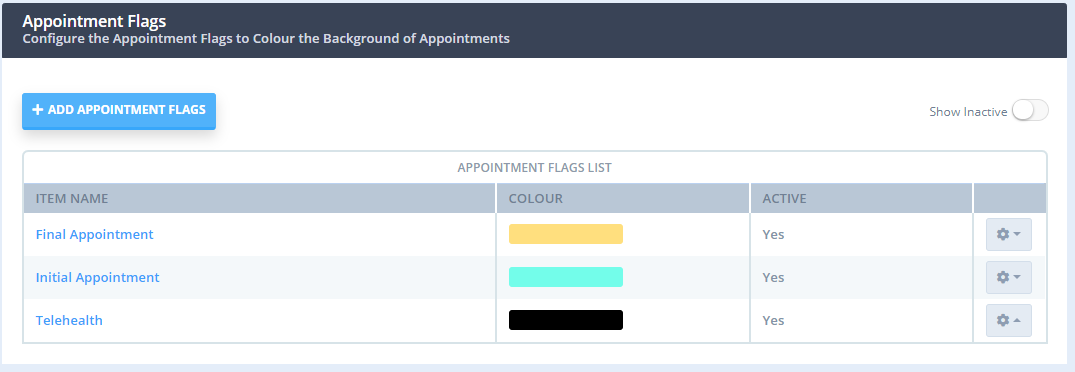 This feature allows you to colour code your Appointments on your calendar. The "Using Coloured Appointment Flags" article gives your more in-depth information on this feature.
This feature allows you to colour code your Appointments on your calendar. The "Using Coloured Appointment Flags" article gives your more in-depth information on this feature.
Client Classifications
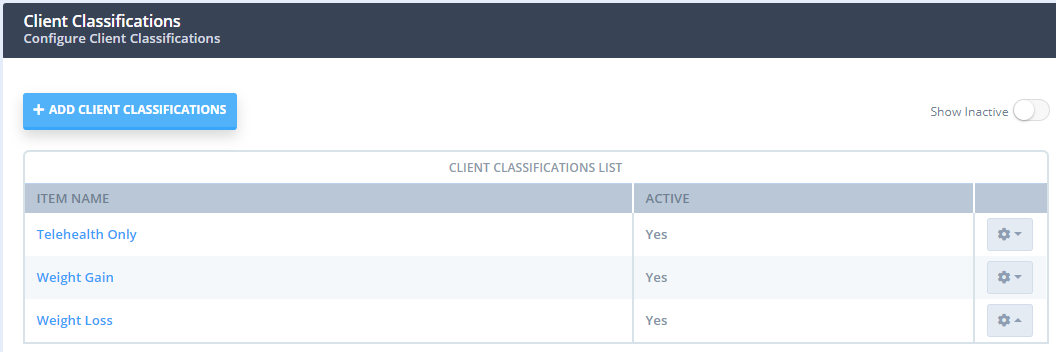 This feature allows you to more closely track and report on your clients. For more information go to our "Setting Up and Using Client Classifications" support article.
This feature allows you to more closely track and report on your clients. For more information go to our "Setting Up and Using Client Classifications" support article.
Client Marketing Sources
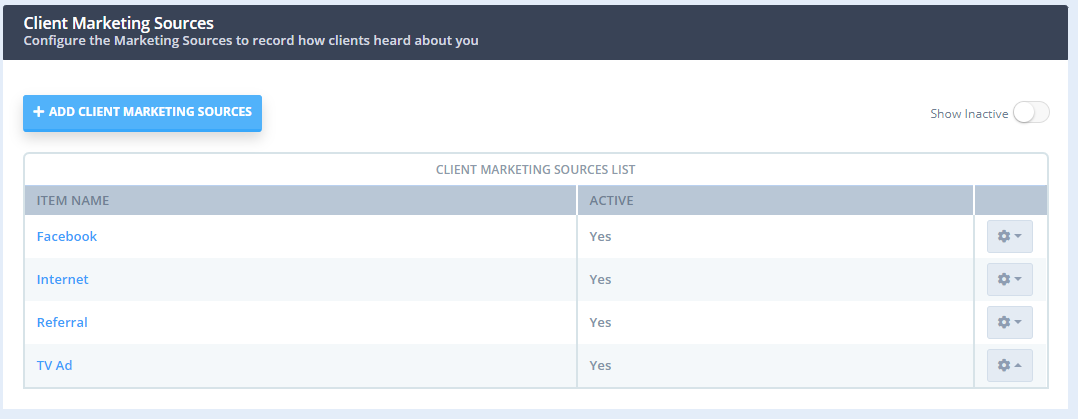 This feature lets you track how your customers heard about your business. Go to "Recording Client Sources" for more information about using this list.
This feature lets you track how your customers heard about your business. Go to "Recording Client Sources" for more information about using this list.
Client Statuses
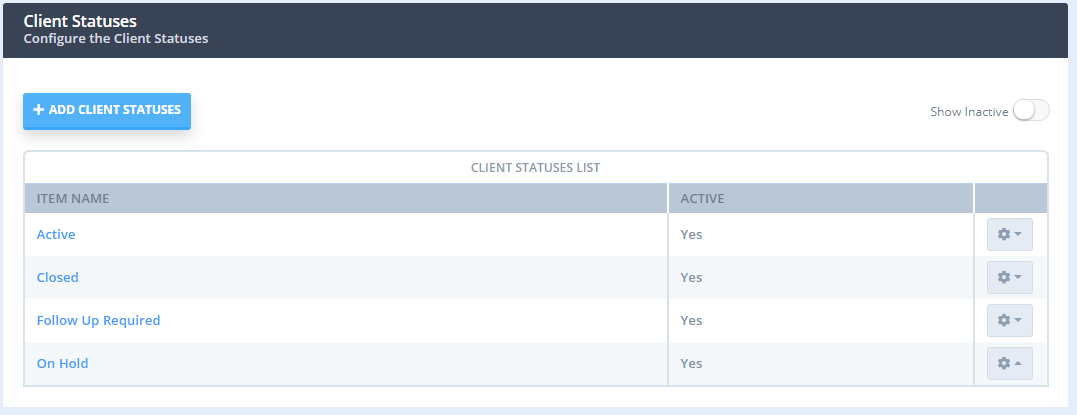 This status is selected on the client profile. Setting up these Statuses will give you another tracking method with your customers and will also give you the ability to run the Statistics Report. This allows you to see Client Status and Client Type. Find more information about Client Statuses here.
This status is selected on the client profile. Setting up these Statuses will give you another tracking method with your customers and will also give you the ability to run the Statistics Report. This allows you to see Client Status and Client Type. Find more information about Client Statuses here.
Client Types
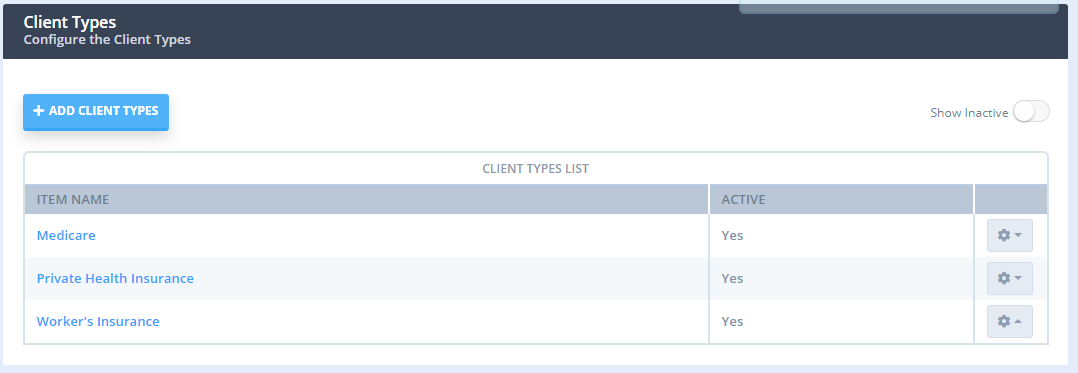 Client Types is another way you can categorize your clients to help with tracking and reporting. Learn more about Client Types here.
Client Types is another way you can categorize your clients to help with tracking and reporting. Learn more about Client Types here.
Diagnosis Codes
- Power Diary enables you to use diagnosis codes as a tool to make records of diseases, disorders, symptoms, and other reasons for patient encounters, in client profiles and invoices.
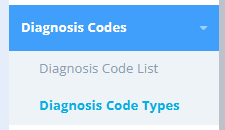
- Each Power Diary account is equipped with the default preset list of ICD-10 codes but you also have the ability to add lists of other diagnosis code types you use when working with clients.
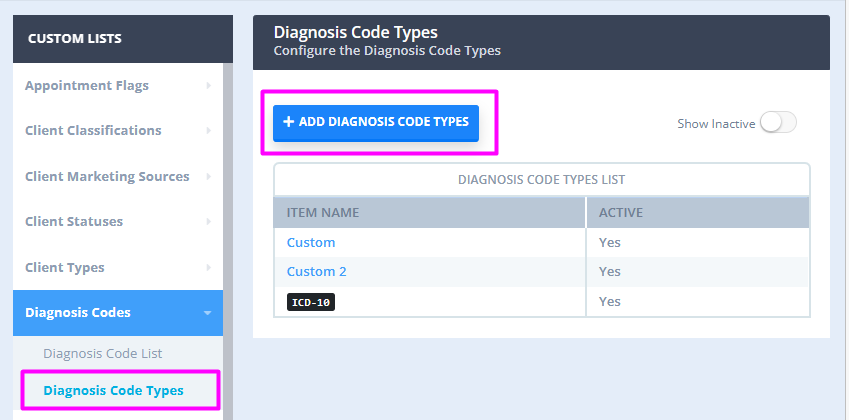
- Use the Diagnosis Code Types to search for the default codes and add more custom codes to your custom code types:
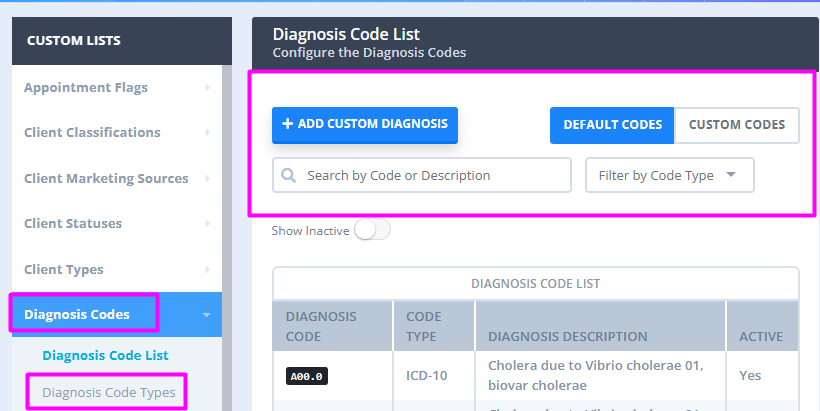
-
Here you can finds more information about using diagnosis codes.
Gender, Sex, Pronouns
- Gender Options (deprecated) - This list has been used historically for managing client information and has been deprecated and replaced by the Gender Identity, Sex, and Pronoun values.
*Important
If you created your Power Diary account after the 12th of July 2023, you will not see the Gender field on the Custom Lists as it was removed from the system. Accounts that were opened before that date will still have the option to use this setting.
- Gender Identity: Here you can add custom gender identity options. These are assigned to a client to record their gender identity. Each gender identity will require a default pronoun set that will be used for the client if no pronouns are selected on the client's profile. All items in the list can be edited.
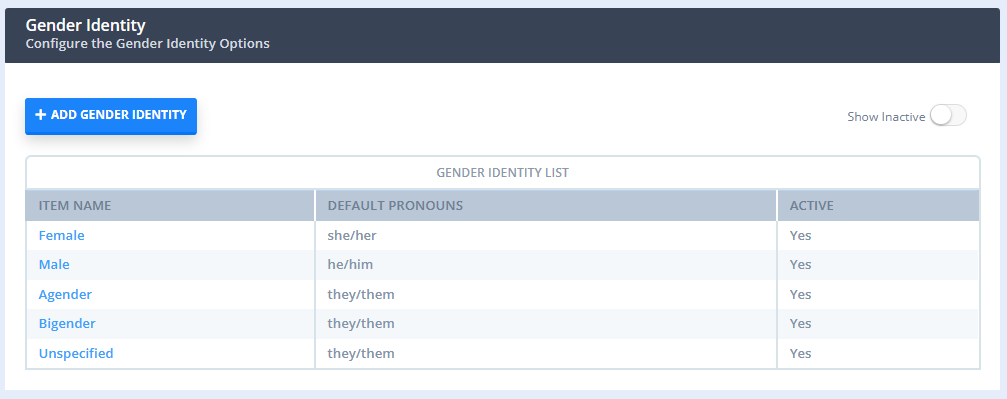
-
Pronouns: These can be linked as the default pronouns for a Gender Identity or Sex, or you can choose them as the client's pronouns on their profile. The client's pronouns are used in communication merge fields to address the client, and will also be visible in the client's mega menu if selected pronouns, or a gender identity has been set for the client profile. The default masculine, feminine, and neutral pronouns cannot be edited or made inactive, though you can add other pronoun sets to add to the list.
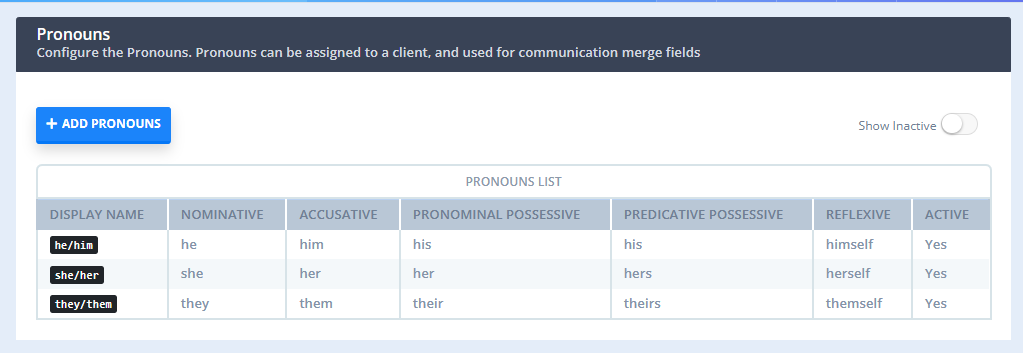
-
Sex: These are applied to a client's profile to record their sex. Each sex will require a default pronoun set that will be used for the client if no selected pronouns, or gender identity is selected on the client's profile. The default values male and female cannot be edited or made inactive, though you can edit the other default values if they are not applicable to your practice.
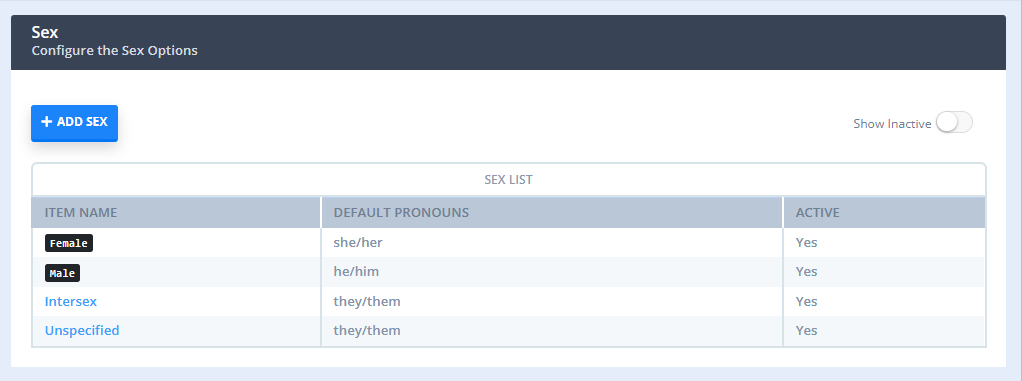
*Important
If you created your Power Diary account after the 12th of July 2023, you will not see the Gender field on the Custom Lists as it was removed from the system. Accounts that were opened before that date will still have the option to use this setting.
Insurers
This is where you can input your various different insurers that clients will have so that you can record client's insurance numbers. Find more information on adding Insurers here.
Payment Methods
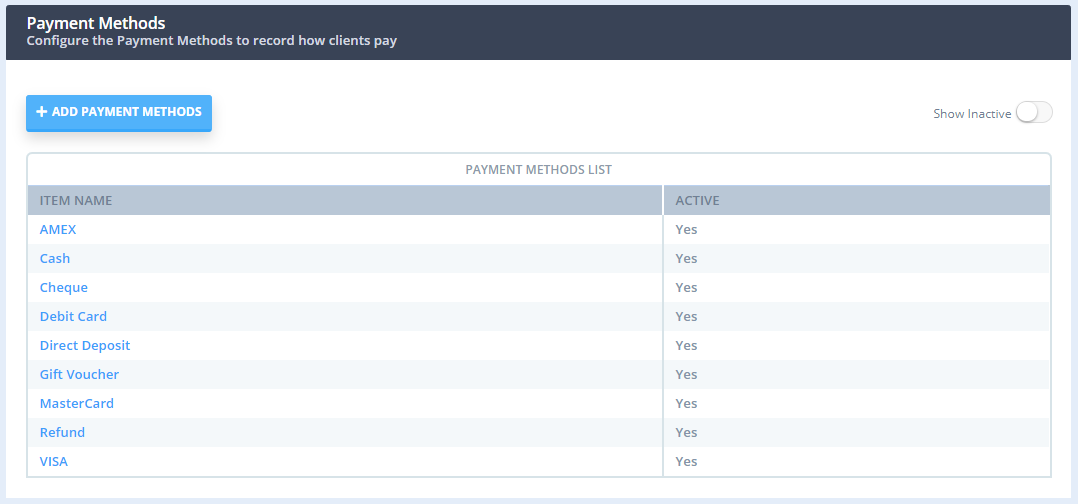 In this list you can add and deactivate different Payment Methods that you have available to you. Learn more about Payment Methods here.
In this list you can add and deactivate different Payment Methods that you have available to you. Learn more about Payment Methods here.
Referrer Types
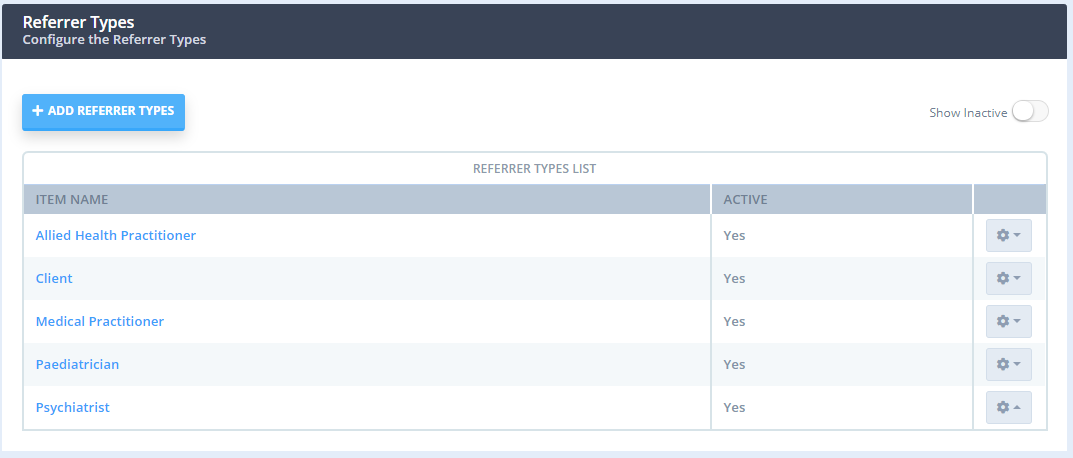 This list is for the various doctor referrals you may receive. This allows you to track who sent the client to you. For more information on setting up Referrers, click here.
This list is for the various doctor referrals you may receive. This allows you to track who sent the client to you. For more information on setting up Referrers, click here.
Relationship Types
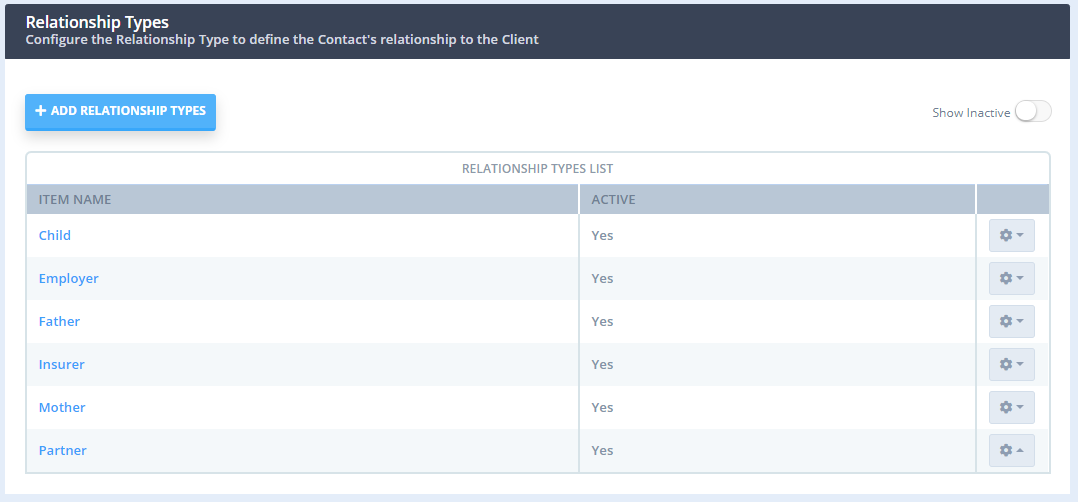 If you have multiple members of the family in your practice, it maybe be beneficial to you to know how they are related. You can set those designations up here then select them from the Client Profile. This also helps with setting up Client Contacts as well.
If you have multiple members of the family in your practice, it maybe be beneficial to you to know how they are related. You can set those designations up here then select them from the Client Profile. This also helps with setting up Client Contacts as well.
Saleable Categories
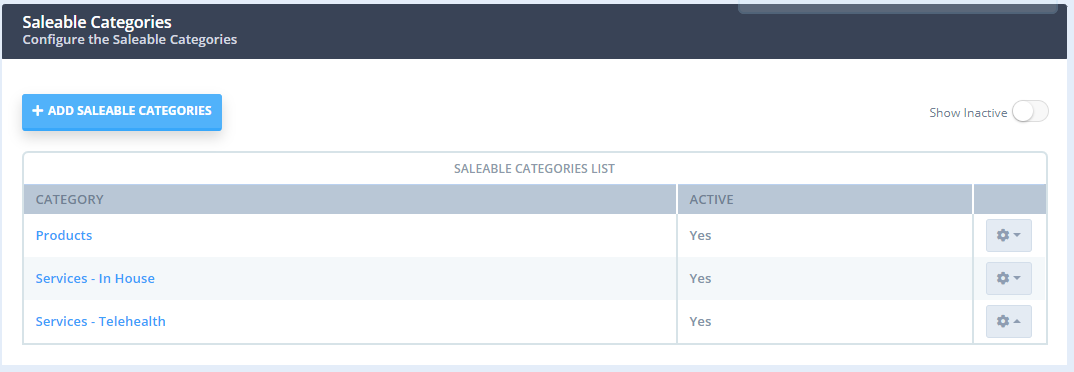 This list is another that will allow you to track and report more segmented information. This can be helpful if you have multiple services that you want to report on individually. The Saleable Category is designated within the settings screen for the different Services and Products.
This list is another that will allow you to track and report more segmented information. This can be helpful if you have multiple services that you want to report on individually. The Saleable Category is designated within the settings screen for the different Services and Products.
Tags for Client Files
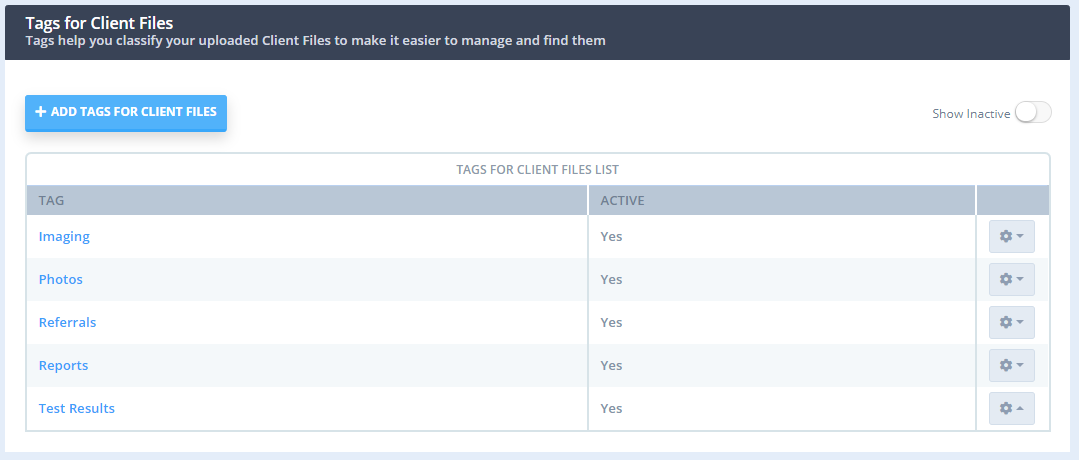 Each client profile has a section for File Uploads. These are tags you can assign to the files to help with organization. Read more about organizing Client Files here.
Each client profile has a section for File Uploads. These are tags you can assign to the files to help with organization. Read more about organizing Client Files here.
Tags for Waitlist
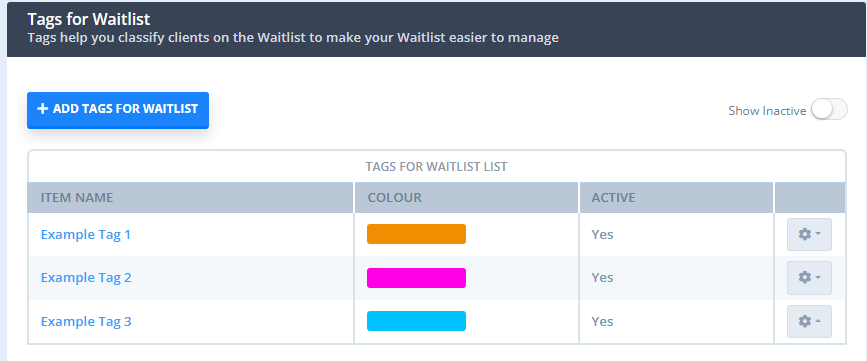
These tags can be allocated to clients on the Waitlist. They can be used to help identify certain clients such as urgent, flexible availability, the type of appointment or service they are waiting for, or anything else that helps you manage your waitlist.
Tax Rates
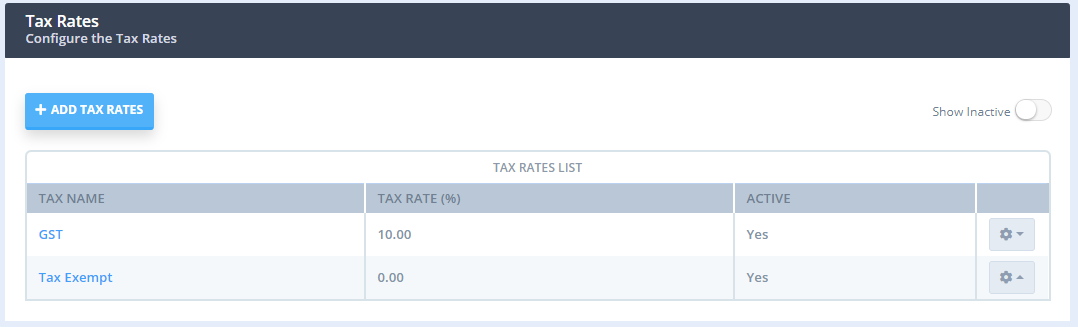 Depending where you are located, you may need to deactivate or add to the Tax Rates that exists in the software. This is where you would add or edit those rates.
Depending where you are located, you may need to deactivate or add to the Tax Rates that exists in the software. This is where you would add or edit those rates.
Cancellation Reasons
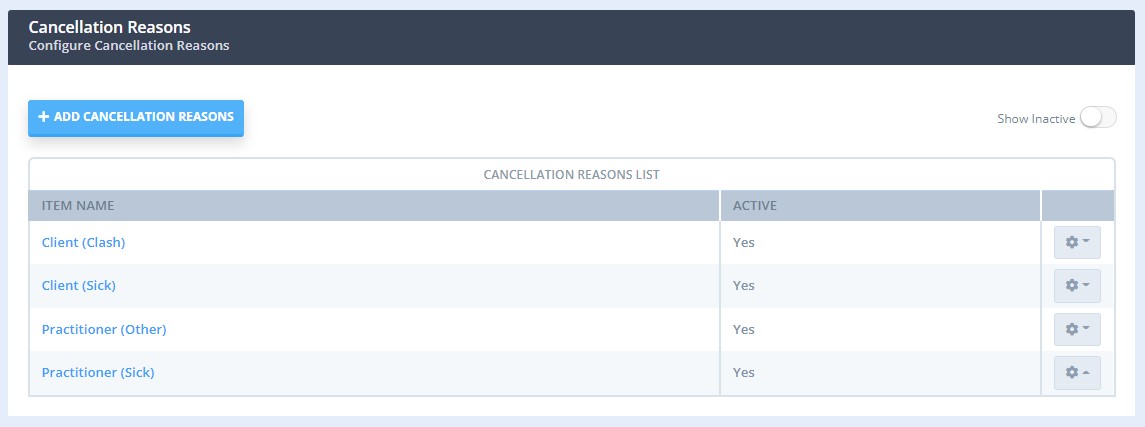
These cancellation reasons will be available as a drop-down on an appointment panel after one of these Appointment Statuses is selected: Rescheduled, Cancelled, Late Cancellation or No Show
