Explore Zanda reports on clients and referrals, including appointments, client statistics, and marketing sources. Filter, print, or export as needed.
If you'd like to learn more about the clients and referrals in your health practice, you can use the Reports section in Zanda. Reports on clients and referrals can be found on the left-hand side of the Zanda dashboard under Reports > Clients.
There are 11 reports related to clients and referrals you can generate in Zanda. In this article, we'll take a closer look at them - and see what information you can get.
In this article:
- Appointments
- Client Birthdays
- Client Statistics
- Client Forms
- Client Classification
- Client Retention
- Client Referral Expiry
- New Clients
- Inactive Clients
- Membership Expiry
- Appointment Count
- Client Sources (How Clients Heard About Us)
Hint 💡
You can print any report, export it into an excel file, or download it as a PDF.
Appointments
The Appointments reports show a brief summary of appointments created within a specific period of time. You can filter appointments by active, cancelled, pending, recurring, confirmed, arrived, and more.

Here's what information the Appointment Reports can give you:
- Client Information: The first things you'll see are the name and client number, mobile number and address, and type of the client.
- Date and Time: Next, you'll see the starting and ending time date of the appointment for that client.
- Calendar: You can see on which calendar the appointment was created.
- Appointment Information: Lastly, you'll see the status of the appointment and the cancellations reasons, if any; its 'flag', its Location, and its session notes (if any). Toggle on the Show Appointment Notes switch to include the comments saved on the appointment panel. This information can be used to run a report based on the episode of care a client is treated for.
Client Birthdays
You might want to know when your clients' birthdays are coming up so you can do something extra-special for them - like give them a discount or a free appointment. For this reason, Zanda provides you will a list of client birthdays in the Client Birthdays Report.

Here, you can:
- See a list of clients who have birthdays within the selected date range.
- See the client's name and date of birth.
Client Statistics
With Client Statistics, you can see the statuses and types of your clients according to their respective categories. To change the statuses of your clients and to customize their types, you can go to Settings > Practice > Custom Lists.

That being said, here's what you can see with Client Statistics Reports.
- A list of all your clients is categorized into their relevant client status and client type.
- The option to filter clients based on when they were entered into your Zanda system, or to get a report on all clients
- The report is organized by the clients' names, mobile numbers, client type, gender identity, client status, date created, default calendar/practitioner and age.
Client Forms
With Client Forms, you can see the statuses of all forms created or completed within a specified period of time. This is based on forms created in the client profile and allows you to keep track of outstanding client forms.

Here's what you can see and do with Client Forms Reports:
- A list of all your client forms filtered either based on creation date or completion date.
- Specific form information:
- The client name,
- Client number,
- Form created date,
- Created by (user or auto),
- Form name,
- Form type (clinical or admin),
- Form status (draft or completed),
- Visible on the portal forms page,
- Client's primary practitioner,
- Date form completed, and
- The date of form expiry.
- The option to filter forms based on the created or completed date, the form type (admin or clinical), form status (draft or completed), and the client's primary practitioner.
- You can click on the actions cog to open that clients forms page.
Client Classification
Client Classifications in Zanda allow you to classify clients by the special needs they require. Examples of some classifications are 'work issues', 'body image', 'anxiety' etc. You can see your current classifications - and add new ones by going to Settings > Clients > Classifications.
And once you classify your clients, you can view all clients within a classification by going to the Classification Reports.

Here, you can:
- See which classifications are associated with a higher number of appointments.
- Filter your report by clients who were entered within particular dates, or remove the dates to get a report on all clients.
- See the clients names, client numbers, client types, client statuses, mobile numbers, emails, calendar/practitioner, classifications, the number of appointments and the date a client was created.
Client Retention
With the Client Retention Report, you can see the exact number of appointments a client attends during their client's lifetime.

- The client's lifetime is based on the date range in which their first and last appointment occurred. This is controlled using the Start and End dates to capture all clients who have had all of their appointments within that period.
- As such, it is best to use a wider date range to pick up clients with a longer lifetime (such as from the date the practitioner started taking on clients to the current date). This will capture all clients who had their first appointment after the Start Date and have their last appointment before the End date and have no other appointments booked after the End Date.
- This will allow you to report on how many appointments a client attends in their lifetime and to see how many average appointments you have per client.
- The report will include Confirmed, Arrived, Pending, and Completed appointments in the count. Rescheduled, Cancelled, Late Cancelled or No Show appointments are not included in the count.
- The Client Retention Report is sorted by client name, the date they were added, the date of the first appointment and last appointment, a total number of appointments, and default calendar/practitioner.
Client Referral Expiry
If you want to see which of your clients' referrals are expiring, you can visit this section. Here, you'll get a report in which you can see:

- A list of clients whose referrals are expiring within the period you specified.
- The complete report includes the client name, calendar/practitioner name, referral source, and date of referral expiry.
New Clients

- A list of clients whose profiles have been created within a specified period. (i.e. new clients from last week).
- Can be filtered to report on new clients based on the date that the client profile was created, or based on the date of the first appointment for the client.
- Filtered reports based on the date the client profile was created - or based on the date of their first appointment with your clinic.
- The complete report includes the client name, client number, mobile number, client type, email, calendar of appointment, date of birth, referred by (if any), the date the client was added and date of the first appointment.
Inactive Clients
With the Inactive Clients report, you can see which clients have stopped doing business with your clinic for a specific period of time.
This report can come in handy if you want to analyze which of your clients require re-engagement or remarketing. Or you can use this section's report to simply figure out which clients can be archived.

In this report, you get:
- A list of clients who have not made an appointment since a specified date.
- A list of clients who have never made an appointment with you by using the Clients who have never had an appointment filter.
- When the generated report lists the last Appointment, this will be the last Appointment with an Appointment Status of Pending, Confirmed, Arrived or Completed.
- A complete report includes the client full name, Zanda Client Number, Client Status, date of birth, mobile number, email address, the date when the last calendar/practitioner was seen and their last appointment date with your clinic.
Membership Expiry
If you've offered your clients memberships with your clinic, you'll be able to use the Membership Expiry report to identify people with expiring memberships.

The report lets you see:
- A list of clients whose memberships are expiring within your selected period.
- A full report includes the client name, their mobile number, the membership type they have, and their membership expiry date.
Appointment Count
In the Appointment Count section, you can see which of your clients have had a specific number of appointments with you within a specific time period. This allows you to see who your most frequent clients are - and track session numbers.

The report shows you:
- The list of clients who have had X number of appointments with you in a given period.
- The complete report includes the client name, their number of appointments within the specified time period and the first appointment date.
Client Sources (How Clients Heard About Us)
If you'd like some insight on which of your marketing channels are bringing you the best clients, this is the report you should see.
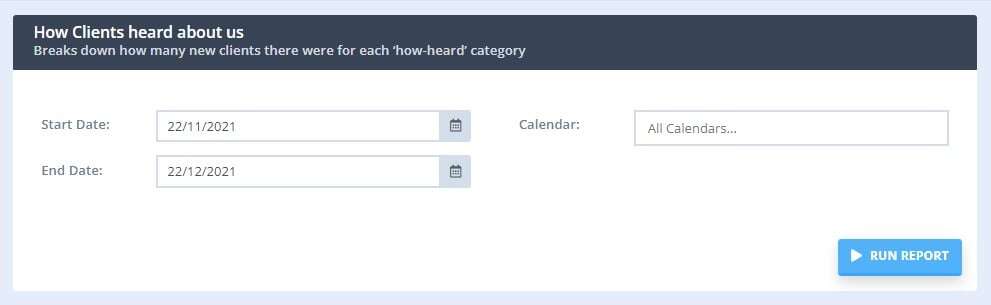
With it, you'll get information such as:
- How many clients are in which 'how-heard' category? (How-heard categories represent where your clients heard about you i.e. TV, Social Media, Print Ads, etc.)
- The revenue you generated from clients in each how-heard category.
- The complete report includes the client name, the marketing source from which they came from and the total amount billed (based on the sum of the invoiced amount for that client).