Send appointment reminders manually with Power Diary.
In addition to the automatic appointment reminders, you can also send appointment reminders manually whenever you want.
By default, SMS and Email reminder templates will already be selected in Settings > Communication > Reminders, but you can change these if desired.
Important
A dedicated Toll-Free Number (TFN) is required to send/receive SMS messages in the USA, Canada, Puerto Rico, Bahamas, Jamaica, Costa Rica, and Barbados. For more details, please click here.
In this article:
- Sending Manual Reminder from the Appointment Context Menu
- Sending Manual Reminder from the Appointment Panel
- Frequently Asked Questions
Sending Manual Reminder from the Appointment Context Menu
- Go to the main Appointments screen (Hint: clicking the Power Diary logo will get you there.)
- Find the appointment whose reminder you want to send - and right-click it.
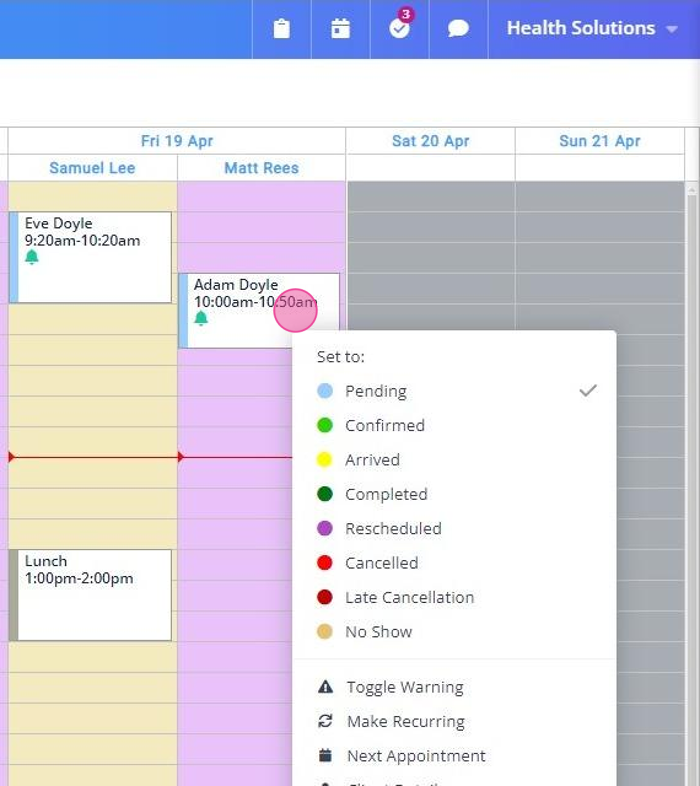
3. In the pop-up menu, click on either Email Appointment Reminder or SMS Appointment Reminder to manually send the reminder to your client.
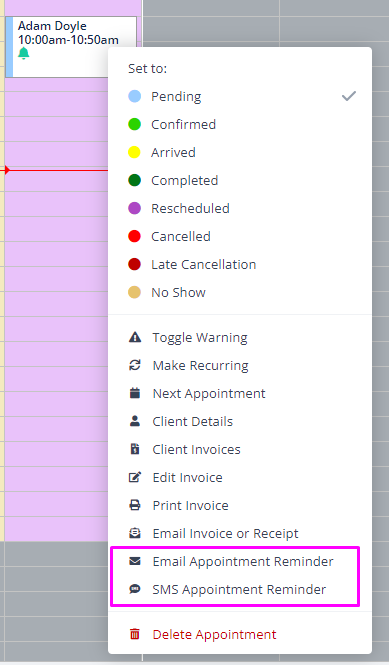
Sending Manual Reminder from the Appointment Panel
1. Go to the main appointments screen, locate the appointment and left-click on it once to open its Appointment Panel on the right-hand side.
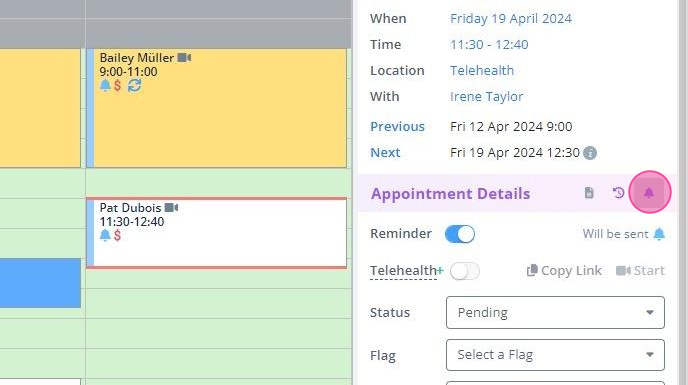
2. Click on the Notify Now (the white bell icon next to the Appointment Details), select either SMS Reminder or Email Reminder:
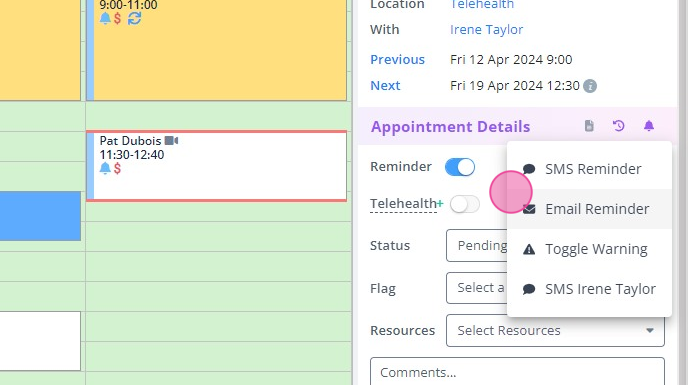
Note
If you haven’t entered the phone number and email address of the client in their Power Diary profile, you won’t be able to send them SMS/Email appointment reminders.
Frequently Asked Questions
1. Will an automatic reminder go out if I sent the reminder for the same appointment manually?
The automatic reminder will still go out in this case when it is scheduled. To avoid this, you need to turn off the automatic reminder on the appointment panel, after you've sent the reminder manually, and Save changes:
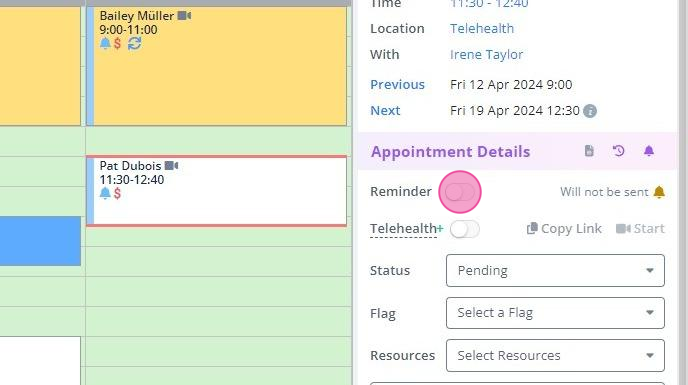
2. Can I send an appointment reminder SMS from the Messaging Panel?
An SMS sent from the Messaging Panel on the right-hand side is not linked with an appointment and the system will not automatically confirm or cancel an appointment. Please use the messaging panel for manual non-reminder messages only.
