Automatically convert appointment times to your client's time zone with Power Diary's new feature.
When you provide remote services to clients, it is quite often that your clients live in a different time zone. With this new feature, client reminders will automatically convert the appointment time to your client's time zone. Read on to find out how this works!
In this article:
- Setting Up Time Zones for Your Business and Your Clients
- Sending Appointment Reminders in Your Client's Time Zone
- Different Ways to Set Up Client Time Zones
How to Set Up Time Zones for Your Business and Your Clients
There are a few places in Power Diary that you need to check out and make sure that time zones are set up correctly.
- In Settings > Practice > Business Info, please check and make sure that your business time zone is set up correctly.
- In Settings > Communication > Communication Options, turn on the switch for Merge Client's Time Zone in Client Communications. When this setting is made active, the clients who have their local time zones set up will receive their reminders where the appointment time is in their time zone. The clients who do not have their time zone set up will receive reminders with appointment times in your time zone.
- Open your clients Client Profile > Details page and select their 'Time Zone' if you have not done this yet, or if it is a new client that you are adding to your account.
How to Send Appointment Reminders in Your Clients' Time Zone
Great news! Once you have checked and set up the time zone settings for the business and the clients you can simply continue sending SMS and emails with appointment reminders as you did before, no additional changes are required. The system will convert the appointment start time to the time zone that is set up in their profile:
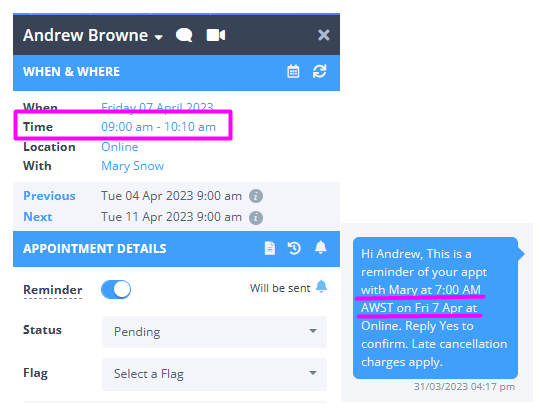
Different Ways to Set Up Client Time Zones
- Option 1: in Power Diary, open their Client Profile > Details page and select the client's 'Time Zone'. Click the blue 'Save Changes' button.
- Option 2: when new clients register via your Client Portal Power Diary will capture the time zone automatically and add it to their client profile, based on their current location. It is worth checking with the client if this is the correct time zone, just in case they were traveling internationally when they registered.
- Option 3: Time Zone as a Linked Profile Field option on the Form template:
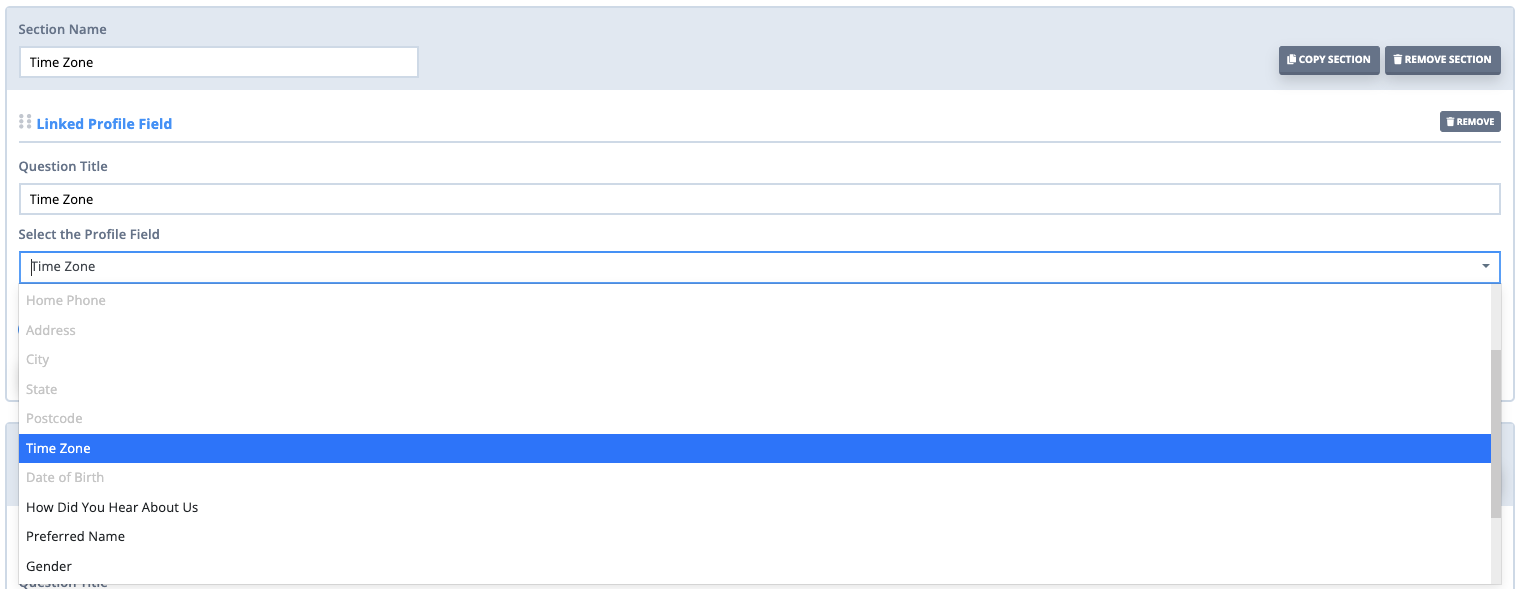
Once added to a new or existing Online Form and shared with clients, they can now select their time zone. 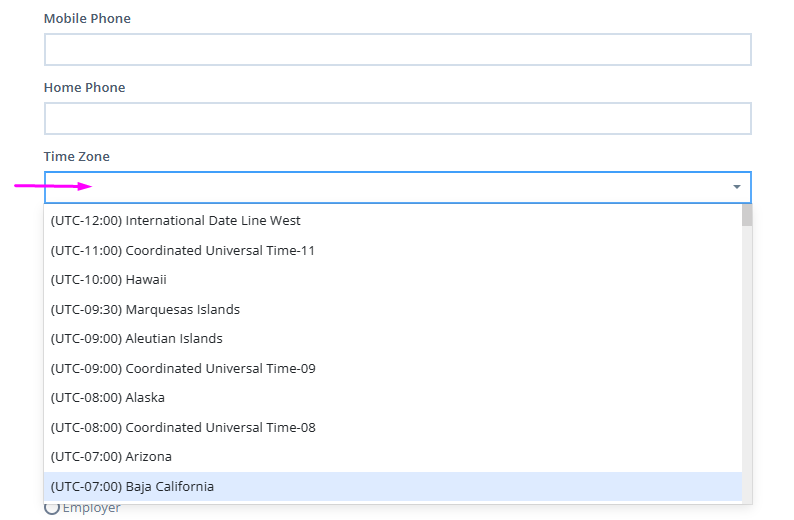
When the client submits such a form, the time zone will automatically be updated on their client profile.
