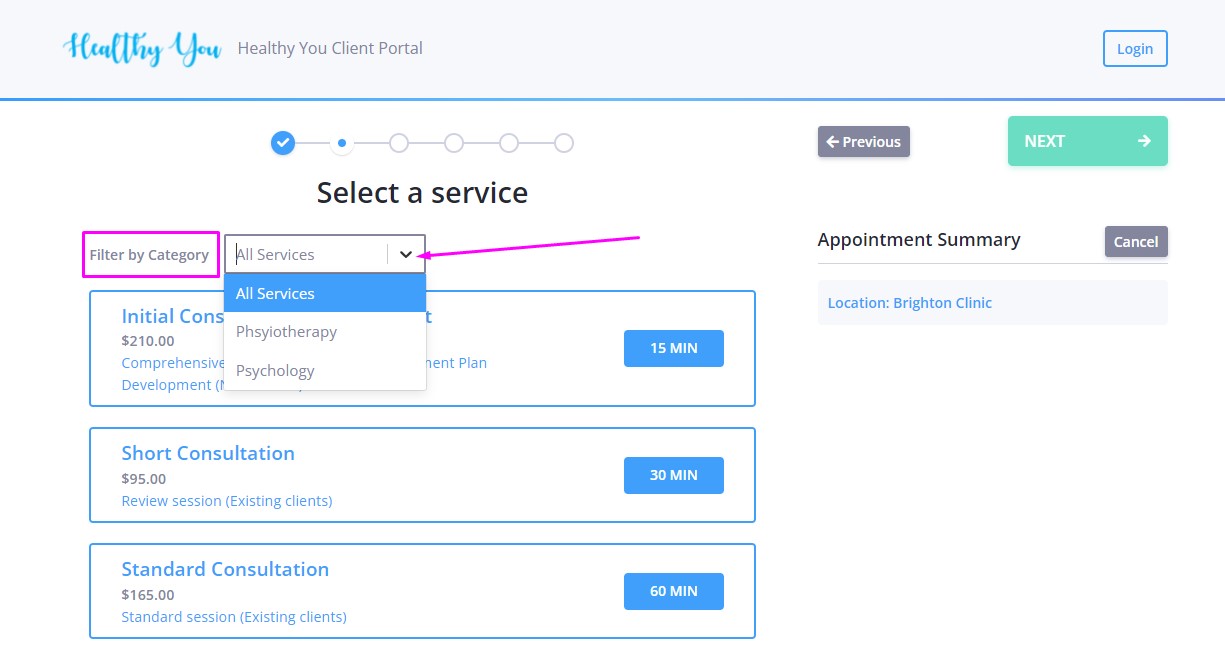Learn about setting up and using Saleable Categories in Power Diary. Create custom categories, apply them, and run detailed reports.
This article will tell you all there is to know about Saleable Categories.
In this article:
- Setting Up Saleable Categories
- Applying Saleable Categories to Services, Products, and Session Packs
- Running Reports on Saleable Categories
- Filtering Services by Saleable Category on Client Portal
Setting Up Saleable Categories
Saleable Categories is a custom feature and you are able to create a list of categories that suit your business needs. To create them:
- Navigate to Settings > Billing > Saleable Categories and click on Add Saleable Categories
- Name the category, make it Active and click Save.
- Whenever necessary, you are able to edit or deactivate a category.

Applying Saleable Categories to Services, Products, and Session Packs
It is possible to assign the existing Saleable Categories to your Services, Products, and Session Packs. To do so,
- Navigate to Settings > Services, Products, or Session Packs.
- To update the existing templates, open them and select the Category, save.
- When creating a new template, simply select the Category this saleable item will fall under and save.

Running Reports on Saleable Categories
There are reports that include data from the saleable categories.
- The sales can be found in Reports > Financial > Sales. With this report, you will be able to get analytics for payroll, select sales by practitioner, and track the performance of different branches of your business.

- The Australia-based accounts can run the NDIS Bulk Upload report. The NDIS Claim Types for this report as set as Saleable Categories in Settings > Custom Lists > Saleable Categories.
Hint💡
If you do not see the Category column in the generated reports, please add it via the Choose Columns button under the report. Click on Save Layout to see the Category included the next time you run this report.
Please have a look at this article to learn how to use the Group By The Column report function.
Filtering Services by Saleable Category on Client Portal
Saleable Categories will also help group the services you offer via the Client Portal. The clients will be able to filter the list of services by their category.