Learn how to edit your Main Communication Settings in Power Diary. Customize SMS forwarding, business email address, client time zone merging, and more.
You can edit your Main Communication Settings in Settings → Configuration → Communication.
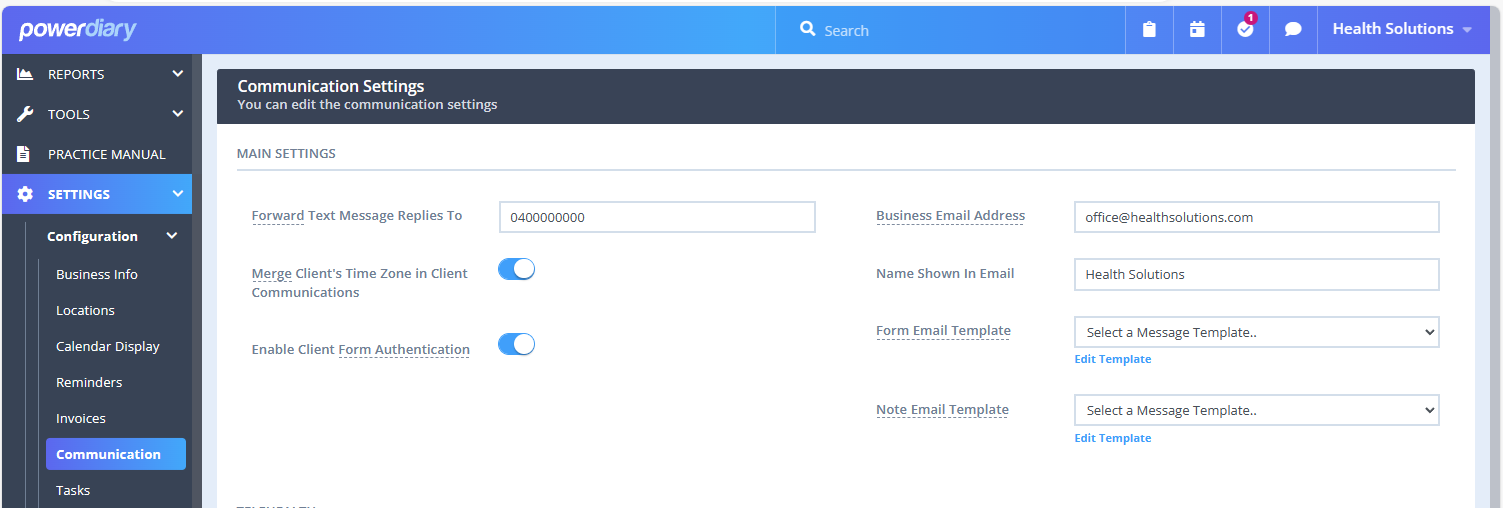
- Forward Text Message Replies To: When clients reply to SMS sent from your Power Diary account (using Messaging Panel or Client Profile → Communication → New SMS), their replies will be forwarded to the mobile number you enter here. If you wish to forward the replies to automatic appointment reminders, go to Settings → Calendars to configure this setting.
- Business Email Address: This email address will be applied in the Email From Address field by default when sending an email from Client Profile → Communication → New Email without a communication email template. When a client replies to this email, the reply will be sent to this email address. You may opt to forward non-standard client replies to SMS appointment reminders to this email address. Go to Settings → Calendars to configure this setting.
- Merge Client's Time Zone in Client Communications: this will help to automatically convert appointment times in communication messages sent to your interstate clients who live in different time zones.
- Enable Client Form Authentication: this setting will enable online form authentication by clients when they access a form you sent them. Read here to learn more.
- Name Shown In Email: This Name will be applied in the Email From Name field by default when sending an email from Client Profile → Communication → New Email without a communication email template.
- Form Email Template: select an email template to be used as a default when emailing a client's form as an attachment from Client Profile > Records > Forms or Client Profile > Admin > Admin Forms.
- Note Email Template: select an email template to be used as a default when emailing a client's note as an attachment from Client Profile > Records > Notes or Client Profile > Admin > Admin Notes.
Important
Standard SMS charges will apply for the forwarded messages.
A dedicated Toll-Free Number (TFN) is required to send/receive SMS messages in the USA, Canada, Puerto Rico, Bahamas, Jamaica, Costa Rica, and Barbados. For more details, please click here.
Click on the below links to learn more about
