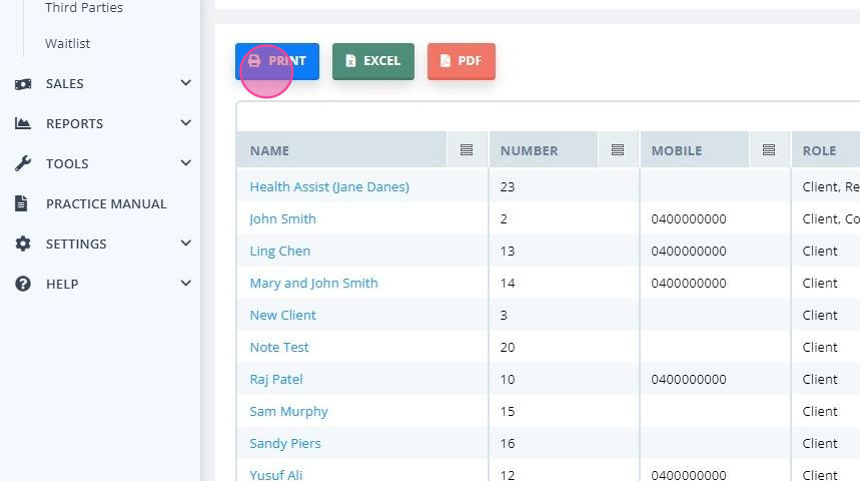Use Power Diary's advanced search to generate refined client, referrer, contact, and third-party lists, exportable to PDF or Excel for marketing or detailed reporting.
The advanced search functionality is a powerful tool that can be used to generate client, shared profiles, referrer, contact and third-party lists.
Note:
Users need a permission to 'Allow Client List Generation And Export' to use this feature.
The search itself is broken down into varying sections, each with their own filters and fields that can be used to refine the list that is generated by the advanced search.
The advanced search interface is also used to generate client lists for marketing communication (i.e. bulk SMS or email) as well as for sending clients to MailChimp.
The advanced search can be accessed via People > Clients , Shared Profiles, Contacts, Referrers or Third Parties > Advanced Search.
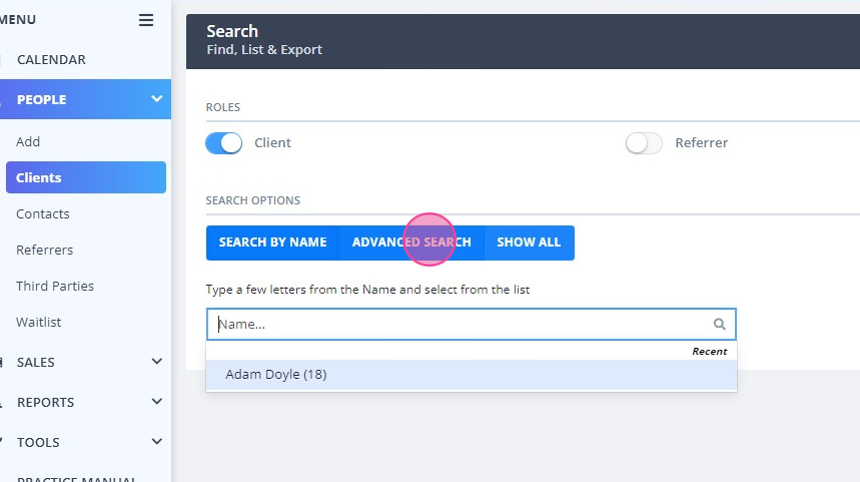
In this article:
Understanding the filters
While a majority of the filters and fields on the advanced search are fairly straightforward (first name, last name, telephone, email, date of birth range, date added to a Power Diary account, etc.), some might not be as immediately obvious.
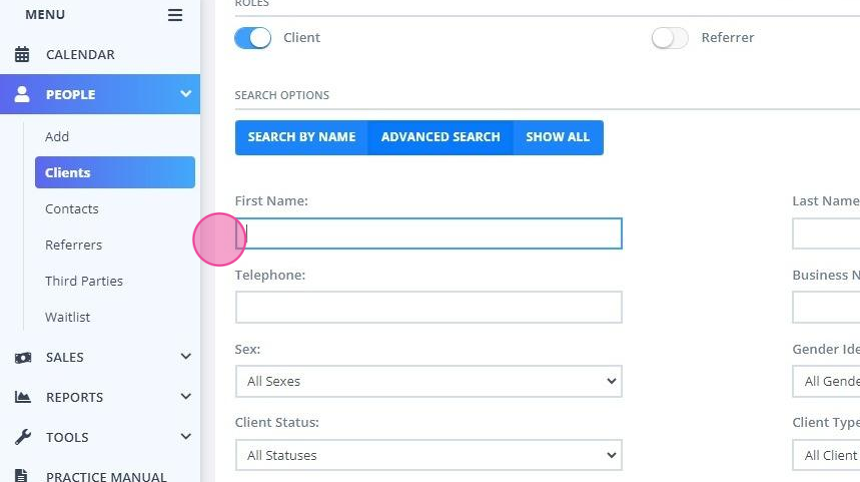
Filtering by Practitioner Type
It is possible to generale a list of clients based on available practitioner types and their relationship to client profiles.
- Primary Practitioner: a practitioner that is set as a Primary Practitioner in a client profile > Admin Manage page.
- Assigned Practitioners: practitioners that are set as Assigned Practitioners in a client profile > Admin Manage page.
- Appointment Practitioner: a practitioner who provided appointments to the clients which will be included in the list.

Had an Appointment Between and No Appointments Between
These two filters can be extremely powerful if you're looking for information specific to a client's activity within your business. For example, you might want to find a list of all clients who have had an appointment this year but don't have an appointment booked for the future. To do this you would simply set the 'Had an Appointment Between Dates' to the 01/01/2022 to today's date and then toggle the 'No Future Appointments Slider':
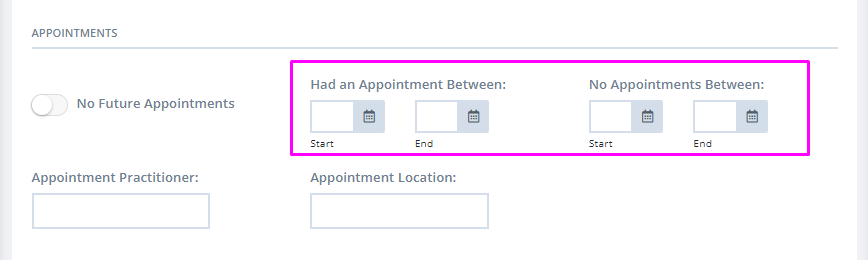
Using Multiple Filters to Refine Search Results
You are able to use all of these filters in conjunction with each other. This means that you can refine the results of the search down to look only at what you're after.
For example, you might want to run the above search but only look at data relevant to a specific practitioner and clients with a particular classification applied. In this case, you would set the above filters up and then simply select the relevant classification (or classifications) and the calendar/practitioner that you're wanting to report on.
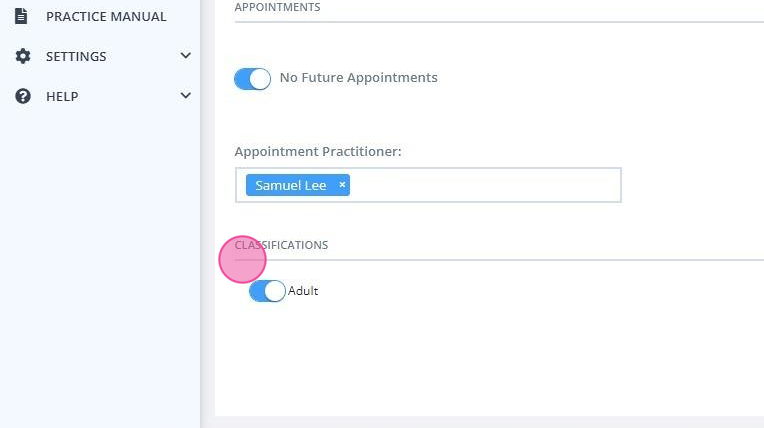
Exporting and refining the results
Once you have tweaked the various filters to your liking you can generate the list of clients (or referrers, third parties or contacts) you can click 'Show Filtered List' to generate the list. Once the list has been generated you can further refine the results:
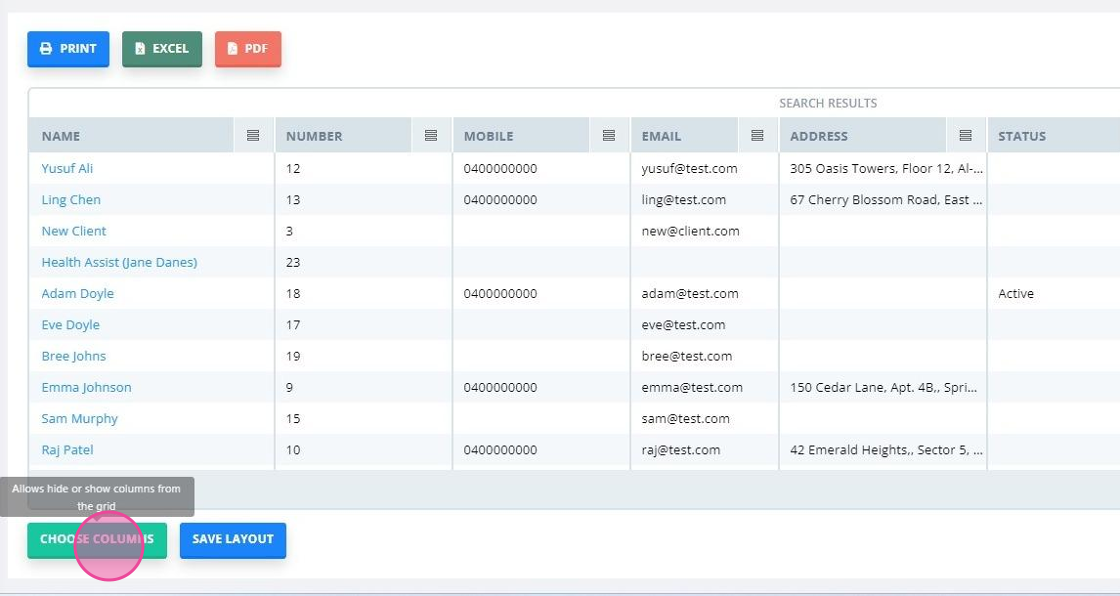
Export it to either PDF, Excel or print it.