Use the Locations Filter in Power Diary to manage availability and bookings across multiple locations.
In allied healthcare, some practices work across multiple Locations. This might be several different clinics, or perhaps practitioners might work from the clinic on some days and from home on other days.
To help you see availability and bookings at particular locations, we offer the Locations Filter. This is a handy tool that allows you to easily view which practitioners have availability in which locations, along with their associated appointments. This article explains how to use the Locations Filter.
Important
The Locations Filter will only be visible if your Power Diary account has more than one Location set up. For detailed instructions on setting multiple locations click here and return to this page once done.
In this article:
- Where to find the Locations Filter
- Viewing Scenario 1 - All Practitioners or a Group
- Viewing Scenario 2 - One Practitioner
- Borderline Use Cases
Where to Find the Locations Filter
The Location Filter is positioned on the left-hand side of your calendar toolbar:
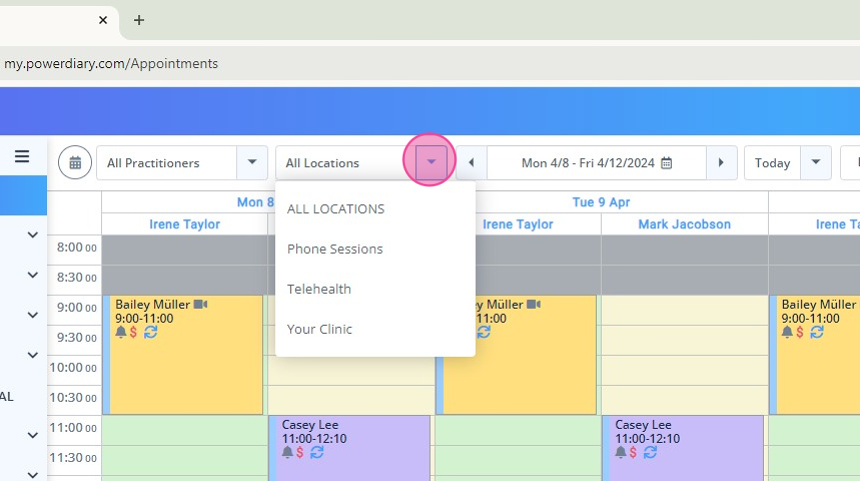
Viewing Scenario 1 - All Practitioners or a Group
-
When you select the All Practitioners or Group view, you will only see the practitioners that are available to work on the day/days. (The calendars of the practitioners that are not working that day are not included with the intent not to clutter the view).
- When you filter by All Locations, only practitioners with availability (for any location) will be included and all appointments displayed. (Appointments on unavailable time, will only show if there is available time for that day.)
- When you filter by One Location, only practitioners with availability (for the selected location) will be included and all appointments booked in that location will be displayed.
Viewing Scenario 2 - One Practitioner
-
When you view an individual practitioner's calendar, you will see everything related to that practitioner.
- When you filter by All Locations, all dates (based on date selection) will be included, even if the practitioner is not available on some of the days. All appointments will also be displayed.
- When you filter by One Location, all dates (based on date selection) will be included, even if the practitioner is not available on some of the days. All appointments at that location will also be displayed.
Borderline Use Cases
- All Practitioners, All Locations - the practitioner will show with their available time, AND the 3 PM appointment will show (because it’s on a day with availability);
- All Practitioner, Location A - the practitioner will show with their available time, AND the 3 PM appointment will show (because it’s on a day with availability);
- This Practitioner, All Locations - all dates will show, all available shifts show, and the 3 PM appointment will show (because all appointments should be shown);
- This Practitioner, Location A - all dates will show, the 9 AM -12 PM shift shows, and the 3 PM appointment will show;
- This Practitioner, Location B - all dates will show, the 9 AM -12 PM shift at Location A will NOT show, and the 3 PM appointment at Location A will NOT show.
2. A Practitioner is available at 9 AM - 12 PM at location A but has an appointment at 3 PM booked at location B
- All Practitioners, All Locations - the practitioner will show with their available time, AND the 3 PM appointment will show (because it’s on a day with availability);
- All Practitioners, Location A - the practitioner will show with their available time, but the 3 PM appointment will NOT show (because it’s at a different location).
- All Practitioners, Location B - the practitioner will NOT show (because they don’t have Availability at location B). The 3 PM appointment will also not be shown (because the practitioner is not shown);
- This Practitioner, All Locations - all dates will show, the 9 AM -12 PM shift will show, and the 3 PM appointment will show (because all appointments should be shown);
- This Practitioner, Location A - all dates will show, the 9 AM - 12 PM shift shows, but the 3 PM appointment will NOT show (because it is at a different location);
- This Practitioner, Location B - all dates will show, the 9 AM - 12 PM shift will NOT show, and the 3 PM appointment WILL show (because it is at that location);
3. A Practitioner is available at 9 AM - 12 PM at location A but has an appointment at 10 AM booked at location B
- All of the above scenarios (in 2) should be the same.
