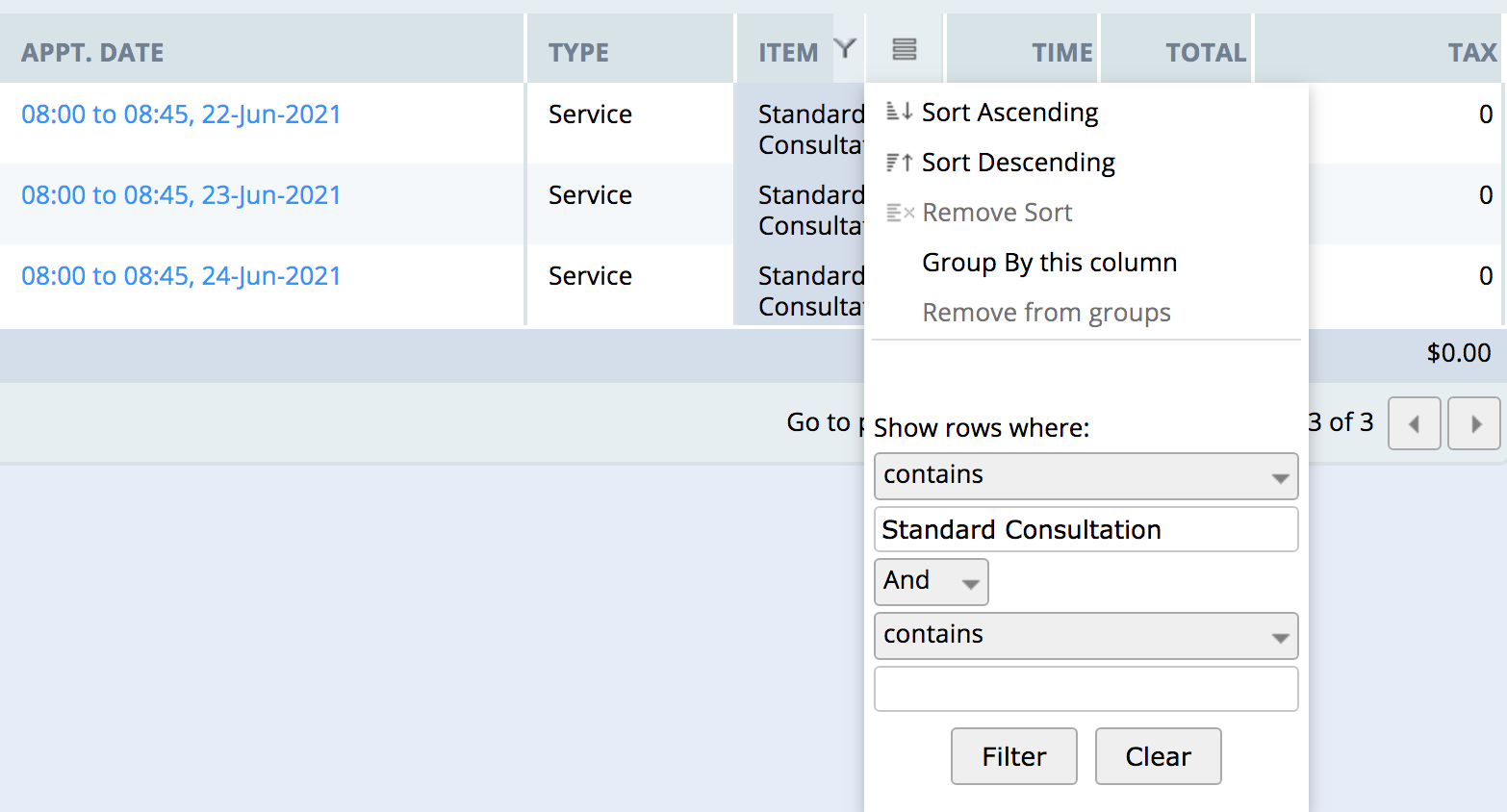Refine Power Diary report results with column filters. Sort, group, and filter data, add or remove columns, and save layouts for customized, efficient reporting.
While Power Diary has a number of reports, each with their own settings and fields, you may need to refine the results of these further. The column filters are likely your best bet for this. These filters can be used to further refine what information the report shows or doesn't show.
In this article:
Using Report Column Filters
Accessing the Column Filters
You can open the column filters by hovering over the column heading and clicking the three vertically stacked lines.
Understanding the Filter Options
The filter menu is broken up into two main sections, the top for sorting options (sort ascending, sort descending, and grouping by columns) and the bottom for filtering. The bottom area is less straightforward but can be powerful if you know how to use it.
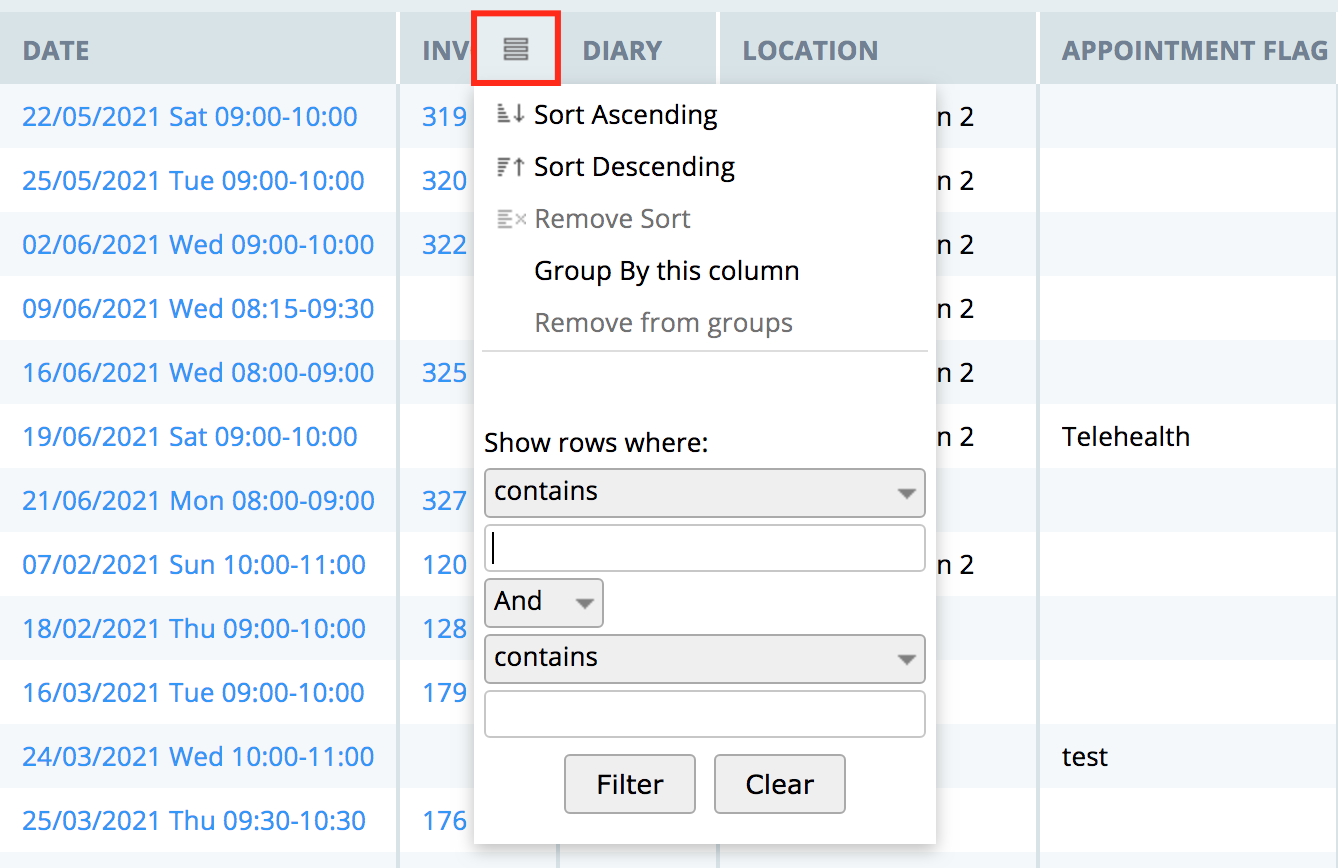
Group By This Column
This option allows you to group a report based on the values in a specific column. This can be incredibly useful as it allows you to create more customised reports based on a value that you want more visibility over.
For example, if you were wanting to quickly see the number of appointments each practitioner has had in a single report you can use the Appointments report ( Reports → Clients → Appointments).
Set the date ranges and run the report, then access the filter menu from the "Diary" column and click the "Group by this column" option.
The report will now be grouped by each clinician, showing the total number of appointments for each clinician in brackets next to their name. If you were wanting to inspect the appointments under each clinician's name, you can click the little arrow on the left hand side next to their name to expand the appointments:

The ability to group by columns is available in almost every report and can be a way to easily manipulate the data within the report.
Show Rows Where
You have fields that can be used to refine what the report shows in the column that you're filtering. For example, you can set the filter to show rows where the cell is empty or filter for columns where a certain word or number is present ( Show rows where: contains: 1234). You can combine two of these in one of two ways, with an 'and' or an 'or' statement. Meaning you could look for columns that contain a certain string or another string.
How To Add Or Remove Columns and Save Layout
Each report has an option to add or remove some of the report columns.
- If you scroll down to the bottom of the report page, you will see the Choose Columns button at the bottom-left.
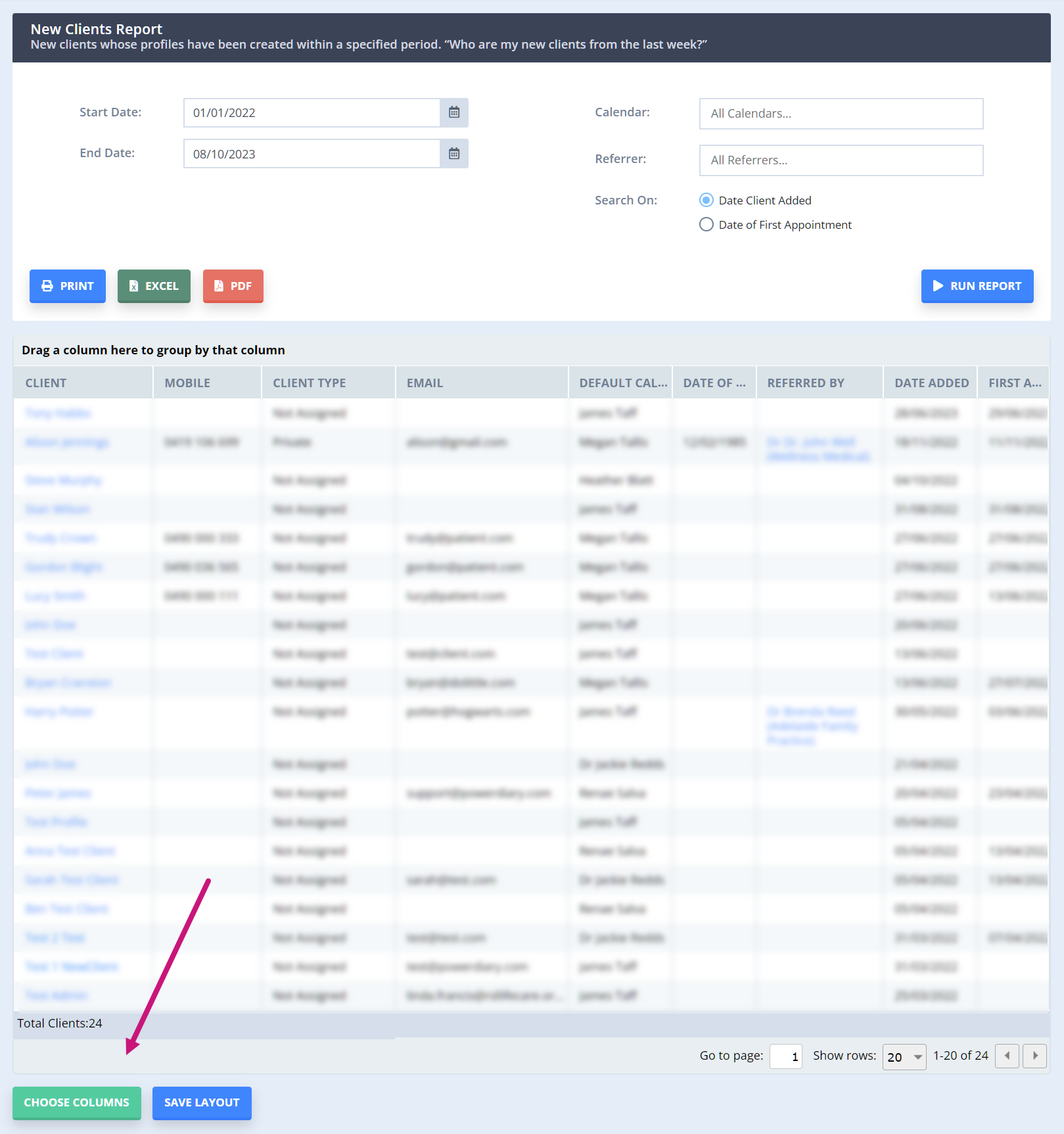
- Click on it and tick all the columns you would like to add to the report.
- Untick the columns you do not need to see in the report if any.

- Click OK
- You will see the changes in the report layout.
- If you want to save these changes for future use, click on the Save Layout button at the bottom left.
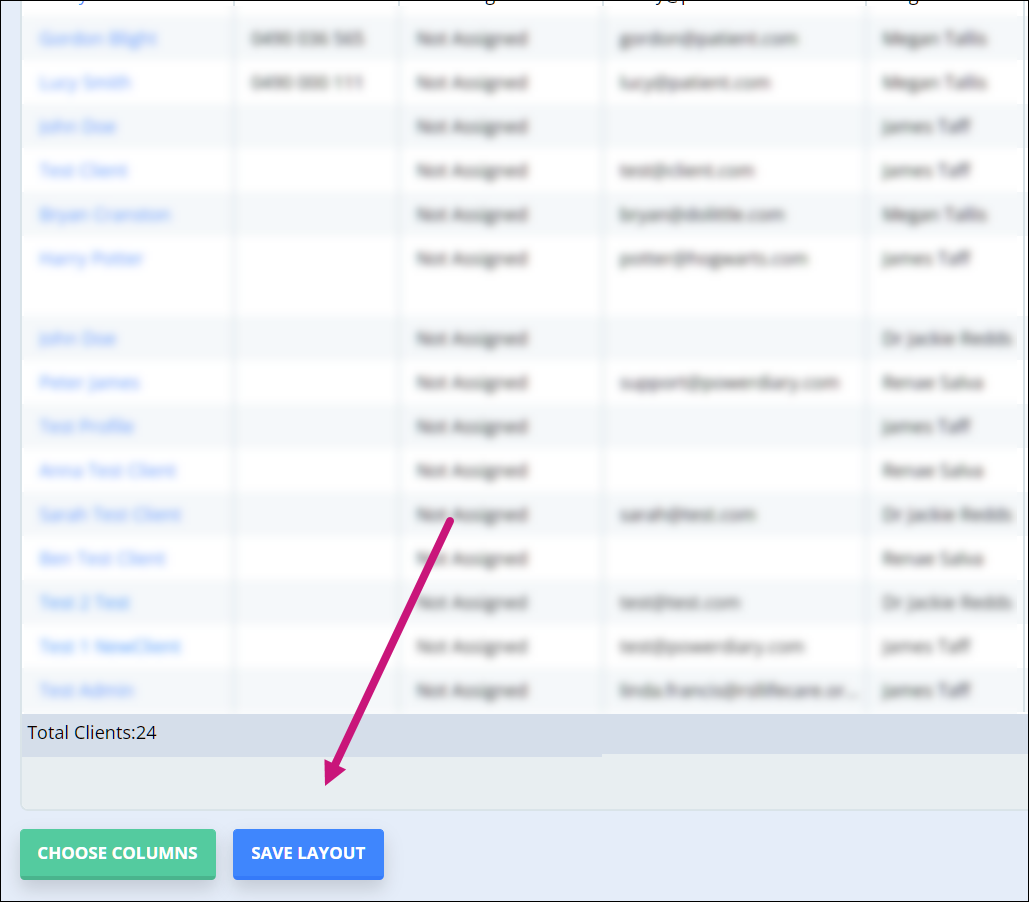
Important
When you have selected the columns and clicked the Save Layout button, this selection will be saved in your browser's cache. The other users of your account will not have the same experience as you if they log in from different devices.
When you clear the cache in your browser, the saved selection of columns will be cleared.
Common Uses and FAQ's
How do I generate a list of all appointments without an attached invoice?
You can generate a list like this by running the Activity report ( Reports → Activity) for a date range that works for you. You can then filter the 'Invoice Number' column to Show rows where: empty and click filter. This will show you a list of all appointments without an invoice.
How do I report on product sales only?
You can use the Sales report ( Reports → Financial → Sales) to generate a list of invoices that contain products. To do this, run the report with your desired date ranges and filters and filter the 'Type' column to Show rows where: contains: product (you can do the same for services and session packs as well) and click filter.
How do I generate a list of all payments that haven't been allocated to an invoice, or are only partially allocated?
To do this, open up the Payments report ( Sales & Payments → Payments) and run it for the period that you're looking to report on. Once the report has run, hover over the 'Unallocated' column heading, open the filter menu and set it to Show rows where: greater than: 0.
How do I check which SMS messages have gone over 160 characters?
You can use the SMS Usage report ( Reports → System → SMS Usage) to generate a list of your SMS messages for a certain time period. Once you have generated the list of SMS messages, filter the 'Amount' column to Show rows where: greater than: *single message cost plus tax as determined by your region*.
How do I generate a list of invoices for a particular service, product or session pack?
You can generate this kind of list using the Sales report ( Reports → Financial → Sales) by using a column filter in the 'Item' column. For example, you might want to look at invoices with the service 'Standard Consultation' in this case, you would simply set the filter to Show rows where: contains: Standard Consultation as shown below