Resolve Telehealth issues with Power Diary troubleshooting guide.
We've developed this troubleshooting guide to help you identify and resolve any problems you might experience with Telehealth. We'll add to this guide as needed.
In this article:
- Are you (and your client) using an up-to-date browser?
- We (my client or I) can't connect to the Telehealth session
- I can't see/hear my client, or vice versa
- 'Camera and/or Microphone is Blocked' Message on Mobile Device
- I am not able to use my external web camera for Telehealth on Safari
- We have both started the Telehealth session, but we don't seem to be connected
- My workplace uses a firewall that blocks certain traffic. Could this prevent me from starting/joining a Telehealth session?
- We experienced some video or sound quality issues - is that due to Power Diary?
- I plugged my headphones in during the call, but they didn't work
Are you (and your client) using an up-to-date browser?
Why is this essential?
Secure telehealth requires an encrypted, peer-to-peer connection to be established. Put simply, this means that your browser and your client's browser need to establish a direct, secure, encrypted connection with each other, and it is through this connection that the video and audio can then be securely streamed. Browsers are updated regularly. Old, out-of-date browsers do not have the required security to support secure telehealth functionality and will not work.
Update your browser to the latest version
The majority of connection issues relating to Telehealth are resolved by updating to the latest version of your browser. The way to do this varies on which browser you are using. Typically, you'll be able to find your browser version and update it, in your browser's Help or About menu areas. Here's an example in Chrome:
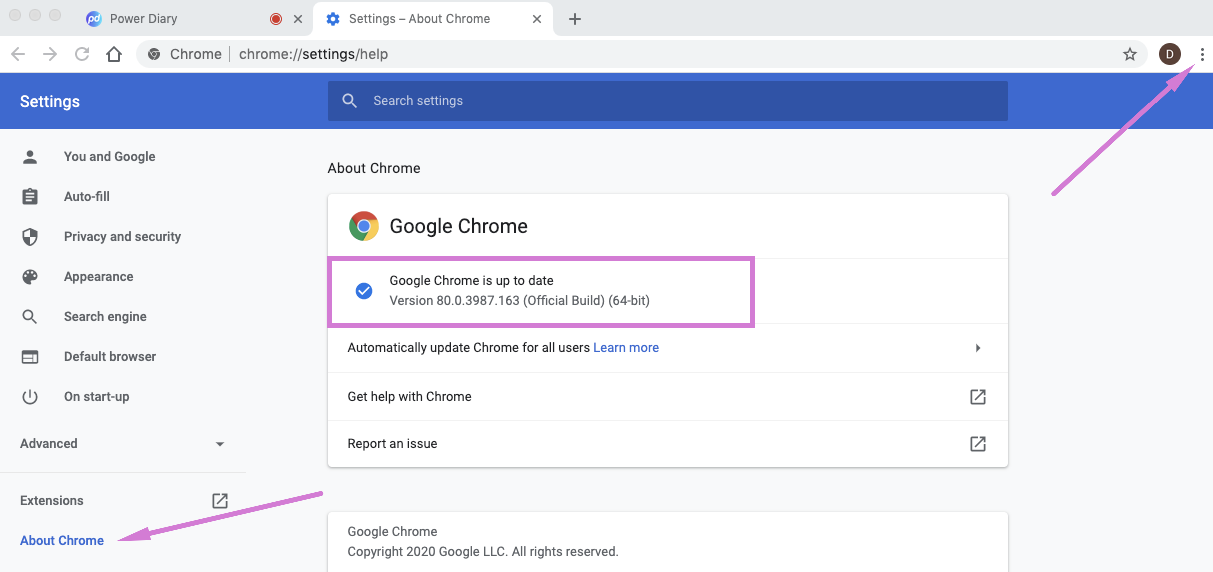
Using Safari on a Mac, MacBook, or other Apple device?
Safari is updated when you run the operating system updates from Apple. Check your System settings to see if you have any updates ready to be installed.
For what it's worth, we recommend using Google Chrome for both Windows and Apple Macs / MacBooks. (For iPhones and iPads, you must use Safari for Telehealth because Apple does not give other browsers access to the camera.)
Need Support? Let us know which browser you are using.
Need to contact Support and still not sure what browser you are using? Use this tool here to find out and send us the link along with your question. It'll save us asking which browser you're using. :)
We (my client or I) can't connect to the Telehealth session?
- Make sure both you and your client's browser are up-to-date.
- Allow the browser to access your camera and microphone. Learn more here.
- Try reloading / refreshing the page. (Ask your client to do the same.) You and your client may need to click on the Start Telehealth Session button again. This is OK, the link will not have changed.
- Test using a different (and up-to-date) browser.
I can't see/hear my client, or vice versa
This is most likely caused by either you or your client not having given permission for your camera and microphone to be used with Power Diary. You'll normally find this in your browser address bar as shown below, for Telehealth Lite and Telehealth Plus+ sessions. If not, you'll find information on enabling your camera and microphone for different browsers here.
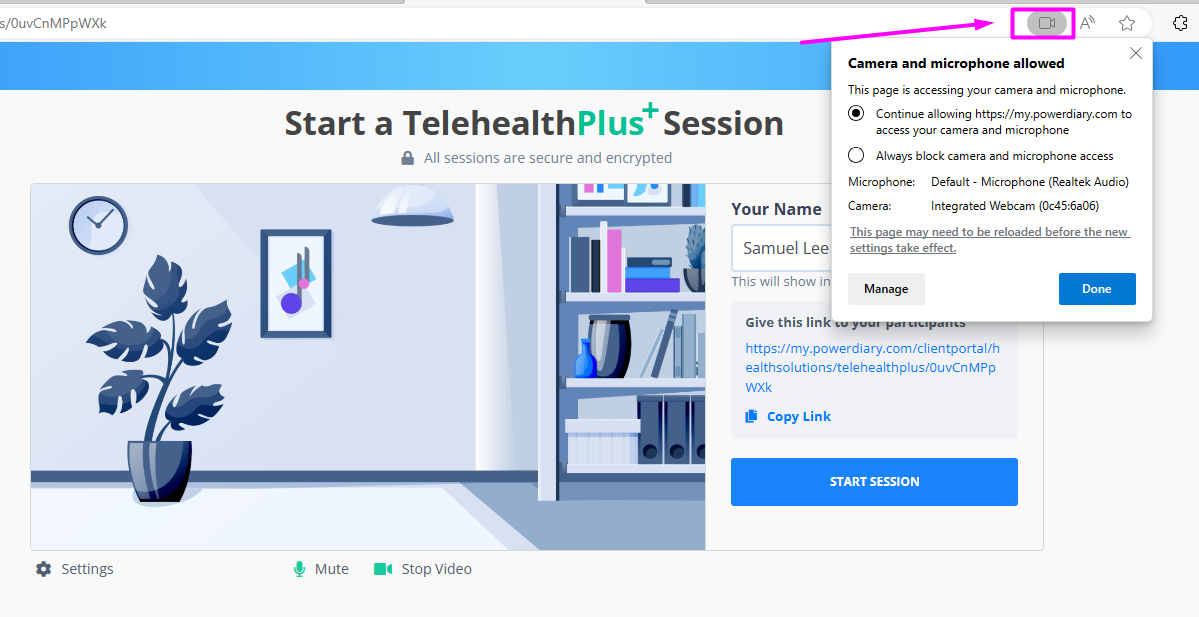
Note💡
In some cases, you may need to re-enable your device camera. The instructions will depend on the type and model of a device you use, so you may need to look those up. For example, this is what can be done as you are experiencing camera issues on a Surface Pro 7 device.
If all permissions are enabled, it is worth checking that you have properly connected your microphone and camera to your computer, and is accessible by your browser. You can quickly test this here: https://www.loom.com/webcam-mic-test
'Camera and/or Microphone is Blocked' Message on Mobile Device
Mobile devices will not allow you to be on a normal phone call and join in a telehealth call. If you try to join a telehealth call when you are already using the device, you'll see this Camera and Microphone is blocked message. You will need to end the phone call and then try again. You may need to close your browser and reopen it for your device to 'realise' your normal phone call has ended. (Also check you have given your browser permission to access these features per above too.)
I am not able to use my external web camera for Telehealth on Safari
The use of an external web camera on Safari is not supported unless the website itself provides this option. Power Diary Telehealth currently does not have such an option, so it is only possible to use the in-built camera when starting the Telehealth session on Safari. Alternatively, you can log in to Power Diary via Chrome browser, and you will be able to use the external camera after you have enabled access to it in Chrome.
We have both started the Telehealth session, but we don't seem to be connected
Are you both able to see yourselves but not the other person? If yes, try reloading the page. Ask the client to do the same. If it appears, click the Start Telehealth Session again. Your client should do the same.
If this does not work, try using a different browser to see if this makes a difference. (Note: It is important when trying a different browser that it is also up-to-date. See above for why this is critical.)
If using a different browser does not help, the problem may be related to your local network security settings/router configuration, i.e. a firewall is blocking traffic. To eliminate this, try testing using a different internet connection, i.e. connect to a hotspot from your mobile device. (Ensure Wi-Fi is turned off on your mobile device so it uses cellular data.)
My workplace uses a firewall that blocks certain traffic. Could this prevent me from starting/joining a Telehealth session?
Conceptually it could. If you are clicking on the Start Telehealth Session button and nothing happens, this is a possible explanation.
To test this, try testing using a different internet connection, i.e. connect to a hotspot from your mobile device. (Ensure Wi-Fi is turned off on your mobile device so it is using cellular data.) If you are able to connect via the hotspot and not via your work connection, ask the person who manages your network to open the following Ports for UDP and TCP: 3478, 19302, 19305, 19307, 3478 and then retest.
We experienced some video or sound quality issues - is that due to Power Diary?
No, this is most likely due to your internet connection or the internet connection of your client. Once a Telehealth session has started, the video and sound are streamed peer-to-peer, i.e. browser-to-browser. The content does not pass through Power Diary's servers or network in any way. This is a security and privacy requirement of Telehealth.
I plugged my headphones in during the call, but they didn't work
Depending on how your browser is configured, it may not switch to using your headphones if they are plugged in during a call. If this happens, simply refresh the page, re-enter the session and your browser should detect the presence of your headphones.
