Empower your admin team with our guide to Power Diary! Learn efficient scheduling, invoicing, client management, and communication for a smoother workflow.
It is not a secret that administrative teams make sure the business runs smoothly, and this is why we want to help your team know exactly how Power Diary works, and how to make it work best for them! Here, we'll go over the areas that the receptionist and administrator will encounter daily. Have your team work their way through the list under each heading and they'll be ready to take advantage of all the ways Power Diary can make their work more efficient.
In this article:
- Scheduling
- Invoicing and Payments on the Day
- Client/Patient Management
- Communicating with Clients/Patients
Scheduling
- Start with calendar screen ;
- Learn about creating a new appointment and how to edit and delete them.
- Using the Time Finder will help you with finding an empty slot for an appointment.
- Wondering what all those icons and statuses on appointments mean? Take a look at our Calendar Legend.
- The coloured Appointment Flags will help to assign and later identify different types of appointments.
- You may be asked to create, edit or delete a recurring appointment for a client - here is how.
Invoicing and Payments on the Day
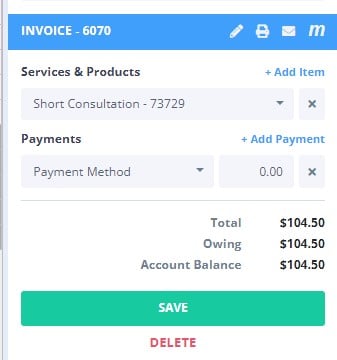
- Learn about creating and editing client invoices .
- Want to know what all those fields on an invoice are? Have a look here.
- Learn how to print and email .
- If a client is paying on the day, learn how to add a new payment to the invoice.
Hint 💡
- If your practice uses Stripe for processing online credit card payments, use these instructions to master this.
- If your practice is in Australia, you may also have an option to process a payment via a Tyro terminal - this article will instruct you.
Client/Patient Management

- Use the methods described here to learn how you can add a new client to your Power Diary account.
- If you need to edit an existing client profile, simply find it via the main search bar at the top of the Power Diary screen and make necessary updates. Do not forget to save the changes!
- The Client Profile In Detail article will tell you all you need to know about it.
- Adding and editing client contact information and the contact person to a client profile is easy, and is explained in full detail here.
- Learn how to add the referral source and the referral to a client here.
- You may need to upload some documents and files to a client profile for record-keeping - this is how this can be easily done: Upload Files or Documents.
Communicating with Clients/Patients
Important
A dedicated Toll-Free Number (TFN) is required to send/receive SMS messages in the USA, Canada, Puerto Rico, Bahamas, Jamaica, Costa Rica, and Barbados. For more details, please click here.
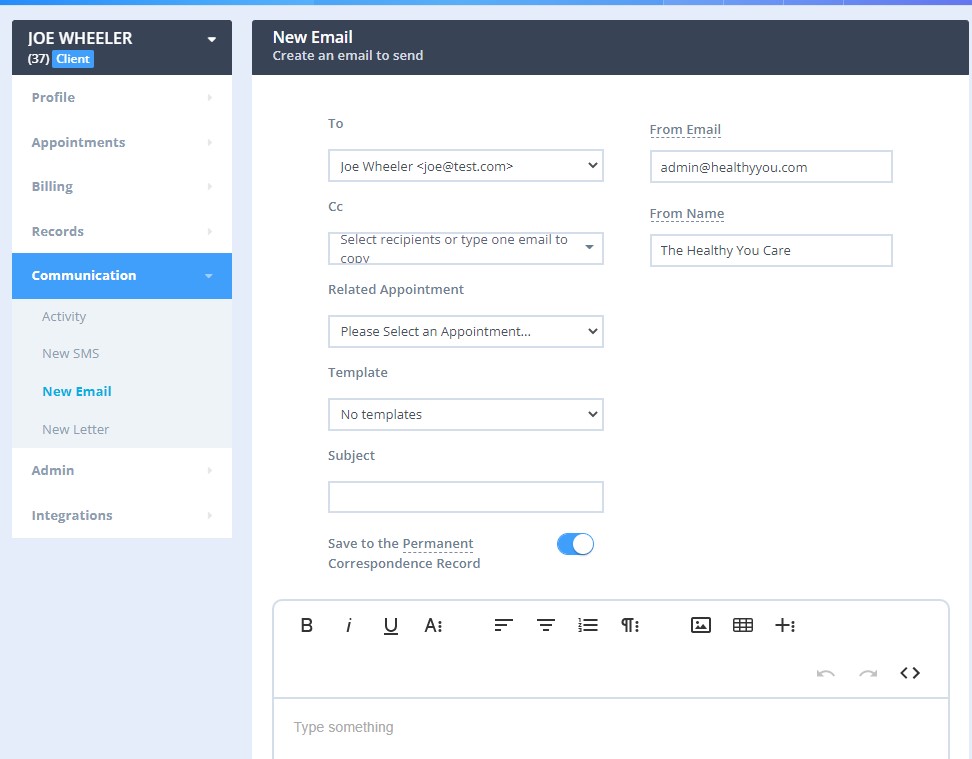
- It is possible to send SMS and emails , using the pre-created SMS and email templates, or by simply typing up the message text.
- The Bulk Send will allow you to send a message to a group of clients in one go (the messages will be sent as blind copies so that the recipients do not see each other's contact details)
- Learn about using the Text Messaging Panel for swift SMS communication with clients.
- If you received a phone call from a client and need to make a record of it, navigate to their Client Profile > Admin > Admin Notes and create a new note from a template to record the message.
Note💡
Looking for more instructions? Check here: Video Tutorials and all Knowledgebase Articles
And you can always contact our dedicated Support Team here.
