Get answers to frequently asked questions about Power Diary's Telehealth Plus+ feature. Learn about security, access, device compatibility, screen sharing, and more.
In this article, you will find the answers to the most frequently asked questions about Telehealth Plus+ feature.
Is it secure?
Yes. This is an end to end encrypted connection between your computer and your client's computer. The system is fully compliant for health care use, including ISO 27001, HIPAA and GDPR compliance. There are no third parties involved, and the call is end to end encrypted. We have carefully designed the system so it isn't possible for anyone, even us at Power Diary to access or intercept your call. Our systems help with establishing the session, but then once you have connected with your client, it's directly peer to peer encrypted between you and your client. More detailed information about the security of this feature is available on our Telehealth Security Privacy and Compliance page.
How does it work?
Power Diary creates a unique Telehealth Plus+ room for each of your appointments, secured by a key. When you and your clients all go to the room with the special key, the call will begin.
How do I access it?
Navigate to a client's appointment in your calendar and click on the video icon shown below. You'll then click on "Start Telehealth Plus+ Session" to connect to the appointment's Telehealth Plus+room.
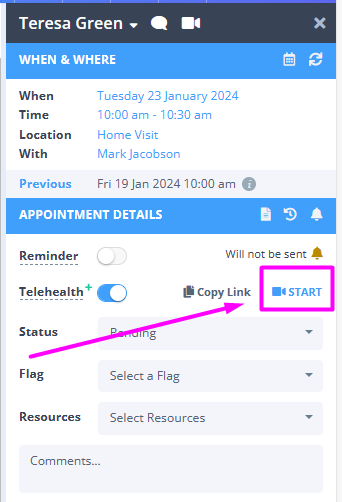
Please read this article to learn more about Power Diary Telehealth Lite and Telehealth Plus+ platforms.
How will my client connect?
You send your client a special link, which contains their key to access the room. When they click on it, they will be able to connect to their Telehealth Plus+ room. A merge field {ClientTelehealthUrl} has been added to use this link in your message templates.
Can I use it on my smartphone or tablet?
Definitely. Any modern device with an internet connection and that supports a microphone and camera can be used.
What happens if a call drops out?
You will return to the initial screen. Clicking on the "Start Telehealth Plus+ Session" button will resume the call where you left it.
Can I share my screen?
Yep! Our article on Telehealth Plus+ outlines how.
Can I share computer audio?
It is possible to share your computer audio with a client when sharing the screen with them on a Windows device (unfortunately this does not currently work on MacOS). To do so, please make sure that you use your device default/built in microphone and speakers. Once you checked the mic and speakers settings, start screen share and play the video or audio you'd like to share.
Can I record my session?
Power Diary Telehealth Plus+ does not have an in-built screen recording functionality.
Does it have a whiteboard?
No. If you want to share a drawing, then please use your choice of app and share it with the screen sharing feature.
How many people can I have in a session?
There can only be tup to 8 participants in a call at this time - the practitioner and up to 7 clients.
Does the client link change?
Telehealth Plus+ has a unique link that is generated for each appointment. Please copy the link from the appointment panel, or use the {ClientTelehealthUrl} merge field in your communication templates, to share the link with all Telehealth Plus+ session participants.
I have clicked 'Copy Link' but I'm not sure what copied to clipboard means?
When you click on 'Copy Link' to copy the link for the client you'll see a message - "The Link has been copied to your clipboard". This simply means that the link has been copied and that when you paste next this link will be pasted. You can paste the copied link by either right-clicking and selecting 'Paste', or by hitting Ctrl + V for Windows, or Cmd + V for Mac.
Can I open another page in Power Diary on the same device during the Telehealth Plus+ session?
Often you may need to open another Power Diary page while in a Telehealth Plus+ session with a client, for example, to create a session note, book another appointment, or process a payment for this session, while still being able to see the client. It is definitely possible.
- If you are on a laptop or a stationary computer, simply open another Power Diary page in a New Window and minimize both windows to display them side to side on the screen.
- On a mobile device, like iPads or Android tablets, use the split-screen/multi-screen functionality:
- in Safari on iPad
- on Android devices
- on Samsung devices
Why are there cartoon images floating across the screen in a Telehealth Session?
These emoticons are being triggered by hand gestures which are now recognized by Apple devices after the recent iOS17 update. They were originally developed for use with FaceTime but can also be triggered in other third-party apps that happen to be using the device's video hardware. Follow these links to learn about the physical gestures that will trigger these reaction emoticons during video calls, how to disable them, and more.
To disable gesture reactions:
- Open the FaceTime app;
- Initiate a call Bring up 'Control Center'
- Tap on Video Effects
- Tap the Reactions button
Is there any extra cost?
Each account will have 100 participant* minutes for free each month, and a minimum per-participant per-minute charge will apply for this feature. The pricing per participant minute is as follows:

*Note
Participants are all participants of a Telehealth Plus+ session, including the practitioner/host.
