Learn how clients submit online forms in Power Diary. From authentication to completion, ensure a smooth experience. Drafts are saved automatically, preventing duplicate forms.
How to Submit the Form (Client's Experience)
The below screenshot is a representation of a client's experience.
- If you have enabled Client Form Authentication in the Settings > Communication > Communication Options > Enable Client Form Authentication, when the client clicks on the Online Form link they have received from you, they are first prompted to enter either their registered mobile number or email address and click Continue;
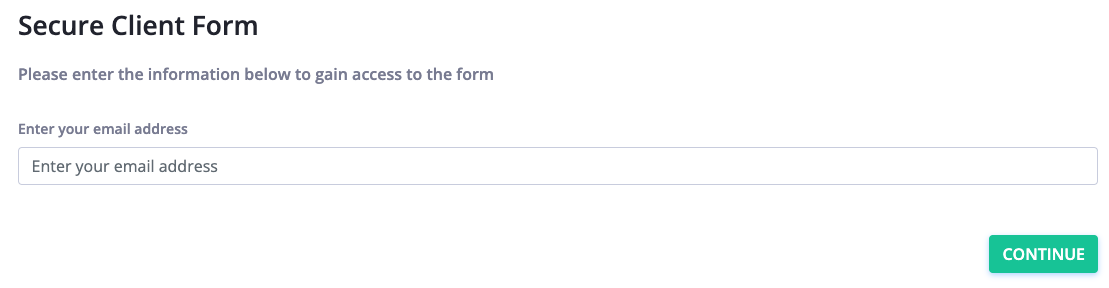
- Next, they will see the information about the form expiry date, and the fields they have to complete. They can pause filling out the form and return to it later. The system will save the information they have typed in as a draft.
- Once all the fields are completed, the client needs to click the Finish button. The form will be saved in their Power Diary Client Profile in the Completed status, and there will be no ability to edit the form after that.
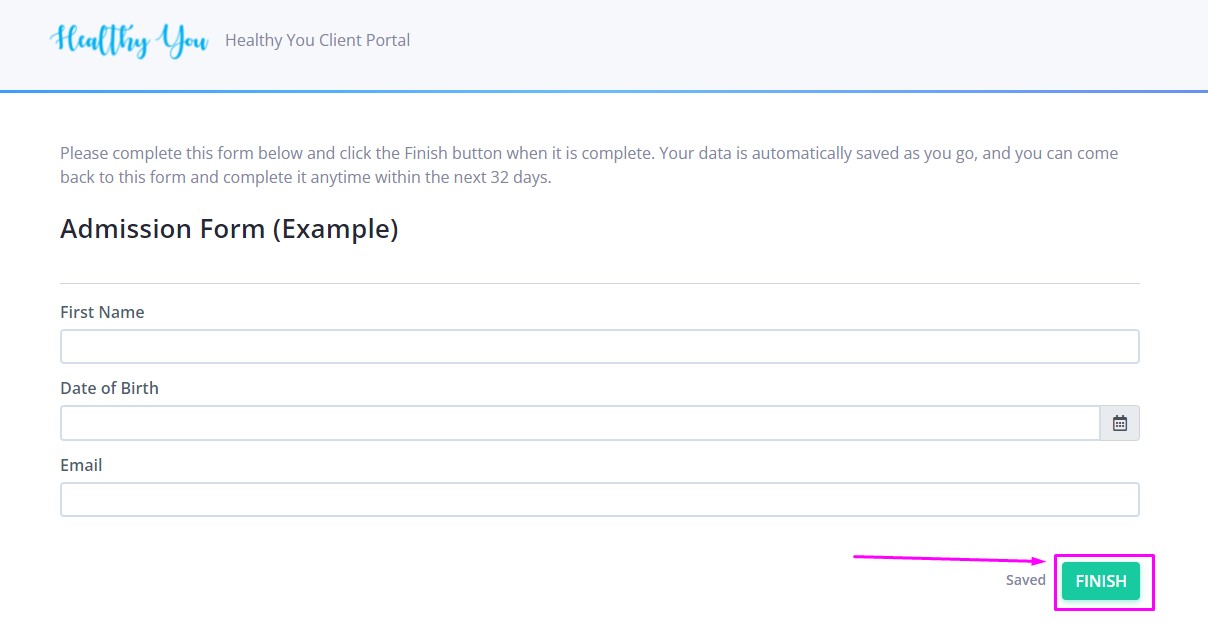
Hint 💡
If the client hasn't completed a form it'll remain in ' Draft' mode.
If you then send the client a communication template with a merge field to the same form, the system will detect a Draft that already exists and send them a link to the original form, rather than generating a new form.
This is to prevent duplicate copies of empty forms from being created in a client's profile.
