-
Getting started
-
Account Management
-
Practice Administration
-
Moving to Power Diary
-
Appointments and Reminders
-
Client Notes, Forms and Files
-
Communication
-
Invoices and Payments
-
Automations
-
Client Portal
-
Telehealth
-
Reports
-
FAQs and Troubleshooting
-
Integrations
-
Support News and Announcements
-
SPAM Email Issue 25 Aug 2024
Setting Your Invoice Numbers
Set custom starting invoice numbers in Power Diary by updating the 'Last Invoice Number' field in settings. Future invoices will be numbered sequentially.
If you would like your invoice numbers to start from a particular number you are able to do this by updating the last invoice number generated in the account so that the next invoice number generated is that number +1.
To Configure the Invoice Numbers
- Go to Settings → Billing → Invoices
- Update the 'Last Invoice Number' field with your preferred last invoice number.
- Click 'Save Changes'.
- The system will update the last invoice generated with that new invoice number*. The next invoice generated in the system will be that number +1. All invoice numbers will be numbered sequentially thereafter.
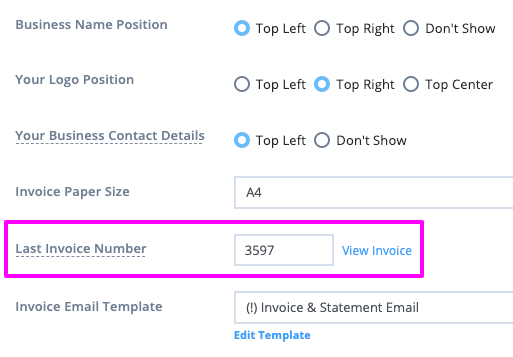
* Important Notes:
- The default first invoice number in a new Power Diary account is 1000.
- It is not possible to enter the last invoice number that is less than a 1000 or than your actual last invoice number.
For example, your previous systems invoices ceased at Invoice #2500, you can reset Invoice Numbers so Power Diary would be able to start Invoices from 2501
