Learn how to classify clients in Power Diary for easier task management, targeted communication, and insightful reporting. Streamline your practice with custom client classifications.
In Power Diary, you can put your clients into different classifications.
A dietician, for example, might want to classify their clients based on the goals their clients want to achieve or the problems they are having with their diet.
As such, the dietician can create classifications such as ‘weight loss’, ‘weight gain’ and ‘eating disorder’ and put the appropriate client in that classification.
By categorizing your clients into classifications such as this, you can make certain tasks a lot easier.
For example, suppose you want to invite clients who want to lose lose weight to diet-loss and nutrition workshop you’re having next month. If you have created a classification for clients who want to lose weight, you can send an invitation very easily.
But creating classifications isn’t just useful when sending important messages. It can also come in handy when you want to look at data on certain types of clients.
For example:
- Who brings in more revenue - weight loss clients or weight gain clients?
- How many appointments do eating disorder clients book per month.
- What classification has the most clients?
… and more.
This is why creating classifications is useful - and that’s exactly what you’ll learn about in this article.
In this article:
- Setting Up Client Classifications
- Putting a Client Into A Classification
- Running Reports on Client Classifications
Setting Up Client Classifications
Creating a new client classification is easy. Here’s how to create one:
1. Go to Settings > Clients > Client Classifications.
2. Click Add New Classification.
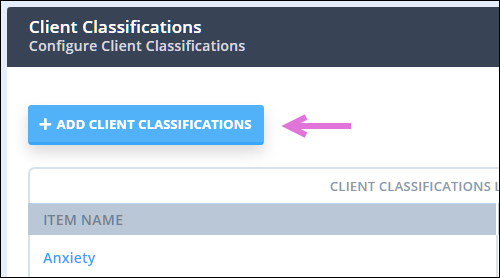
3. Enter the name of the new classification you want to create and click Save.
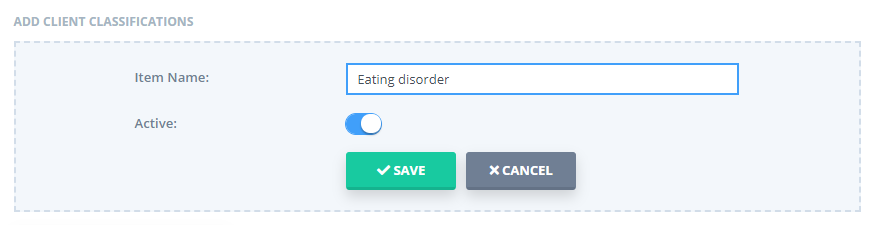
Your new classification will be created. To confirm, go back to the Client Classifications page and look for your new classification under the Client Classifications List.
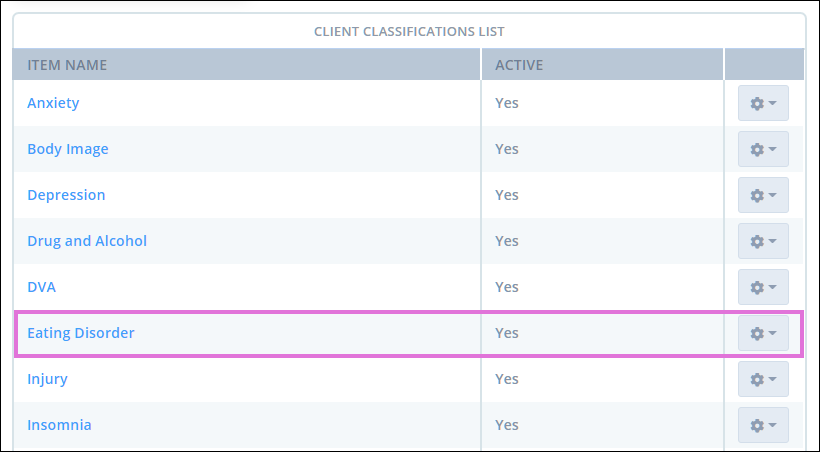
Putting a Client Into A Classification
Putting a client into a classification can be done in a few clicks. Here’s how:
1. Go to the profile of the client that you want to classify. (Use the search bar to quickly find the client and go to their profile page).
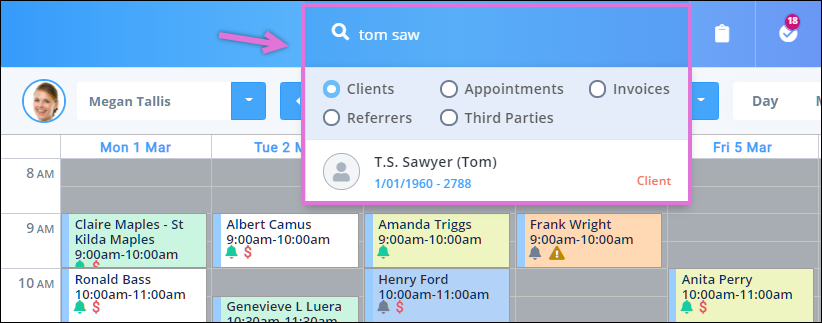
2. Navigate to Profile → Classifications.
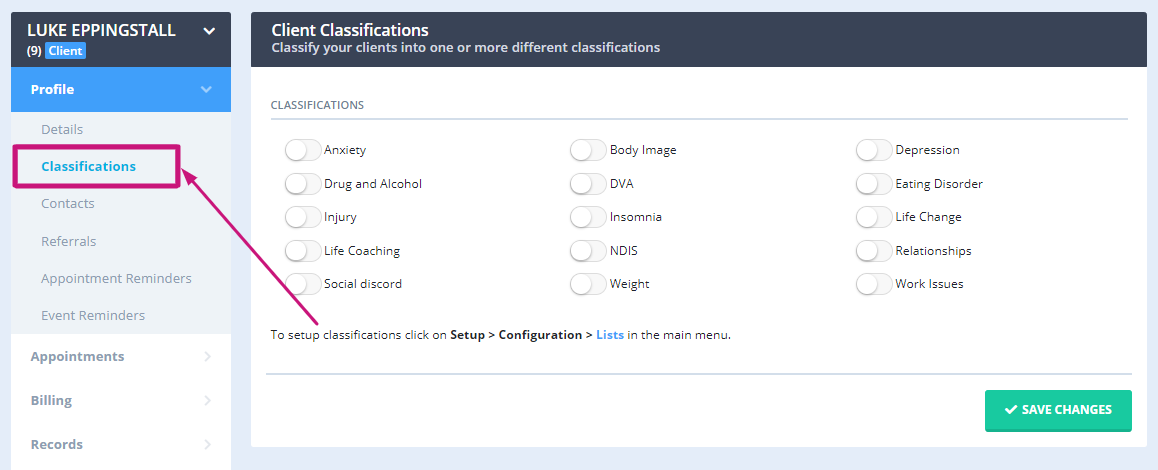
3. From the many classifications available, turn on the ones you want for that client (multiple classifications can be selected).
Running Reports on Client Classifications
You can get a report breakdown of clients based on specific classifications. This will allow you to identify trends as to which ‘type’ of clients are you getting the most.
That being said, here’s how to run a report based on client classifications:
1. Go to Reports → Clients → Classifications.
2. Here, you can either filter the report to show
a) all clients,
b) within a specific date range or
c) from a specific calendar. 
3. Once you add the filters you want, select the classifications to report on and click Run Report.

This will bring up a list of clients that are within your chosen classification.
