Learn how to set up Session Pack expiry and auto-creation in Power Diary. Manage packs efficiently with our guide on handling expired or fully used packs.
Among other settings, the Session Packs feature provides the ability to define the expiry date of each pack, as well as the ability to automatically open a new pack when the previous one is used up. In this article, we will take a look at how these two settings work together.
In this article:
- Setting Up Pack Expiry
- Setting Up Pack Auto Creation
- Session Pack Behaviour With Both Settings Active
- Using a Session Pack After its Expiry Date
Setting Up Pack Expiry
Power Diary allows you to set up an expiry period for a Session Pack template, as well as add or update the expiry date for an individual Session Pack. Here's how:
- In Settings → Billing → Session Packs, open an existing pack template, or create a new one.
- In the Auto Expire After field, add the number of months that will define the expiry date of each individual session pack created from this template, based on the date it was created.
- Save the changes.

- In Client Profile → Billing → Session Packs, open an existing pack or create a new one from one of the available templates.
- In the Expiry Date field, type in or select the date the pack will expire, as necessary.
- Save the changes.
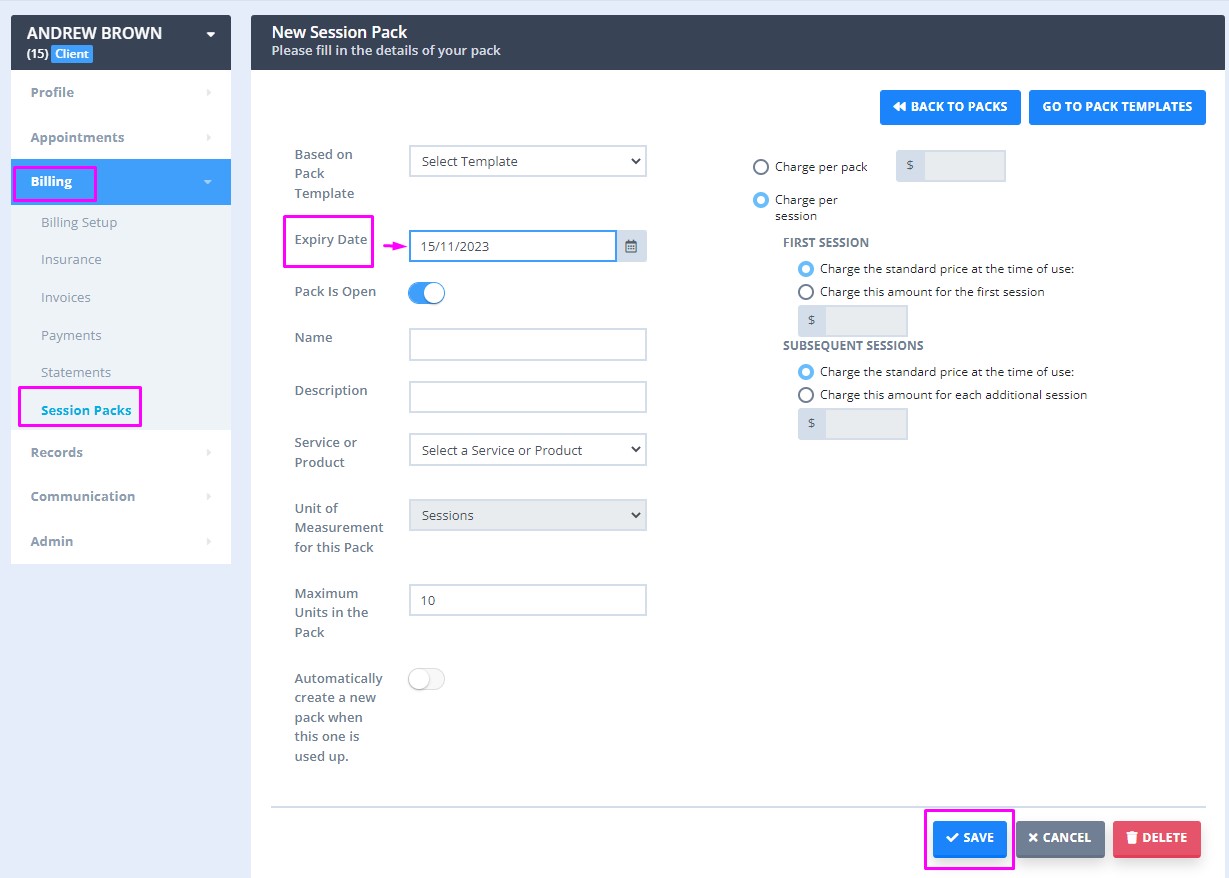
Setting Up Pack Auto Creation
When necessary, Session Packs can be auto-created by the system, when the previously assigned client pack is used up. Again, this can be set up on the Session Packs Template level, or for an individual session pack of a client.
- In Settings → Billing → Session Packs open an existing Session Pack Template, or create a new one;
- Toggle on the Automatically create a new pack when this one is used up: switch;
- Save the changes.

- In a Client Profile → Billing → Session Packs, open the existing client's pack or create a new one;
- Toggle on the Automatically create a new pack when this one is used up switch;
- Save the changes.
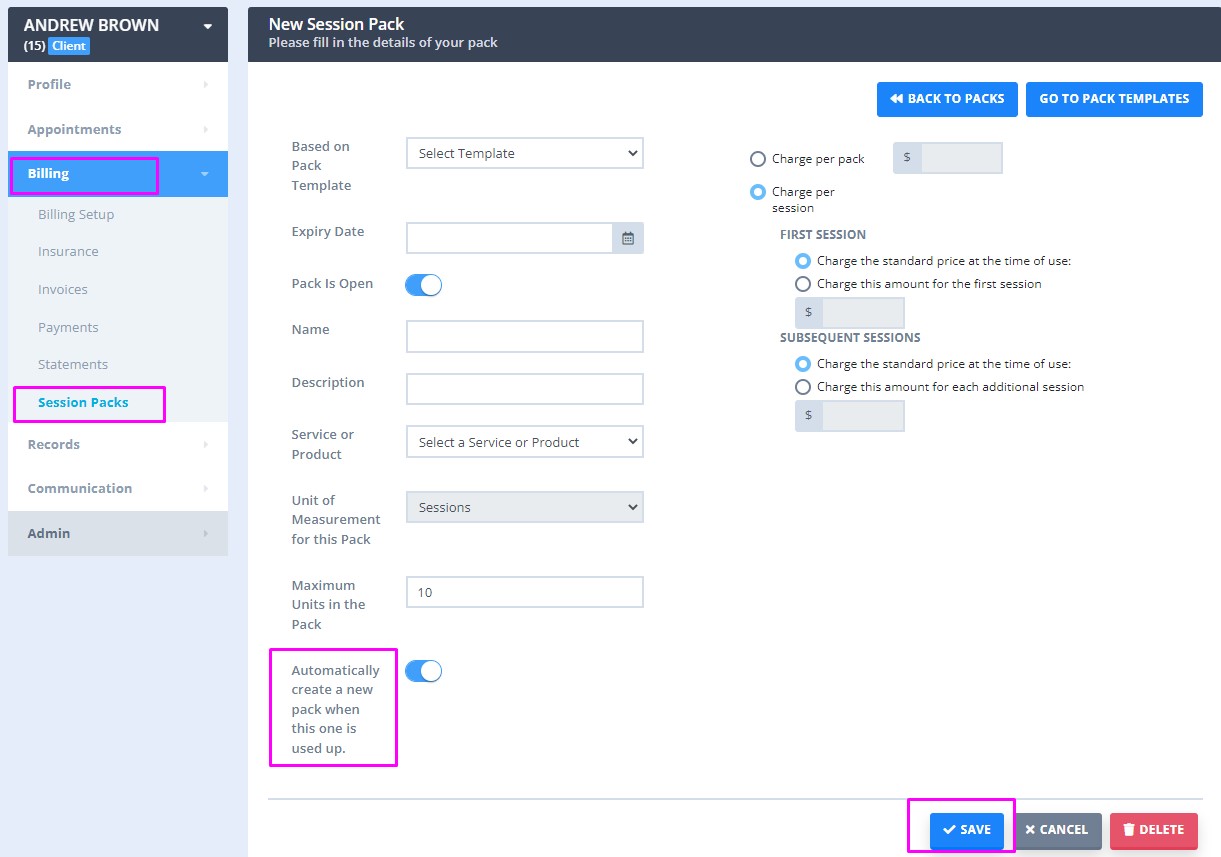
Session Pack Behaviour With Both Settings Active
Here, let us take a look at the Session Packs behaviour where both these settings are active. If a session pack expires before all sessions are used up*, the pack will become inactive, the remaining sessions will not be available for allocating to invoices. The new session pack will not be created automatically. If all available sessions are used up* before the expiry date, the session pack will be made inactive. A new session pack will be created automatically, with the same Expiry Date as the previous session pack for this client.
Note💡
*A session pack is regarded by the system as Used Up, when the last available session is allocated to the invoice. This can refer to future appointments when the actual service has not been provided to the client yet.
Using a Session Pack After its Expiry Date
Let us say you need to create a future appointment for the client. At the time you create this appointment, the client has an open session pack, whose expiry date is before the future appointment date. The system will allow you to use this session pack as it is active at the time you are allocating the session. The expiry date will not allow any sessions to be allocated to the pack after the expiry date has passed.
Hint 💡
We recommend adding services to appointments on the date of the appointment if you would like all sessions in the pack to be used prior to the expiry date.
