Learn how to require partial or full payment for online bookings in Power Diary by integrating Stripe and configuring client portal settings and services.
We have found it typical in many practices, that the business would like to collect partial or full payment for a Service that is being booked online. Below are the steps for requiring payment to book a service.
In this article:
- Enabling Required Payment in the Client Portal
- Inputting the Deposit required for Booking an Appointment
Important
The first necessary part of this is to connect and integrate Power Diary with your Stripe account. You can do this under Settings > Payments > Stripe
Enabling Required Payment in the Client Portal
After setting up Stripe you will first navigate to Settings > Schedule > Client Portal and toggle on the setting for "Credit card payment required when booking?", as shown below.
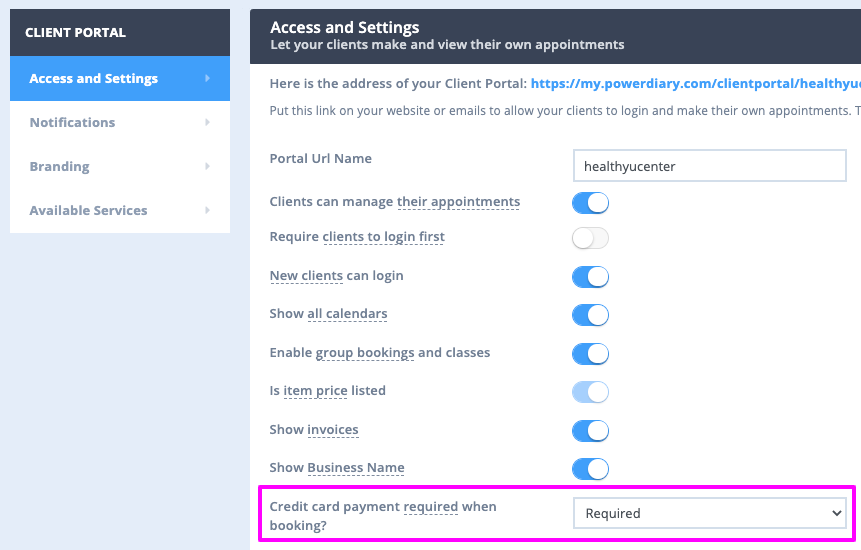
The options you have in this drop-down are;
- Disabled (would not require payment to book)
- Optional (some Appointments will require payment for the booking)
- Required (all Appointments will require payment for the booking)
Inputting the Deposit Required for Booking an Appointment
Along with allowing this through the Client Portal setup, you will also need to specify within your Services how much you want to collect for clients to be able to book an Appointment through the Client Portal. You can require partial or full payment here. To do this:
- Go to Settings > Billing > Services.
- Click on a particular service name.
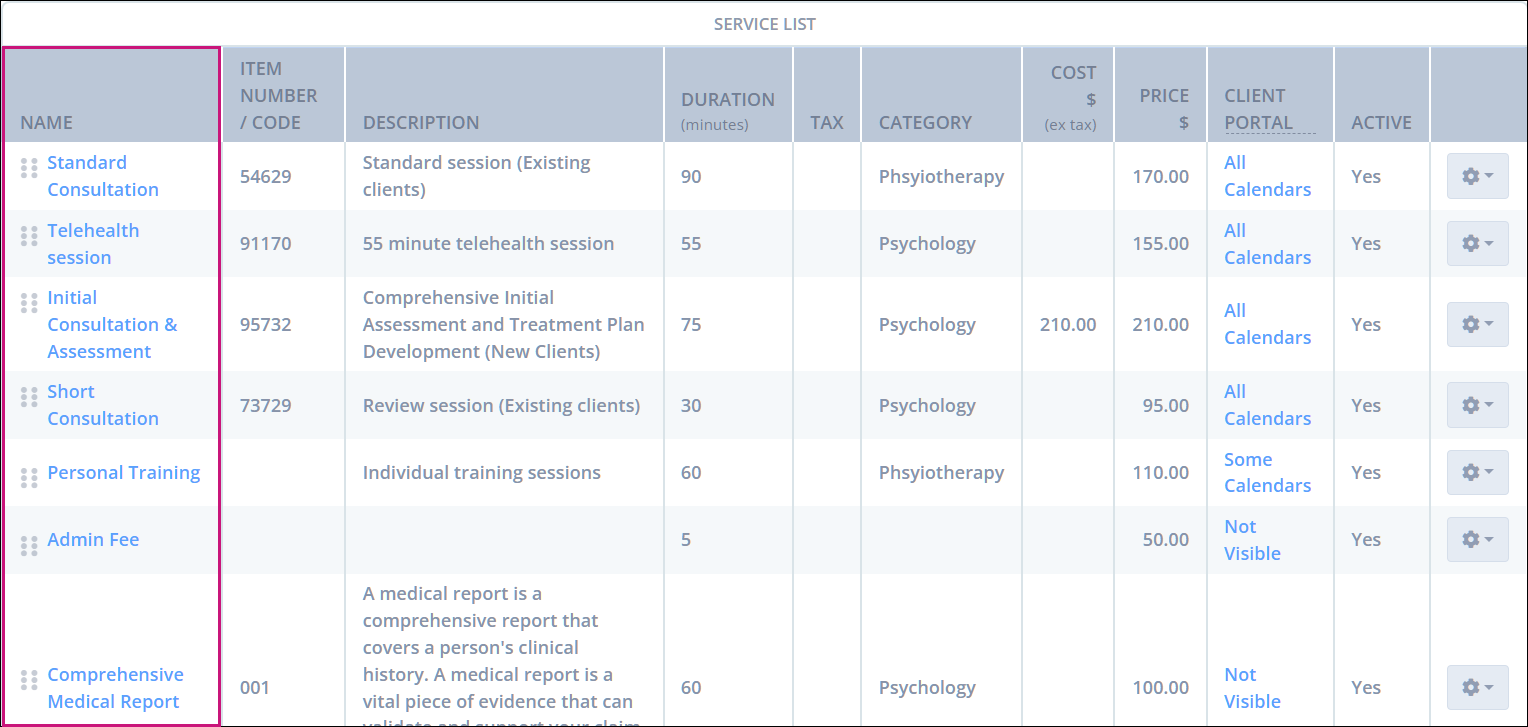
- The last field for the Service should be Portal Deposit. Input the amount you would like to collect on booking there.
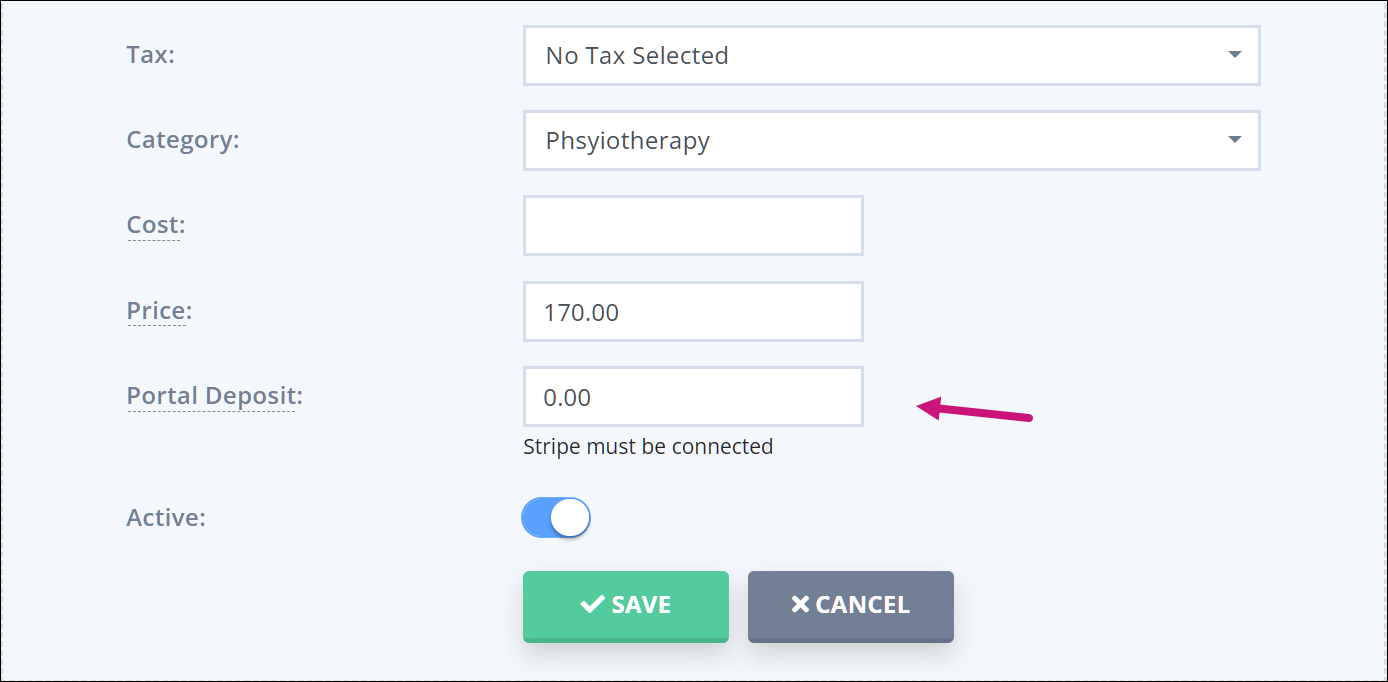
- Click Save.
Once you have completed the above steps, your Client Portal should then require the amount to be collected from each Appointment before it will allow them to complete their booking.
