Learn how to refund payments in Power Diary, update invoices to $0 balance, and export refunds to Xero. Follow step-by-step instructions for seamless processing.
Refunding an invoice in Power Diary is easy. Please read along to learn how to go about it.
In this article:
- Refunding a Payment
- Bringing the Invoice Owing Balance to $0
- Exporting To Xero When Refund Is Needed
How To Refund a Payment
In your calendar, select the appointment whose invoice you want to refund - either in full or partially. Then, follow these steps:
1. In the appointment settings panel, scroll down to the Invoice section and click on the Edit Invoice icon.
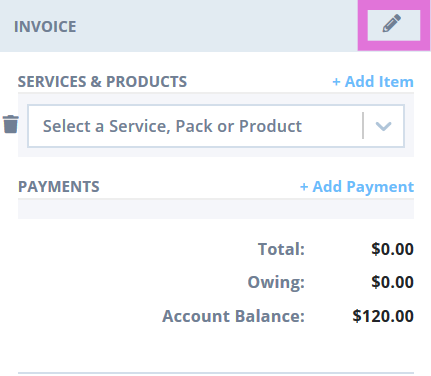
2. Scroll down to the Invoice Payments and click on the Add Payment button. 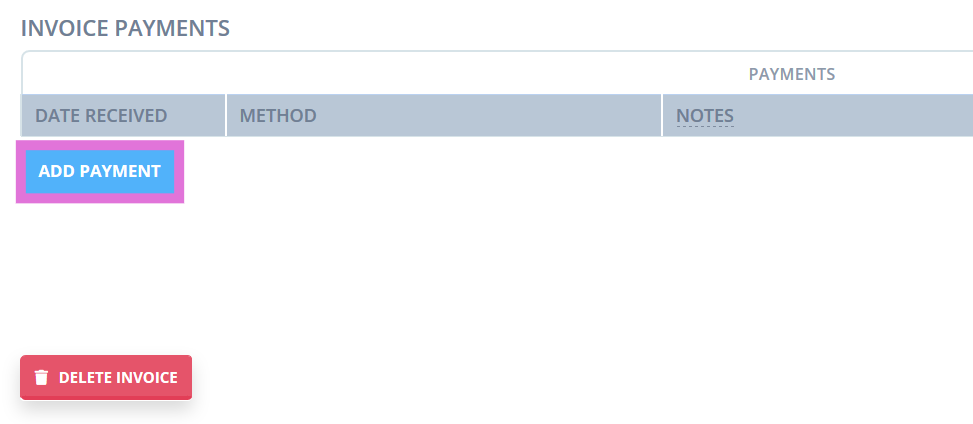 3. In the Method field, choose Refund (if you don’t have a refund payment method you can add one via Settings > Payments > Payment Methods) from the drop-down menu. In the Amount field, enter a negative number that represents the amount you want to refund the client. Also, add any notes about the refund if you want.
3. In the Method field, choose Refund (if you don’t have a refund payment method you can add one via Settings > Payments > Payment Methods) from the drop-down menu. In the Amount field, enter a negative number that represents the amount you want to refund the client. Also, add any notes about the refund if you want. 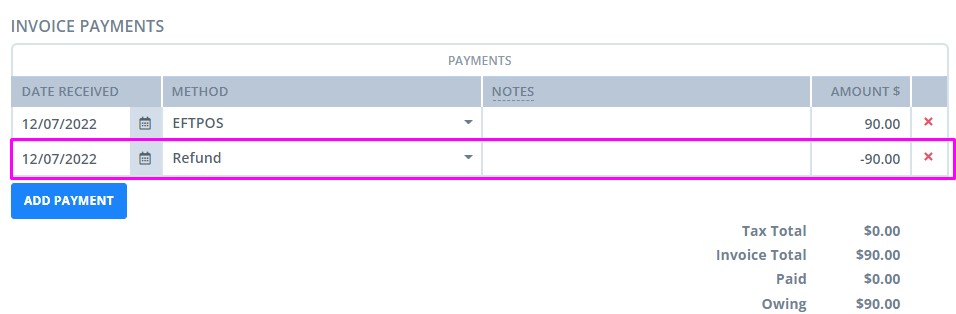
Note:
Add a minus sign (-) at the start of the refund amount i.e. -35. Otherwise, the payment will be added to the client’s invoice instead of being deducted.
Once done, click the Save Invoice button.
How To Bring the Invoice Owing Balance to $0
If the service or product included in the invoice has not been provided to the client, you will also want to update the invoice to reflect this after the refund was processed. There are a few options you could use:
1. Update the Item Price to $0 and save. Feel free to add a note to the Item Description to explain this update.
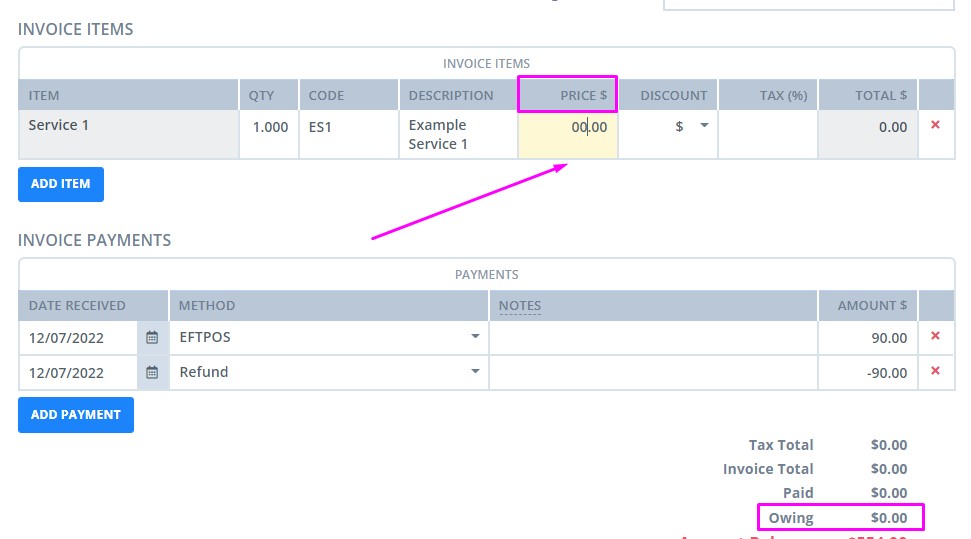
2. Or, add a new Item Line, using the service or product named Refund (if you do not have this option available, please create one in Settings > Payments > Services or Settings > Payments > Products). Manually add the price for this new item line with a negative amount, to bring the invoice total to $0.
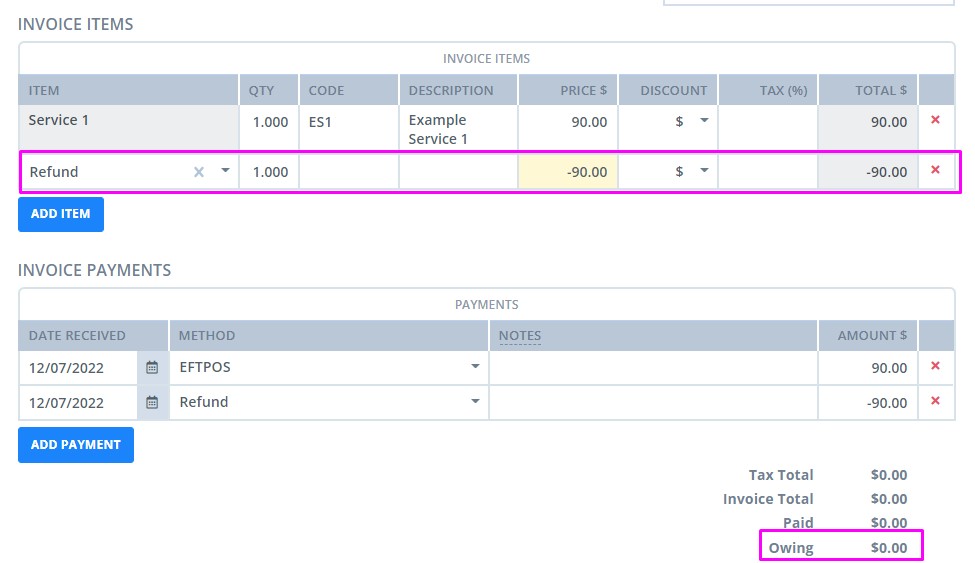
How To Export to Xero When Refund Is Needed
If you import your invoices to Xero, please note that Xero doesn’t import negative payments i.e. refunds.
As such, if you want the refunds you make in your Power Diary account to show up in Xero as well, start by importing your original invoice.
Then, follow these instructions by Xero to update it with a refund just made.
