Learn how to process credit card payments in Power Diary using Stripe, send payment receipts, store card details securely, and handle payment disputes.
Hint 💡
You can process credit card payments through Power Diary using our integration with Stripe. To connect your Stripe account with Power Diary, check out Setting up Your Stripe Integration.
In this article:
- Taking Credit Card Payments
- Sending Payment Receipts through Stripe
- Storing Credit Card Details Securely With Stripe
- FAQs
Taking Credit Card Payments
There are two ways of initiating a credit card payment for an appointment/invoice:
- Method one: Click on an appointment within the calendar. When the appointment panel opens on the right-hand side, you can select Credit Card - Online as a payment method;

- Method two: Select the 'Credit Card - Stripe' payment method while at an invoice.
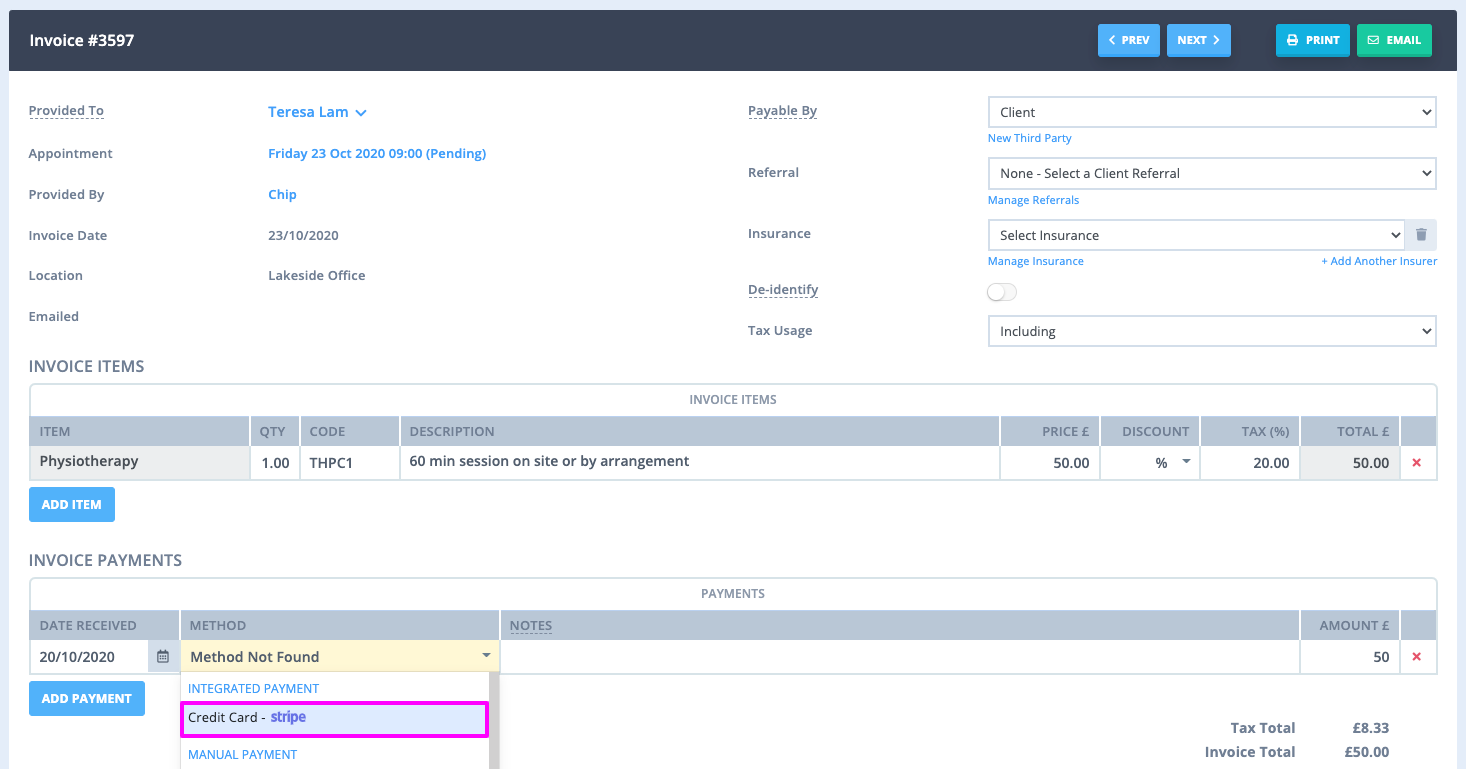
After clicking either of these options a 'Card Details' pop-up will appear. If this is your first time taking a credit card payment from this client you will need to enter a Card Number, Expiration Date and CVC (Card Verification Code). For future transactions, the card details will then be stored by Stripe. Then simply click ' Pay' to process the payment. You'll get an immediate response advising if the payment was successful or not.
Important
If an invoice is to be paid by multiple payees and partial payments are required, make sure that the correct payee is selected on the invoice.
When processing the Stripe payment, always check the payee name at the top of the form. While the client's credit card will be charged, Power Diary will record the payment in the profile of the payee who is selected on the invoice at the time of payment. For example, the current payee may be a third party (plan manager or insurer), then the record of the payment will be stored in their Profile > Billing > Payments.

Hint 💡
You can also track the status of any payments taken through this integration on your Stripe dashboard (there is a link to this under Settings → Payments → Stripe).
Sending Payment Receipts through Stripe
Stripe allows users to send payment receipts directly when a payment is processed through Power Diary. You can also configure your client portal to allow clients to make the payment for their booking with Stripe. There is some more information on how to do this here. Follow the steps below to set this up:
- In Power Diary go to Settings → Payments → Stripe and click 'Stripe Dashboard'.
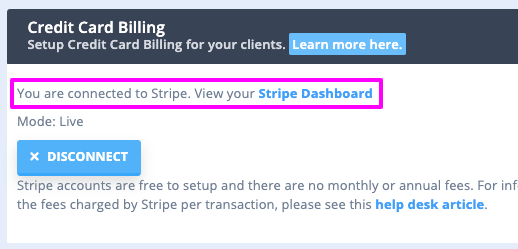
- Navigate to the 'Business Settings' menu.
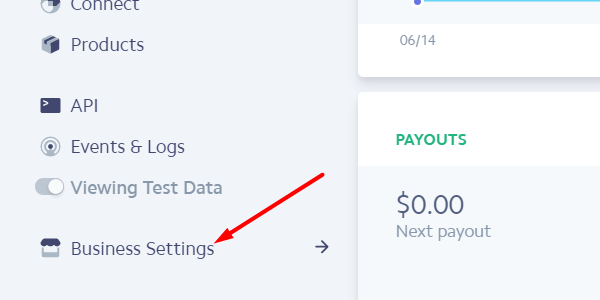
- Click on 'Email Receipts' on the menu to the left of your screen.
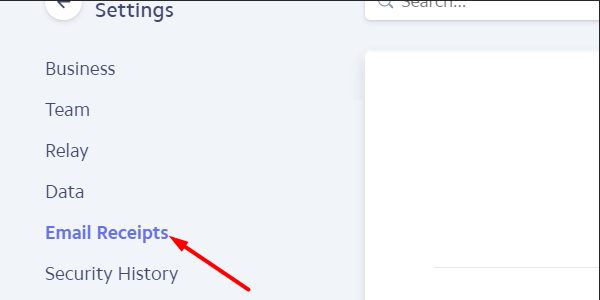
- From this page, you can turn on email receipts for successful payments and refunds as well as modify the look of the receipts.
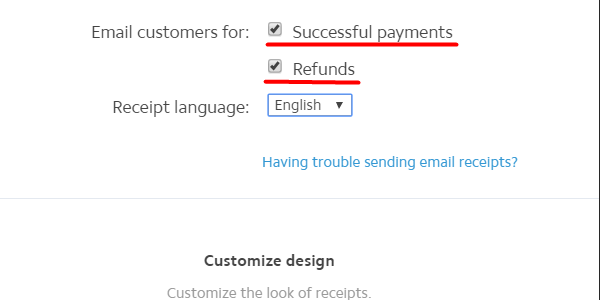
Storing Credit Card Details Securely With Stripe
There may be circumstances where you want to store credit card details without processing a payment. You can do this by going to the client's record and selecting Billing → Billing Setup. On the billing setup page simply click 'Add Credit Card' and follow the prompts.
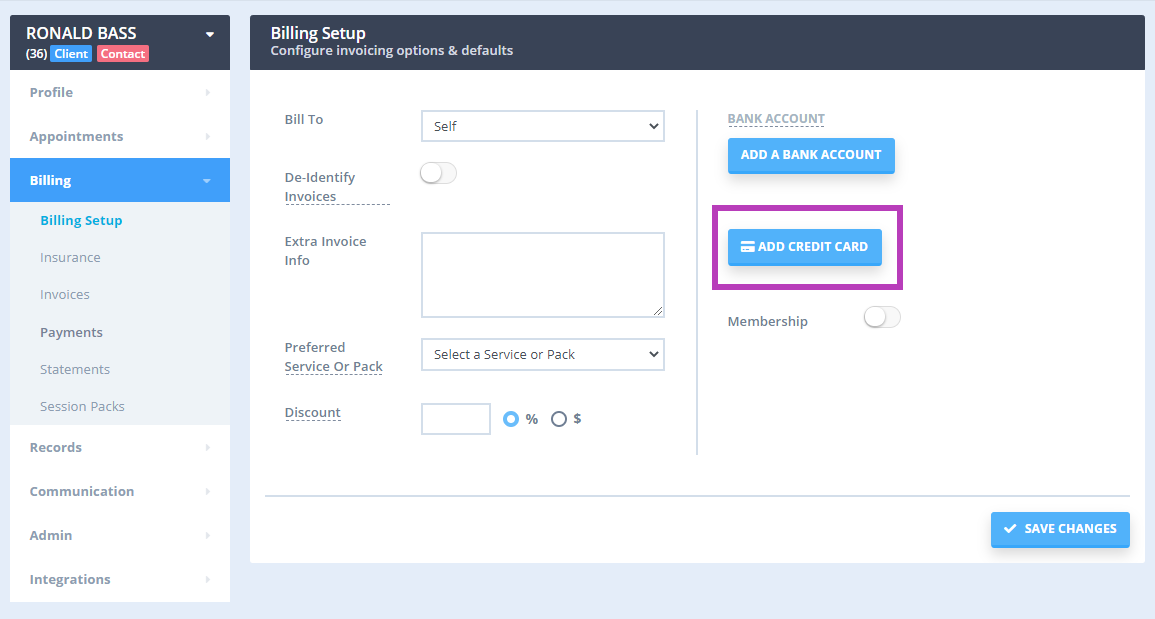
Important 💡
Power Diary does not store your client’s credit card details. All credit card information will be stored by Stripe.
Stripe encrypts all card numbers on disk with AES-256 encryption and stores decryption keys on separate machines. Stripe is certified as a PCI Service Provider – Level 1, which is the highest level of certification available as the Payment Card Industry Data Security Standard. You can read more about Stripe's security here.
FAQs
- What will show on my Customers' Credit Card Statements?
The business name you enter when setting up your Stripe account will be shown on your customer's statements. Power Diary's name will not appear anywhere. - How do I receive my payments "Payouts"?
Payments processed via your Stripe account (minus any transaction fees) will be paid directly to your nominated bank account by Stripe. We do not hold or have access to your money at any time. Processed payments are transferred to your account based on Stripe's Payout guidelines which vary depending on your country. As an example in the USA and Australia, Payouts are typically made within two business days of the transaction. Full details of this can be found here. - How are integrated payments through Stripe different to a physical credit card terminal?
Stripe is a platform specifically designed to be able to legally, safely and securely process credit card transactions in an online environment where the card is not (always) present. Using our integration with Stripe will only incur a per-transaction fee, whereas physical credit card terminals will typically have a monthly rental charge plus per-transaction fees. Additionally, the contract for physical terminals specifies that only 'card-present' transactions should be processed. Manually processing credit cards via these terminals when the card is not present (i.e. the card is provided over the phone) is considered a violation of the contract and can result in penalties. With Power Diary's integration with Stripe, you'll never have to worry about these issues again. - What if a customer disputes a transaction?
All disputes are handled through Stripe. Here is some information from Stripe's website of what to do once you’ve been notified of a dispute. You have a few options:- If you have contact details for the customer, you can get in touch with them to understand the reason for the dispute. It’s possible (maybe even likely) that the customer simply did not recognise the transaction; contacting them can often help resolve the issue quickly. If the dispute is the result of a misunderstanding, the customer can ask their bank to withdraw the dispute. Even if your customer withdraws, it’s still important to provide evidence in the case.
- You can respond to the dispute. To do this, simply visit the dispute’s page (at the URL Stripe emails to you) and provide evidence appropriate for the dispute category. You can also submit evidence via the API. Stripe will guide you through the appropriate evidence to provide depending on the type of dispute. Stripe will also submit any information you can provide to your customer’s credit card company and keep you posted afterwards.
- You can accept the dispute — effectively agreeing to the bank’s refund of the transaction. You should always perform this action if you do not intend to respond and submit evidence.
