- Public Knowledge Base
- Integrations
- Tyro (AUS only)
-
Getting started
-
Account Management
-
Practice Administration
-
Moving to Power Diary
-
Appointments and Reminders
-
Client Notes, Forms and Files
-
Communication
-
Invoices and Payments
-
Automations
-
Client Portal
-
Telehealth
-
Reports
-
FAQs and Troubleshooting
-
Integrations
-
Support News and Announcements
-
SPAM Email Issue 25 Aug 2024
Processing a Medicare Claim with Tyro (AUS only)
Learn how to easily process Medicare claims with your Tyro terminal and Power Diary.
Interested in learning more about Tyro?
Complete this form and someone from the team at Tyro will be in touch.
You can easily process a Medicare claim with your Tyro terminal and Power Diary. Just follow the steps below to learn how.
- Select the Appointment in the calendar.
- On the appointment panel to the right scroll down to the Invoice section.
- Select 'Tyro' from the payment method dropdown.

- If Bulk Billing, move directly to the Medicare tab:
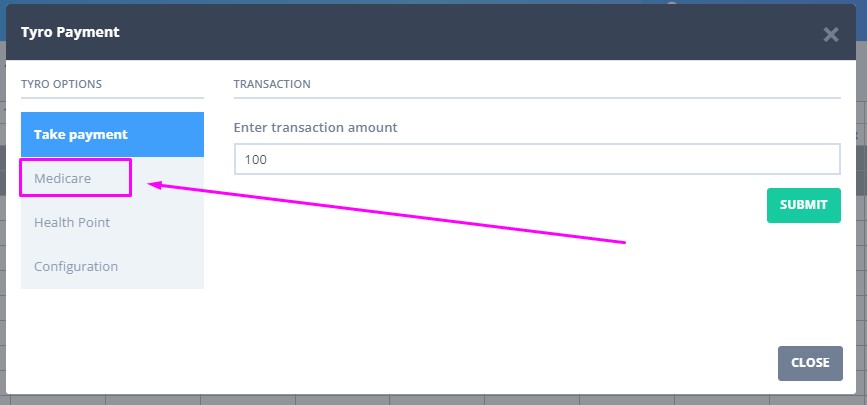
-
Select ' Create Bulk Bill ClaIm':

-
Review the information provided and click Save and Submit With Tyro.

- To process a Patient Claim, process the payment first.
- When the transaction is complete, select the Medicare tab (you may need to select Tyro Payment Method on the appointment panel again, if the Tyro modal closes after the payment is processed).
- Select Create Patient Claim:
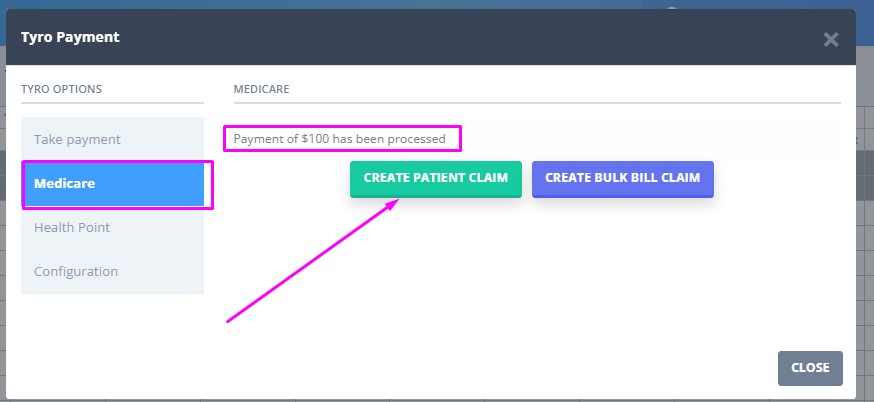
- Review the information provided and click Save and Submit With Tyro.
