Learn how to process health fund claims via Tyro with Power Diary.
Important
Before you can process a health point (health fund) claim via Tyro, ensure that you have read through our article on Getting Started with Tyro and configured your account to use Tyro, including the Merchant ID setup.
If you are an existing Tyro user but do not have access to Tyro HealthPoint yet, please contact the Tyro Support Team to complete the application for Tyro HealthPoint to be enabled on your terminal.
To help with getting things ready to go, read through each of the articles below and add anything as needed:
- Adding relevant Services and item codes to Power Diary
- Adding Provider Numbers:
- Navigate to Tools > HealthPoint > Providers
- Click on +Add Provider
- Fill out the Provider Number
- Select Service Type and Practitioner
- Save: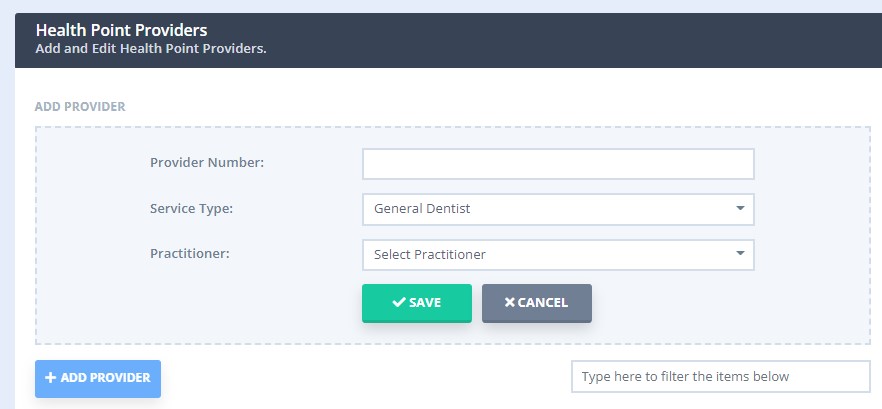
- Pairing your Tyro terminal to Power Diary
- Generate an invoice to claim
Hint 💡
You can find which item codes to use for your profession on Tyro's website here.
Once all of the above is set up and running, you can begin processing health fund claims via Tyro.
Processing a HealthPoint Claim from the Appointment Panel
- Select the appointment in the calendar.
- On the appointment panel to the right, add a payment and select Tyro as the method.
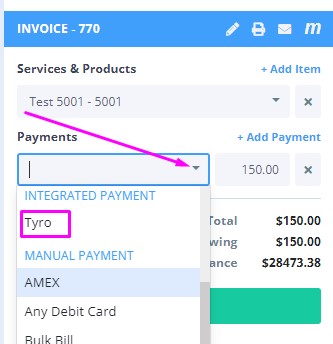
- From the Tyro Options menu, select Health Point
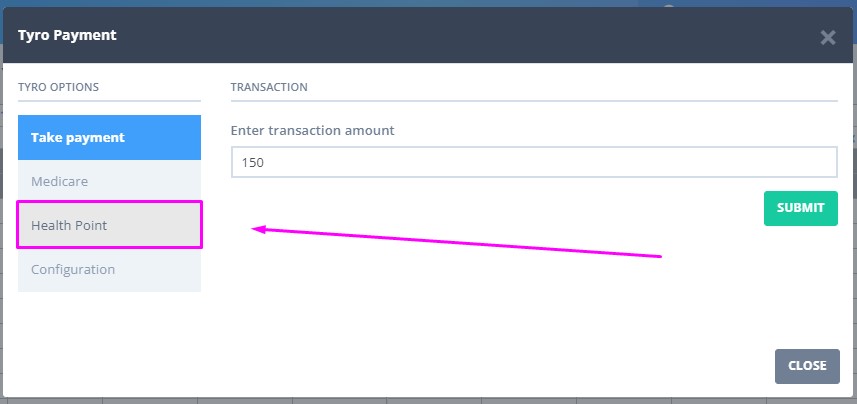
- Click Create Health Point Claim
Note: if you would first like to run a rebate estimate, click the option to do so before continuing.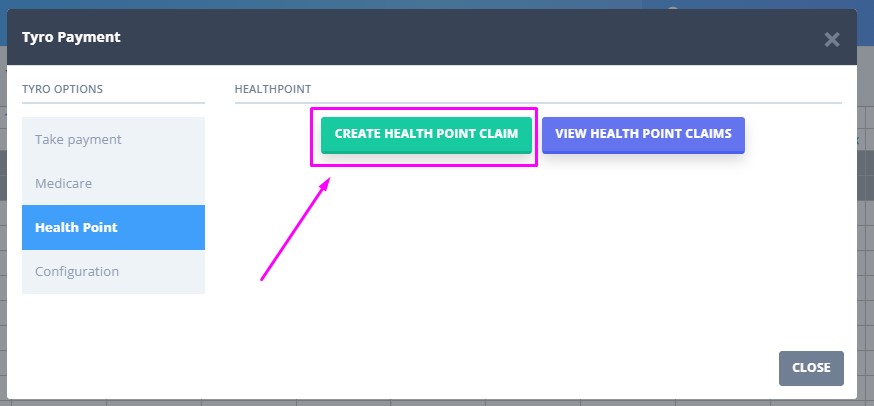
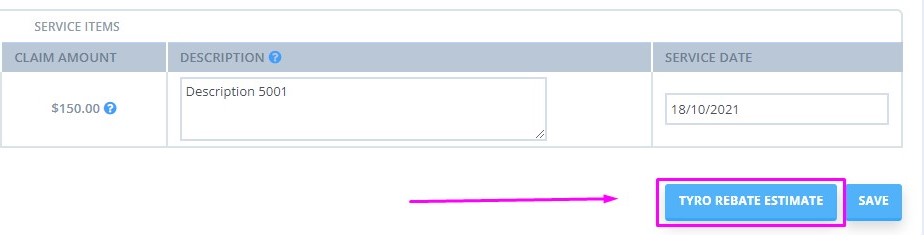
- Ensure the patient ID from the client's card is entered, and ensure that the Service Type, Provider Number and other relevant information is correct, then click Save.
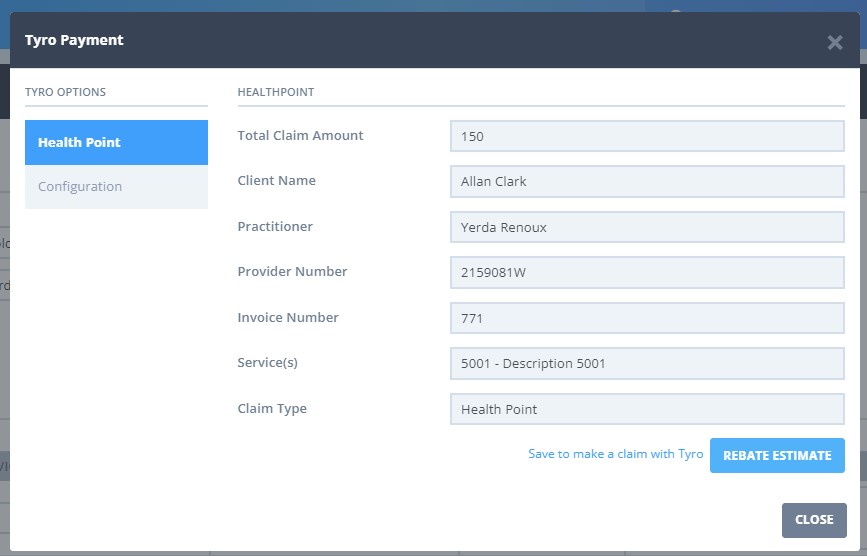
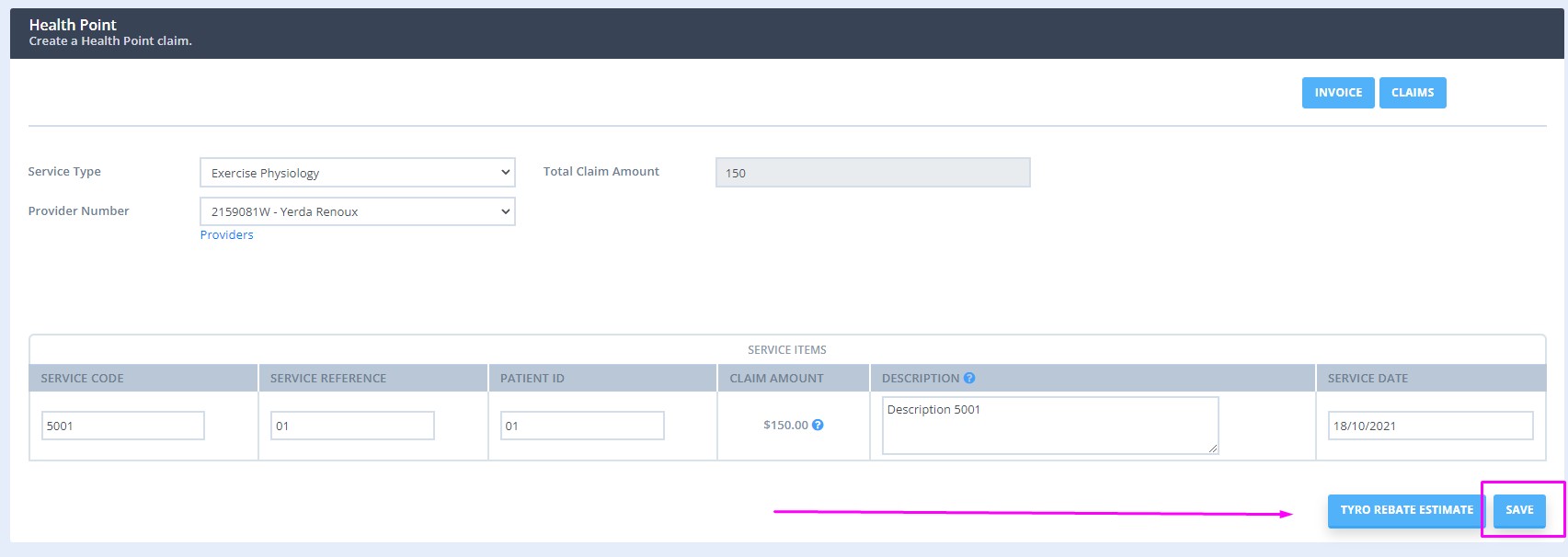
- Click Submit Claim.
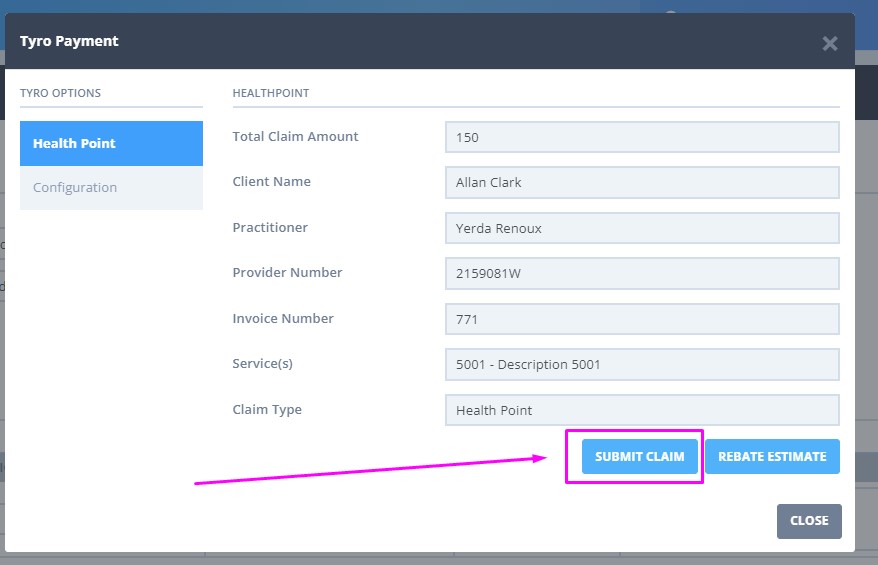
- Follow the prompts on the terminal and swipe cards as needed.
- Review the response and click Accept to save the claim.
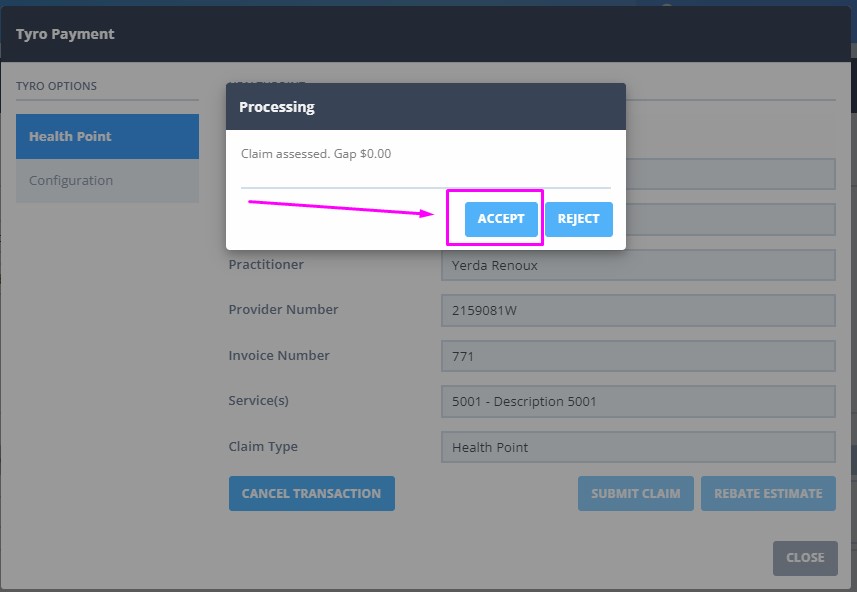
- If necessary, it is possible to cancel the health point claim on the same day
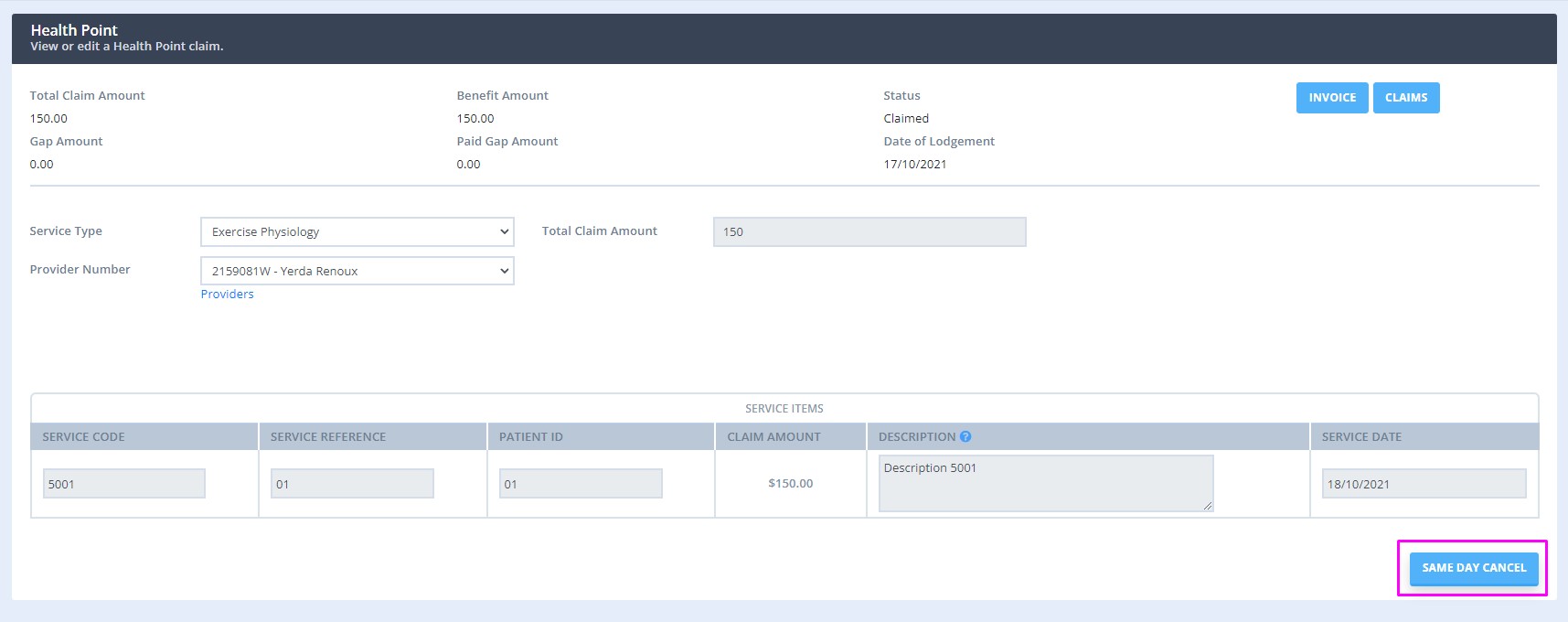
If a gap payment is required then you will be prompted to process this during the above process.