Ensure a smooth transition when moving premises with Power Diary. Update location details, manage insurances, deactivate old locations, and communicate changes to clients and referrers effectively.
When planning to move your premises, it's important to update your Power Diary account accordingly. This ensures your clients are directed to the new address and all your practice details remain current. This article provides a comprehensive guide for Power Diary users on how to manage location changes within the system. It covers everything from updating your new location details to ensuring your insurance claims are processed correctly.
In this article:
- Updating Location Details
- Managing Insurances and Provider Numbers
- Deactivating Old Locations
- Linking Resources to New Location
- Communicating With Clients and Referrers
- FAQs
- Contact Support
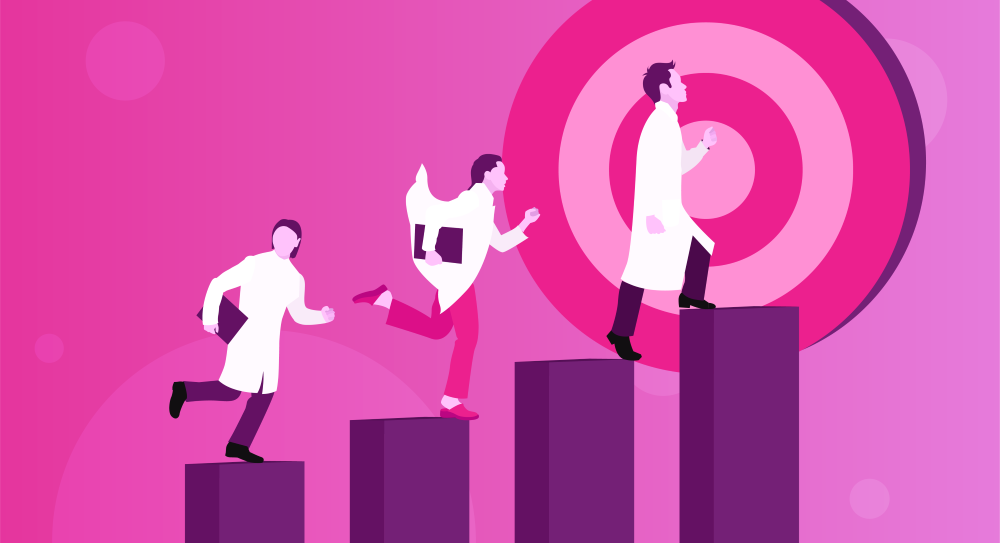
Updating Location Details
1. Business Information: Update your details in Settings > Practice > Business Information.
2. New Location Setup: Create a new location with your new premises details in Settings > Practice > Locations.
3. Practitioner Availability: Adjust practitioner availabilities for the new location in Settings > Team > Availability and set an end date for the old location.
Managing Insurances and Provider Numbers
1. New Provider Numbers: Request new provider numbers for the new location, if required. Once received, add the new provider numbers for each practitioner in Settings > Team > Practitioners > open each practitioner profile > Insurers.
If your practitioners are registered with Medicare AUS and claim through Power Diary, follow these steps:
2. Medicare Online Claiming: Complete the HW027 form to register new provider numbers with your Power Diary Location ID.
3. Medicare Location ID: Note that the Medicare Location ID is tied to your Power Diary account, not your physical location, and it does not require to be changed.
4. Medicare Contact: Call Medicare at 1800 700 199 for confirmation on online claims or Bulk Bills, and to check if new provider numbers are needed.
Deactivating Old Locations
To deactivate your old location:
1. Navigate to Settings → Practice → Locations.
2. Select the old location and choose ‘ Deactivate’.
Linking Resources to New Location
To link resources (like room allocations) to your new location:
1. Review and set up your resources with the new location in the Settings > Schedule > Resources menu.
2. Allocate these resources to appointments as needed.
Communicating With Clients and Referrers
Keeping your clients and referrers informed about your business changes is undeniably your high priority. Power Diary Bulk Send feature will enable to you let your clients and referrers know about your recent changes in a couple of clicks.
1. Create an email or SMS template containing all relevant information, in Settings > Communication > Email, SMS & Letter Templates;
2. Navigate to Tools > Communication > Bulk Send and select the template you created;
3. Generate a list of recipients and send the message (email or SMS).
FAQs
Q: Do I need a new Medicare Location ID for a new address?
A: No, the Medicare Location ID is associated with your Power Diary account, not the physical location. However, you may need new provider numbers.
Q: Can I remove the old location after its end date?
A: Yes, you can deactivate your old location in the Settings after its end date.
Contact Support
For further assistance, please don't hesitate to contact our support team. We're here to ensure a smooth transition for your practice during location changes.
We hope this guide helps you effectively manage your location change in Power Diary. Your feedback is valuable to us, so please let us know if you have any suggestions or additional questions, at support@powerdiary.com.
