Set up and manage invoice due dates in Power Diary. Learn how to define default due dates, update individual invoices, and integrate with Xero.
With Power Diary, you can set up due dates to define the period after the invoice date is passed that payment is due from the client or payee. You can define the default time period after which invoices become overdue, and set different due dates to specific invoices. This due date is displayed on the invoice print out, and will be exported to Xero if you utilise the Xero integration.
In this article:
Setting Up Invoice Due Date
1. Navigate to Settings → Billing → Invoices.
2. Turn on the 'Set Default Invoice Due Date' switch.
3. Enter the number of days after which the invoice will become overdue. The maximum allowed value is 180 days.
4. Save the changes.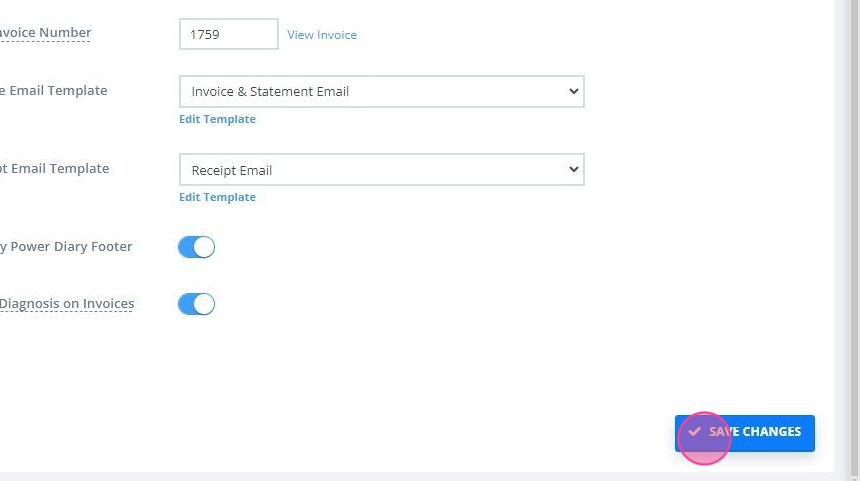
5. When enabled, the default due date will apply to all invoices created after the setting is saved.
Viewing and Updating Individual Invoices Due Dates
After you set the default invoice due date, every new invoice you create will have the default due date applied. You can edit the due date for an individual invoice, regardless of when it was created.
1. To do this, access the invoice edit page (you can click the pencil icon on the appointment booking panel to open the invoice linked with this appointment).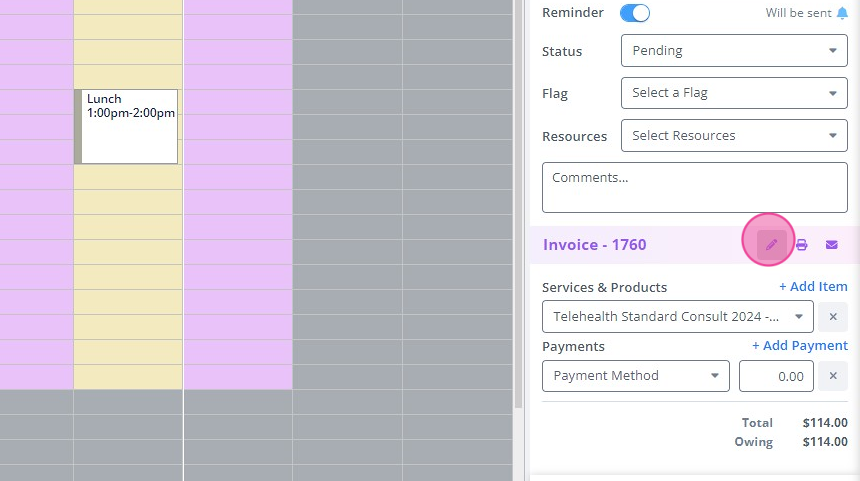
2. You will see the invoice due date already based on the default value for the account as configured in Settings → Billing → Invoices.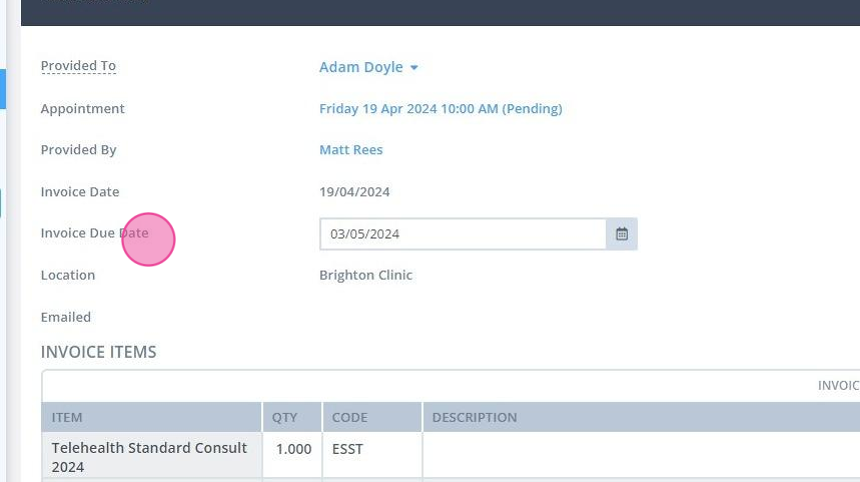
3. You will also have the ability to change the individual invoice due date. Click the date filed to open the calendar and select a different due date.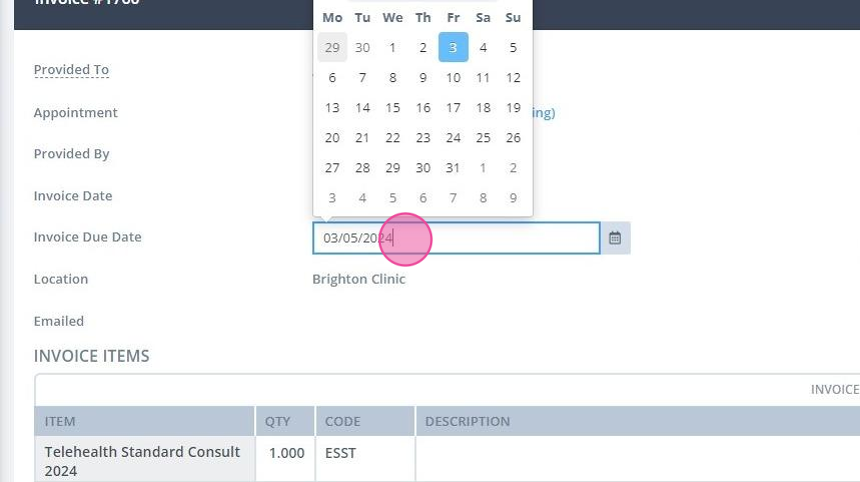
4. Save the invoice.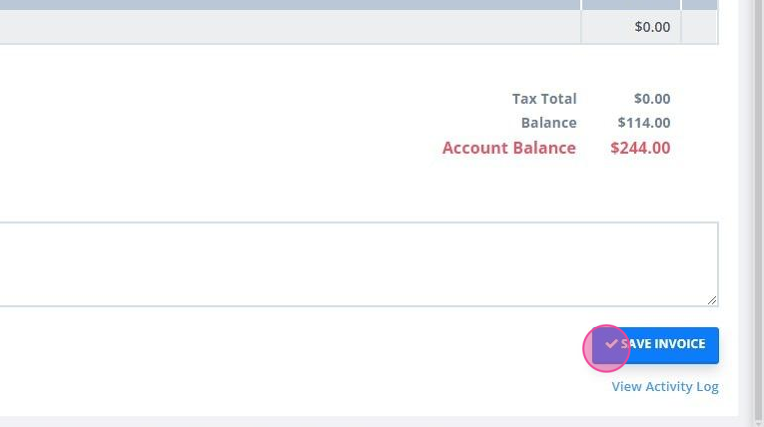
Here is an example of the invoice date and the invoice due date showing on a generated PDF:
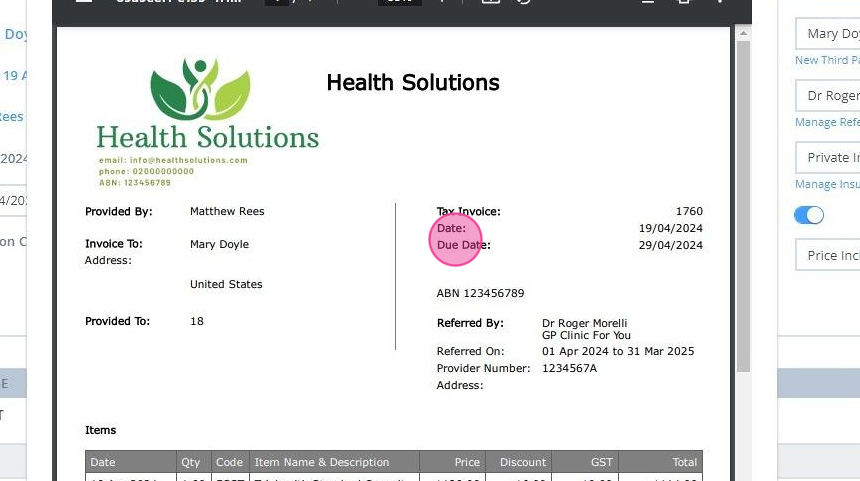
Important
Power Diary financial reports (Aged Receivables etc) continue to be generated based on the invoice date. An invoice will be deemed as due in the client's balance and in financial reporting immediately after the invoice date/appointment time passes.
