Learn how to process sales and create invoices/receipts without appointments in Power Diary, including generating quotes for clients.
You can process a sale and generate an invoice/receipt without an appointment. This is perfect for situations when a client drops in to purchase a product (for example) but is not specifically there for an appointment. This feature can also be used for generating quotes.
In this article:
- Recording a New Sale Without An Appointment
- Creating An Invoice Without Appointment in a Profile
- Creating A Quote
Recording a New Sale Without An Appointment
- Go to Sales > New Sale
- In the "Services and Products Provided To" field, type and then select the client's name.
- Select the correct name from the "Sold By" list, for reporting and cash balancing purposes.
- Select who will pay the invoice (Client, Client's Contact or Third Party)
- Select the Location (this will be linked to the default location).
- Click "Create Invoice".
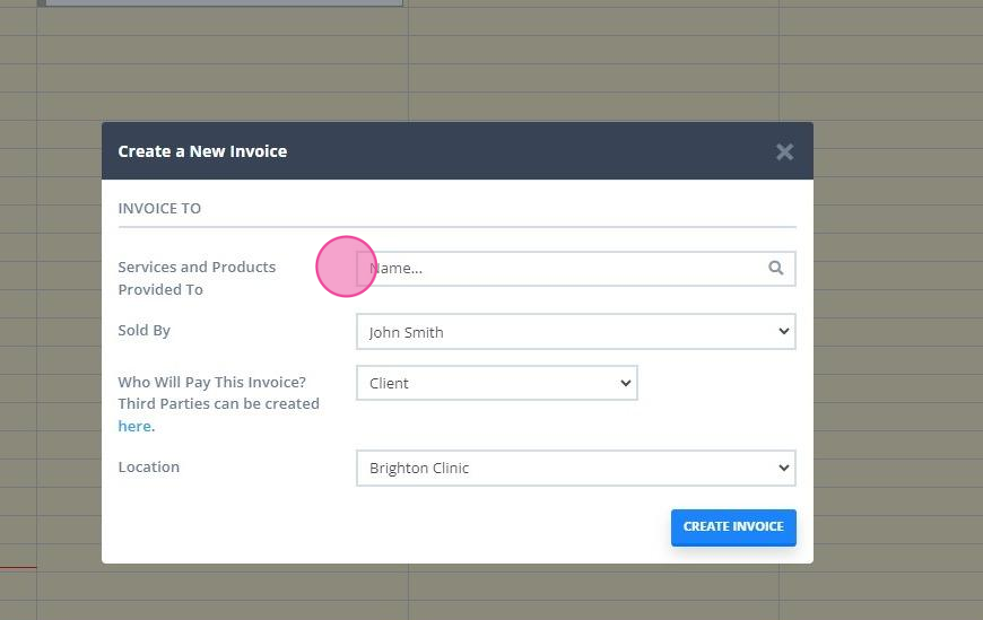
7. You can now add products, services and payments to the invoice and print or email it as normal. You can also view this invoice at any time by going to the client's profile and navigating to Billing > Invoices, or by going to Sales > Invoices.
Creating An Invoice Without Appointment in a Profile
Invoices not attached to appointments can also be created in the client's invoices list.
1. When viewing the client's invoices in Billing → Invoices, click "+New Invoice"
2. An invoice that is not attached to an appointment will be created.
3. Add a service, pack or product as an Item Line and save the changes.
You will be able to print, download or email this invoice to the client and/or payee.
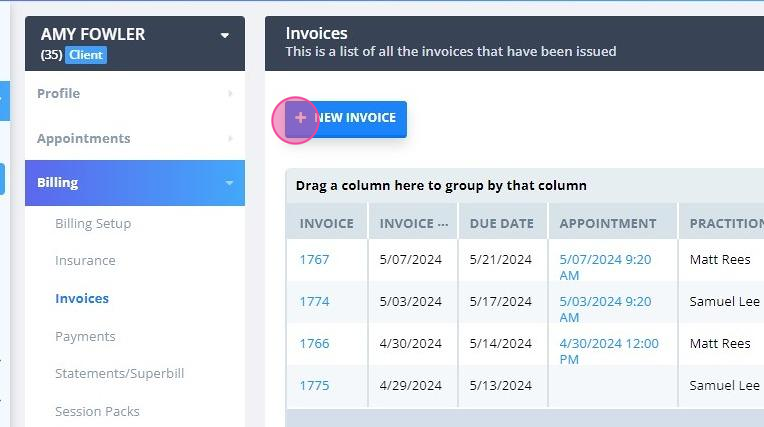
Creating A Quote
While Power Diary does not offer a direct feature for generating quotes, you can use invoices without appointments to create a quote document to share with your prospective clients. Here is how this can be done:
- In Settings > Billing > Products create a product template named 'Quote', add additional information in the product description.
- If you need to take into account the duration of the services the quote is for, you can create a service template with a standard duration in Settings > Billing > Services. Also name it 'Quote', add its description and duration.
- To create a quote, go to Sales > New Sale or a client profile > Billing > Invoices and create a new invoice.
- Select the 'Quote' product or service as the item line.
- Add more information (description, price, tax, etc) to the item and save the changes.
- Print or email the invoice to the recipient.
- Download a pdf copy of the invoice and upload it in the client's profile > Records > Files or Admin > Admin Files for your internal records.
- Delete the invoice so that it does not create an outstanding account balance.
