Learn how to invoice a client's contact in Power Diary, including creating contact profiles, assigning billing, viewing invoices, and recording payments.
It is possible to invoice a client's contact instead of a client. This can be used when a client is a minor or disabled, or in other instances when the contact is taking the responsibility of paying for the client's services.
In this article:
- Creating A Contact Profile
- Assigning A Contact To Pay A Client’s Invoice
- Viewing Contact Invoices
- Recording A Contact Payment
Creating A Contact Profile
While full instructions can be found here, below is a summary of how this can be done:
- Option 1: Navigate to People > Add and create a contact profile.
- Option 2: Navigate to Client Profile > Contacts and click on Add New Contact > Create New Profile.
Assigning A Contact To Pay A Client’s Invoice
- Once the contact has been added to the client profile, navigate to Client Profile > Billing > Billing Setup and select the Contact in the Bill To field.
Save the changes.
This will make client invoices payable to the contact by default. - If the contact pays for one invoice only, open that invoice's Edit Page and change the Payable By to the Contact name.
Save the changes
Viewing Contact Invoices
- You need to open a full Contact Profile by either
- searching it via People > Contacts or via the main Search bar or
- by going to Client Profile > Contacts, clicking on the Contact Name, and then the View Full Contact Profile button at the bottom left.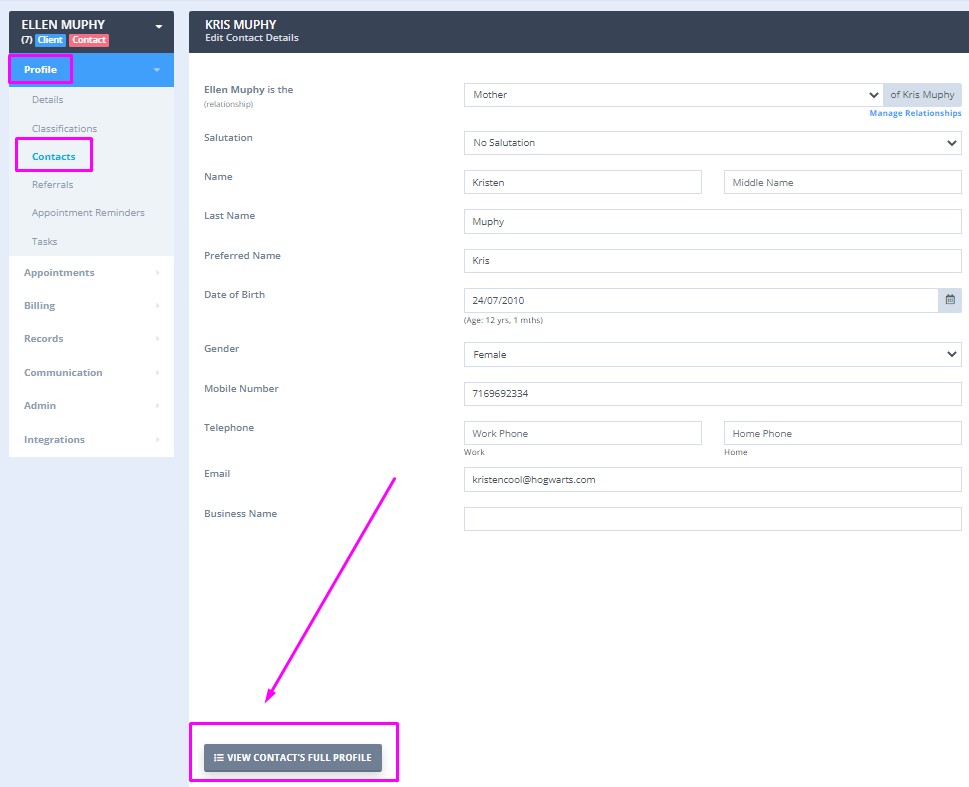
- Once there, go to Billing > Invoices to view and access the list of all client invoices billed to this contact.
Recording A Contact Payment
- An individual invoice for an appointment can be paid directly from the main calendar screen. Simply click on the appointment and select the relevant Payment Method, save changes.
- If the contact wants to pay for multiple invoices with one payment,
- navigate to the Sales menu > New Payment and search for the contact name.
- The Contact Profile > Billing > Payments page will open.
- Add the payment amount and method,
- tick the invoices that need to be paid, and save.
Note💡
If the Contact intends to pay using a credit card and allows saving the card details for future use, you need to save the credit card details in Contact Profile > Billing > Billing Setup > Add Credit Card. This feature is available in you have an active Stripe account that is integrated with your Power Diary account.
