Learn how to efficiently generate invoices for private health insurance, track authorized sessions, and apply bulk payments in Power Diary.
Power Diary enables you to efficiently generate invoices Private Health Insurance companies, track usage of authorised sessions, and apply bulk payments to multiple invoices.
In this article:
- Add Your Insurers
- Create Third Party Profile for Insurance Company
- Configure your Practitioner Profiles
- Setup Session Packs for Tracking Authorisation
- Setting up a Client for Insurance & Billing
- Monthly Invoicing
- Recording Payments from Insurance Companies
Background Setup
You'll only need to do this once.
Add Your Insurers
- Go to Settings → Payments → Insurers
- Add all the private insurance companies that are relevant to your practice e.g. BUPA, AXA/PPP etc.
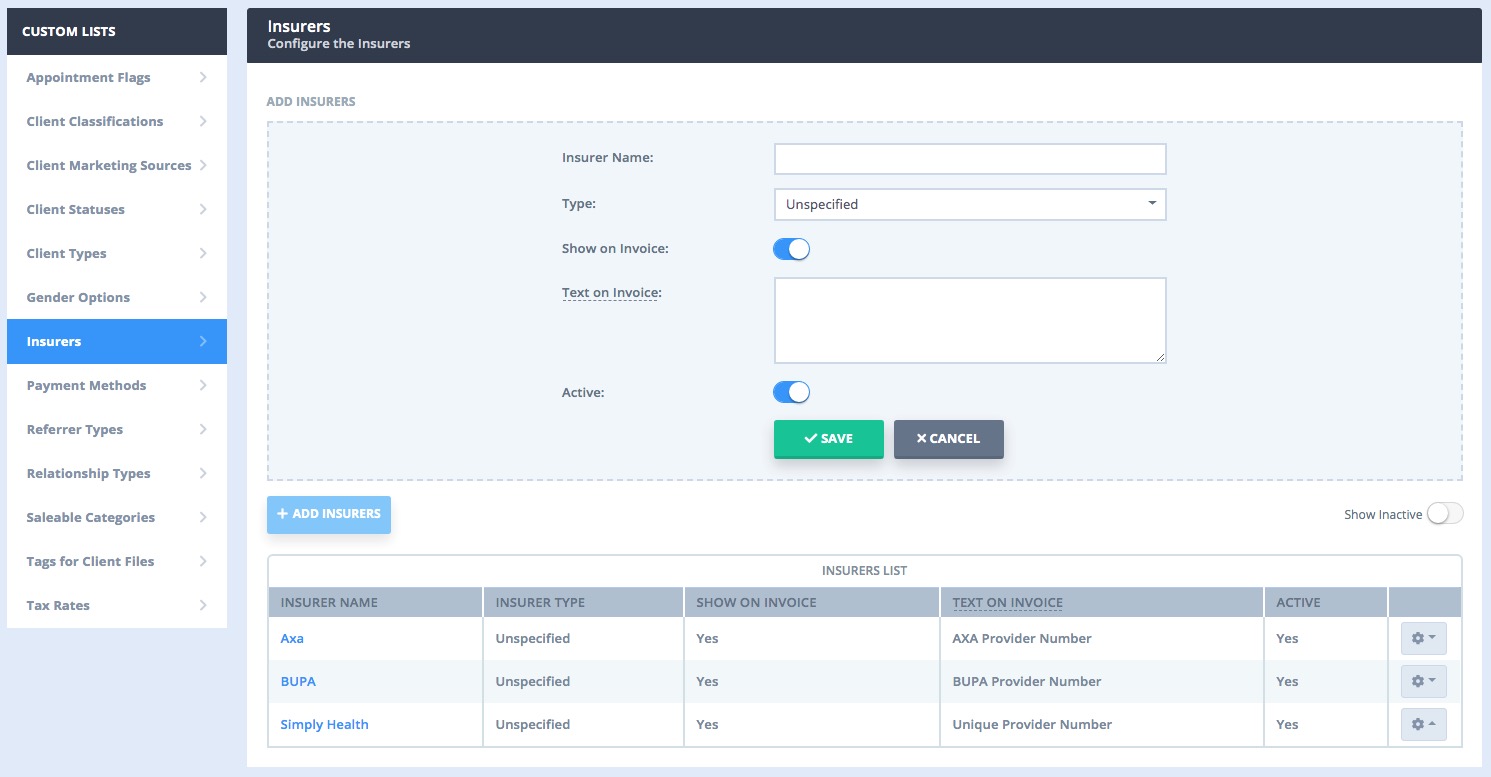
Create a Third Party profile for each Insurance Company
- Go to People → Add and toggle Third Party
- Add the insurance company name in both the First Name and Company fields. Click Next.
- Add any other known contact information to the Third Party profile and Save.
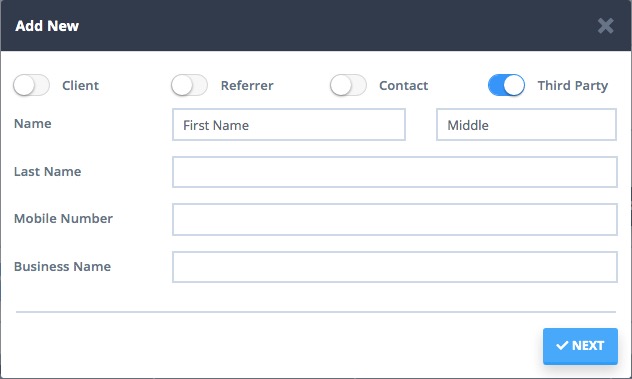 Repeat to create a Third Party profile for each insurance company.
Repeat to create a Third Party profile for each insurance company.
Configure your Practitioner Profiles
- Go to Settings → Team → Practitioners → Select Practitioner
- On the Details screen, you may want to add practitioners' qualifications in the Custom Invoice Text field.
- Next, click on Settings and ensure that Show Client's DOB on Invoice is toggled on for each practitioner working with insurance clients.
- Now click on Insurers and add insurers and provider numbers for each calendar - you can disregard the Service Type dropdown and Payee text-fields.
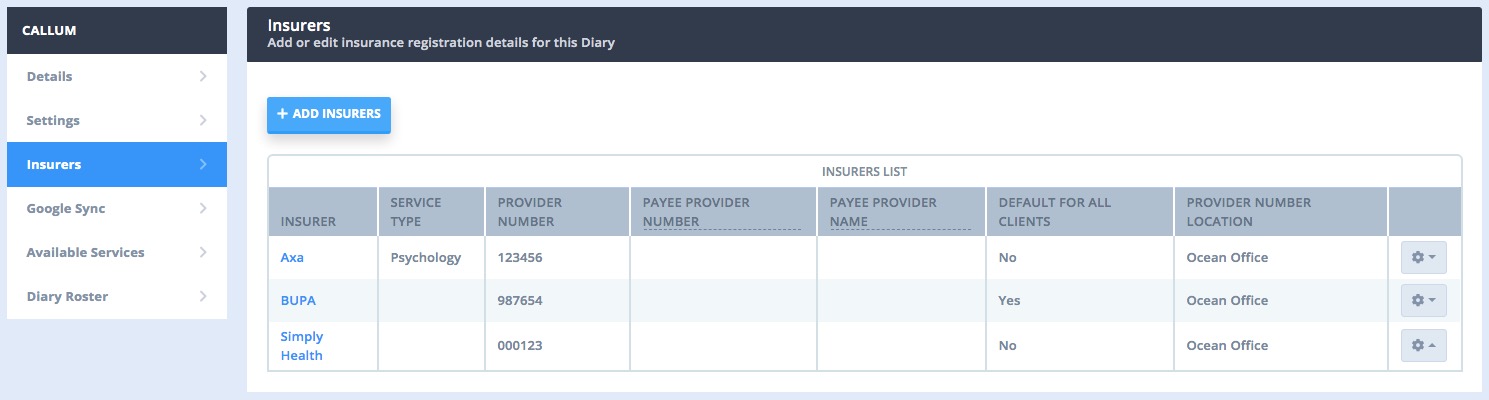
AXA: Individual Provider Numbers for Clinic Locations 💡
For the scenario where you have x4 different AXA provider numbers - one for each clinic -, you can set these per location by staying on the practitioner's Insurer screen and adding AXA multiple times. This further one-time setup allows you to select the same insurance company for a practitioner, but select a different location in the dropdown completing it with the different provider number to that location.
Setup Session Packs for Tracking Authorisation
Session usage for each client is tracked using Session Packs. You need to set up one or more Session Pack templates as outlined here: Setting up and Using Session Packs. You can edit the number of sessions in each pack (authorised sessions) when adding it to the client, or anytime after, so the number of sessions you include in each pack is not critical.
That's the background done - you won't need to repeat it unless there are changes e.g. a new insurance company or a change of provider number within your business.Tracking Sessions and Invoicing
Here's how it works day-to-day:
Setting up a Client for Insurance Billing
When you see a new insurance client go into their Client Profile and do the following:
- Go to Billing → Billing Setup and select the client's insurance company from the Bill To list.
- In Extra Invoice, Info add the authorisation number (if applicable)
- In Insurance the client's insurance details.
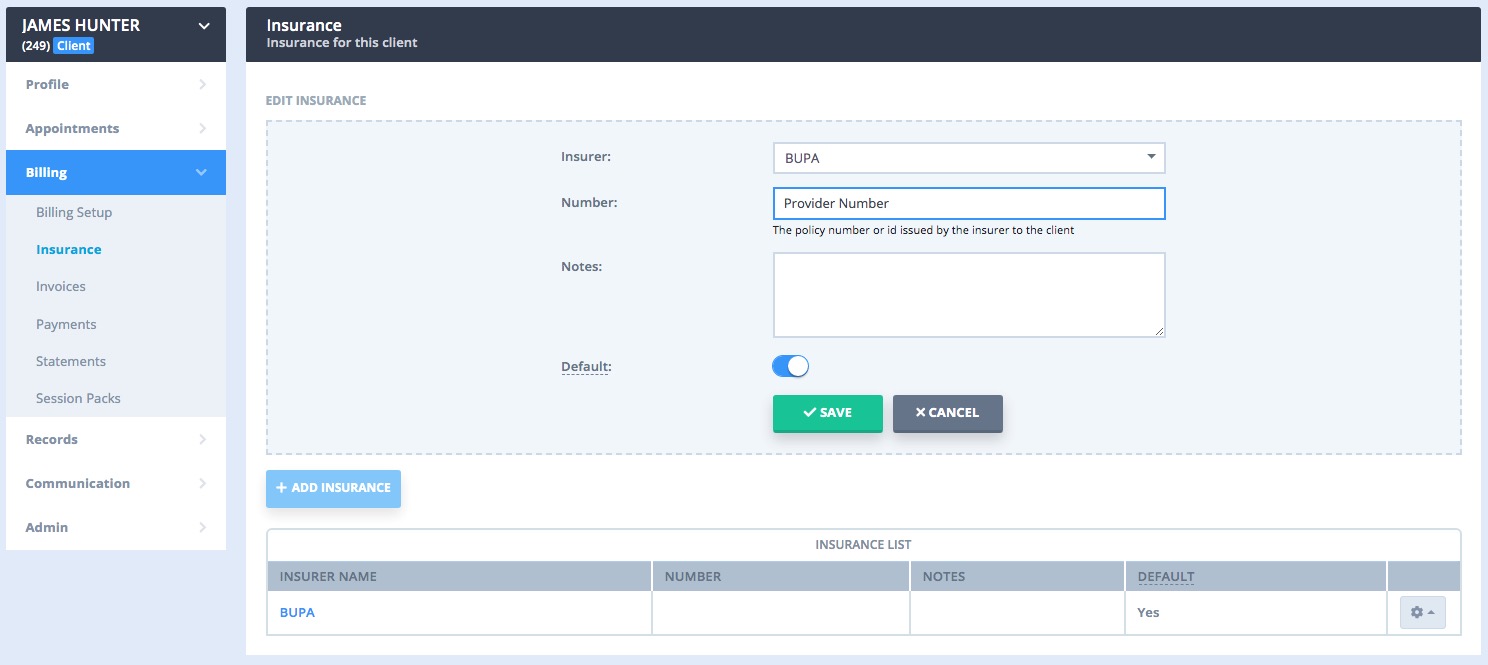
- On your first appointment with a client click on the appointment and under Services and Products select the appropriate Session Pack and Save.
- You'll now see '1 of X sessions' displayed which indicates how many sessions from the authorisation have been used.
- Each subsequent time you see the client you'll be able to select the pack from under Open Packs list.
Monthly Invoicing
At the end of the month you generate a Statement within the Insurance Company's profile, select the invoices you wish to claim for, then email the statement to the insurance company. This will likely be on an individual client basis - ie. most insurance companies will require a separate statement for each client. When generating the Statement you can rename the statement eg. ‘Joe Bloggs July Invoices’ and also download the statement as a .pdf and submit it via an insurer's portal.
Recording Payments from Insurance Companies
- Select the invoices you wish to settle (tick from the list) and you'll see the 'Unallocated' amount drops as you settle off more invoices until that payment is fully allocated; or
- Filter invoices based on the statement number as shown here.
