Enhance Power Diary’s visual accessibility easily with browser settings and extensions.
One of the many benefits of a web-based system like Power Diary is the amount of flexibility that it comes with. It's very easy to improve the visual accessibility of just about any website (including Power Diary) through the use of an extension and some slight changes to your browser settings.
In this article:
Improving Contrast and Colour Accessibility
If you or one of your staff members has one of several different types of colour blindness, modifying the colours and contrast of Power Diary may make the application easier to use and navigate.
The High Contrast extension is available for use with Google Chrome on the Chrome Web Store. Once added to Chrome, this extension can be enabled by clicking the icon in the top right of Chrome or by using the enable/disable shortcut (Shift + F11).
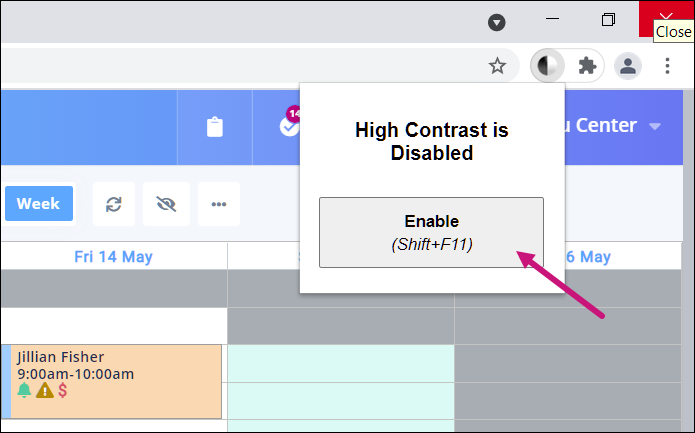
- There are a few different options available for the colour scheme including Normal (no change), Increased Contrast, Greyscale, Inverted Color, Inverted Grayscale and Yellow on Black.
- The plugin will remember your choice for Power Diary, so if you find one that works best for you then you can just set it and not worry about it again.
- Alternatives are also available, so if this particular extension doesn't feel like the right fit then feel free to have a look for extensions that offer similar functionality.
Dark Mode
- Just as there are extensions for improving colour accessibility and contrast in your browser, there are extensions for enabling dark mode on just about every website that you visit.
- An example of one of these extensions is Dark Reader (for Chrome, Firefox, Safari and Edge), which is an open-source eye-care browser extension with over three million users. It doesn't send user's data anywhere.
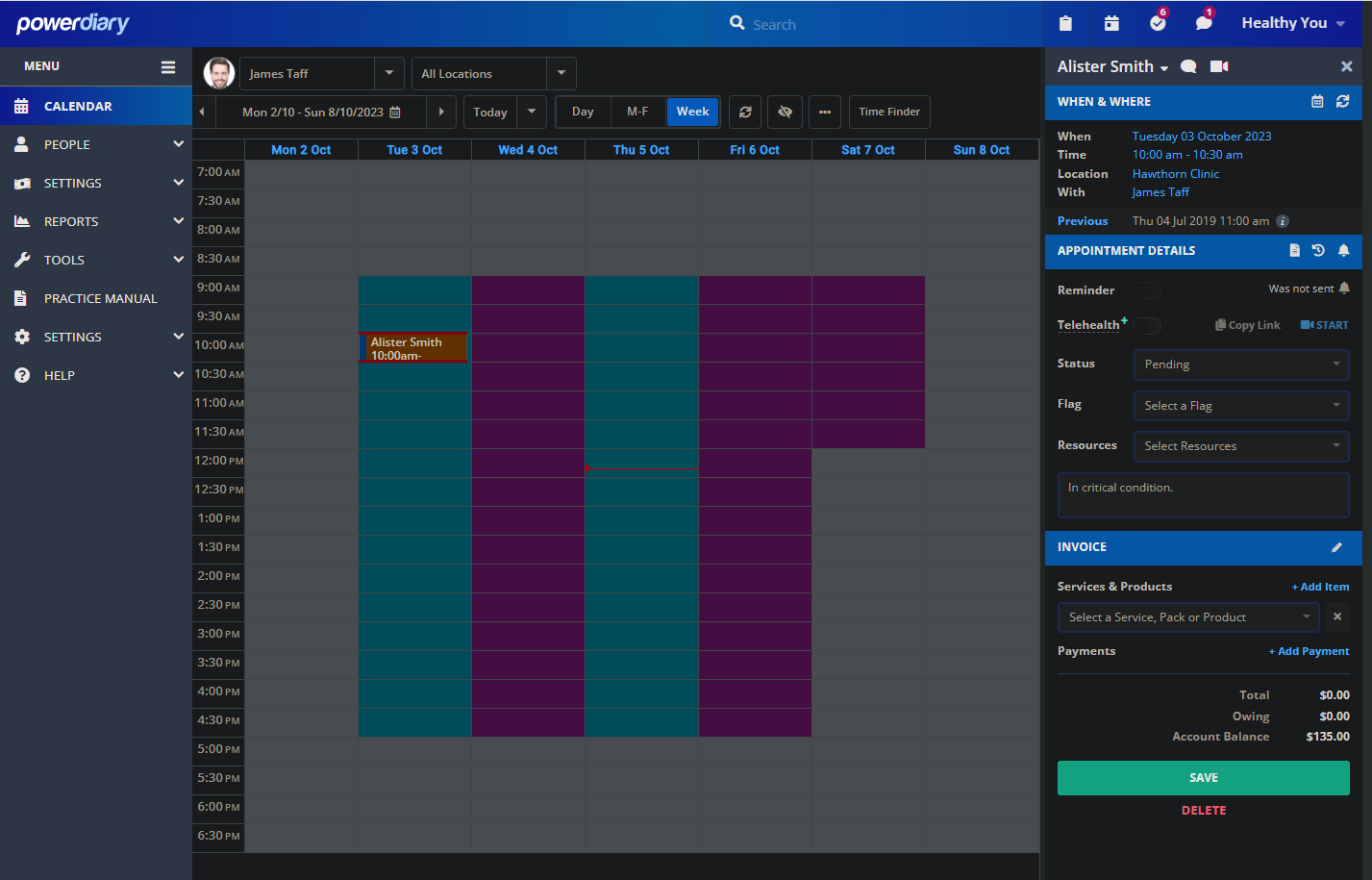
Increasing Readability
- Increasing the readability of a website is very simple by adjusting the zoom settings of your browser.
- This is modified in different ways depending on your browser and operating system but generally, you can zoom in by holding the Control key and tapping the plus key ( Ctrl and +).
- Naturally, zooming out is the same but you instead tap the minus key (Ctrl and -).
