Easily collect feedback or invite re-bookings using Power Diary's Bulk Send feature. Create templates, select recipients, and send messages effortlessly.
Staying in touch with your clients is important for building strong and trusting relationships with them. In this short article, we'd like to advise how you can easily reach out to your recent clients to collect their feedback, offer an incentive or invite them to re-book if they have not done so, using Power Diary's Bulk Send feature.
How to Request Feedback or Reviews
Let us say you would like to reach out to your recent clients to check how they are, ask for feedback, offer an incentive or request a review.
- Create an SMS or Email template with the message you would like to share in Tools → Communication → Templates. If you are requesting a review, be sure to include a link to a review site, such as your Google Business profile.
- Navigate to Tools → Communication → Bulk Send and select this template.
- Click on the Choose Recipients button.
- In the Had an Appointment Between filter, select the dates that capture your most recent appointments (previous week, two weeks, or a month, for example)
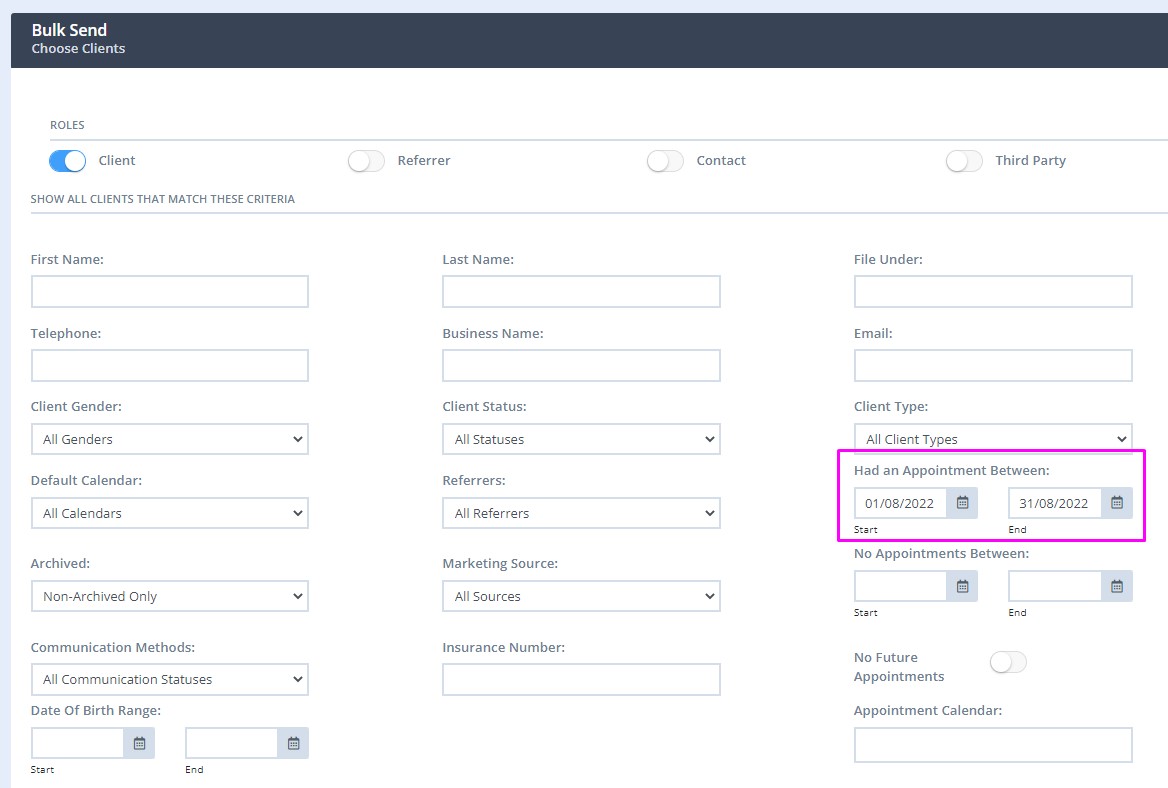
- Click on the Get Clients button under the filter
- Review the generated list of clients and untick any you do not want to contact at this time.
- Click on Add recipients.
- Hit the Send Message button.
Important note from our Legal Eagles: The information in this article is general in nature and is not legal advice. The laws, regulations, and professional guidelines relating to the use of reviews and testimonials can vary across jurisdictions, and health professions. If you’re unsure of the rules that apply to you, your professional association is often a good place to start.
How to Invite to Book Again
You can also send a message to clients who have not booked any appointments for some time, to check in on them and encourage them to make a new booking. This can also be done via the Bulk Send feature. The steps are similar to the above, but this time you need to toggle on the No Future Appointments switch so that the list includes those clients that have not rebooked yet :
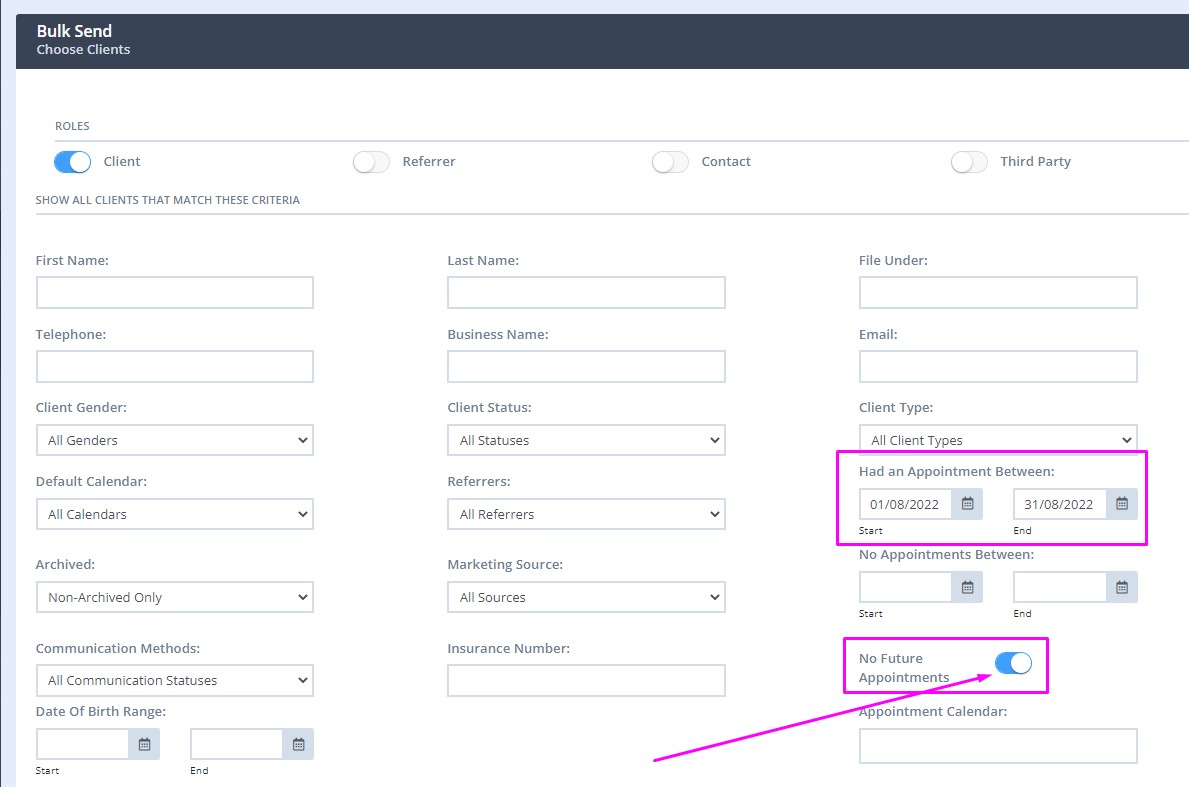
Important
If your message can be seen as marketing communication, and you have collected clients' consent to receive such communication, you can filter the clients who opted out before you generate the recipients' list. In the Communication Methods field dropdown, select 'Communication Opt-In Only', before you click on the Get Recipients button.
