Find appointment times for specific resources using Power Diary's Time Finder. Select the practitioner, location, and resource to view available slots and book appointments efficiently.
You can use the Time Finder to find an appointment time for a particular resource. This article explains how this works. If you haven't already, please first set up your resources.
Using the Time Finder to Find an Appointment Time for a Resource
If you would like to find an appointment time for a particular resource item you can use the time finder.
- Click on the "Time Finder" button on the calendar toolbar:

- The Time Finder window will open:
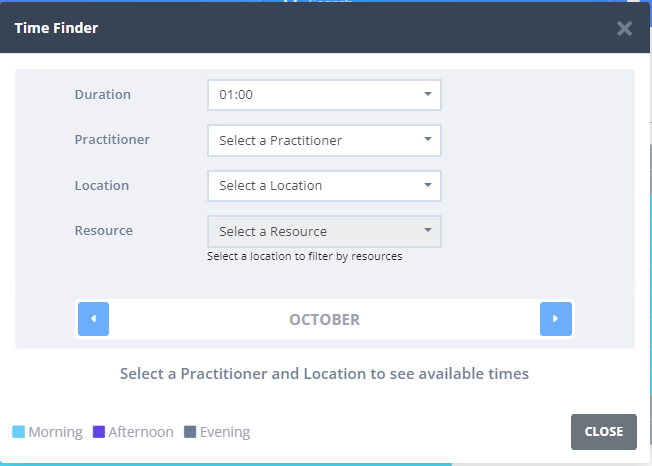
- Use the Practitioner drop-down list to select the practitioner you want to book the appointment with.
- Use the Location drop-down list to select the location you want to book the appointment in. Once you select the location the resource drop-down list will become enabled.
- Open the Resource drop-down list to view all resource items that belong to the selected location. Changing the location will change what resource items show in the list based
- Select the resource item you want to find an available time for.
- Available days and times will be shown in the calendar below. Click on the timeslot that you would like to book. This will open the new appointment panel with the resource item pre-selected.
- Close the time finder and use the new appointment panel to select the client and book the appointment for that resource item.
