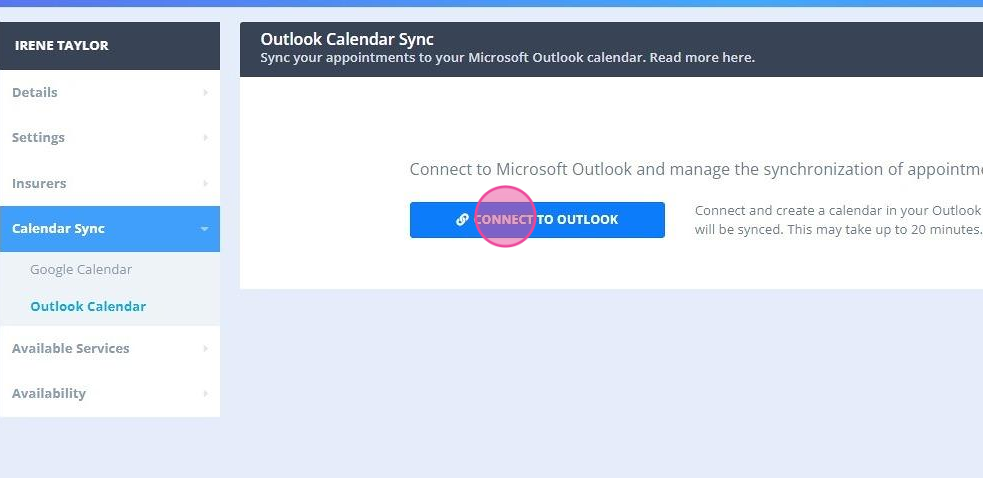Stop syncing Power Diary appointments to Outlook and delete synced appointments by deleting your Power Diary calendar in Outlook.
If for any reason you wish to stop sending the Power Diary appointments to Outlook, and delete all the synced Power Diary appointments in Outlook, you will be able to delete your Power Diary calendar in Outlook. See below how to achieve this.
In this article:
Watch the Full Video Tutorial
Deleting Your Power Diary Calendar in Outlook
- Go to you Practitioner Profile → Calendar Sync → Outlook Calendar and click on the 'Delete Calendar in Outlook'.
Important
This will permanently delete this calendar in your Outlook Account. It will not delete anything in Power Diary.
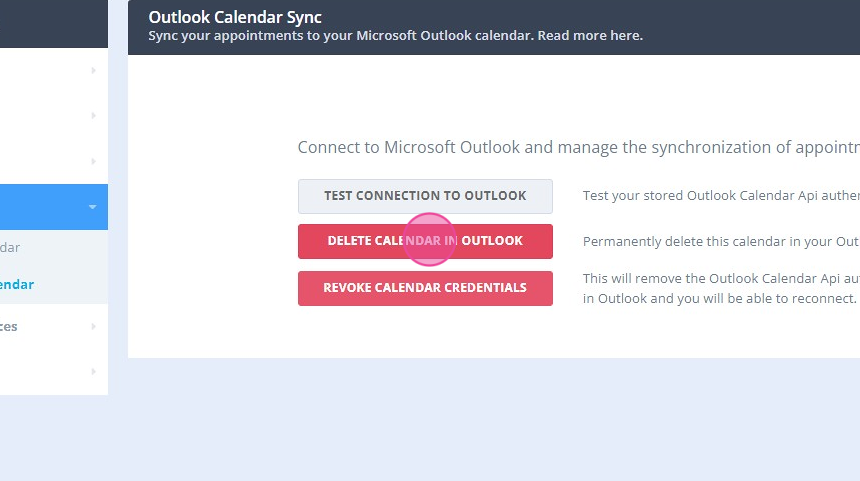
- Read the information on the pop-up window carefully:
"Are you sure you want to permanently delete this calendar from the linked Outlook Account? This will not affect any appointments in Power Diary, but will remove the calendar and all appointments from the Outlook Account":
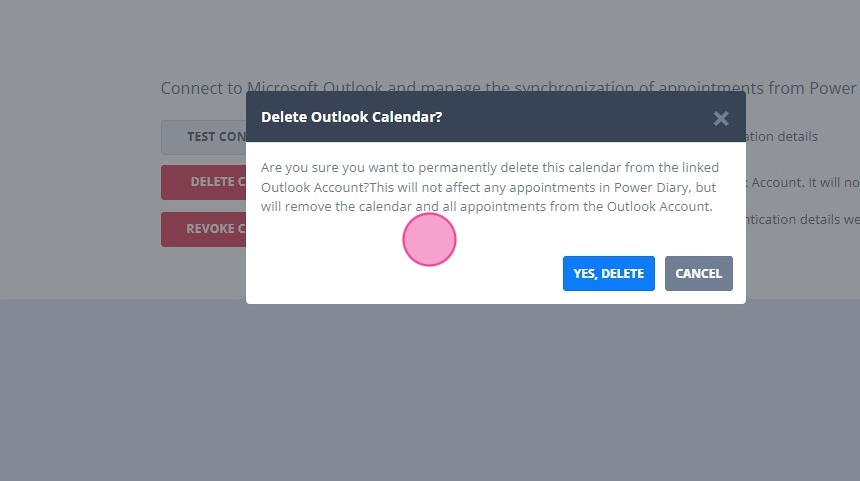
- If you agree with this outcome, click 'Yes, Delete', or 'Cancel' if you do not wish to delete the calendar in Outlook:
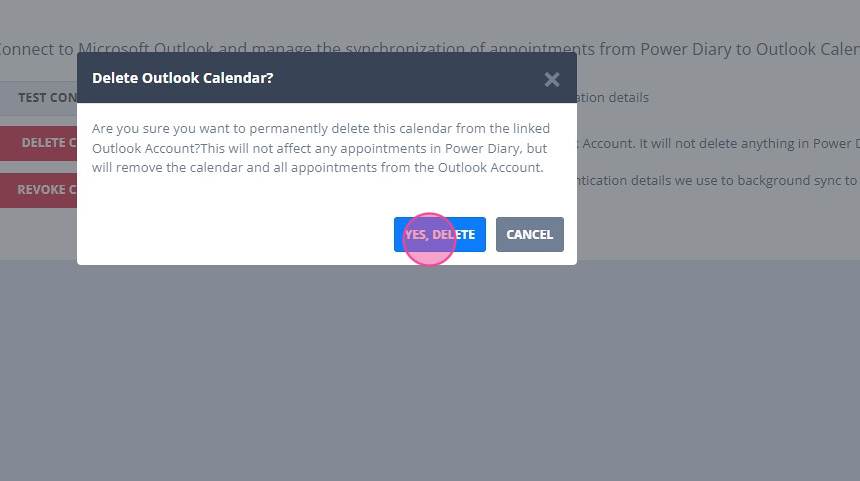
- You will be able to reconnect to Outlook again at any other time.
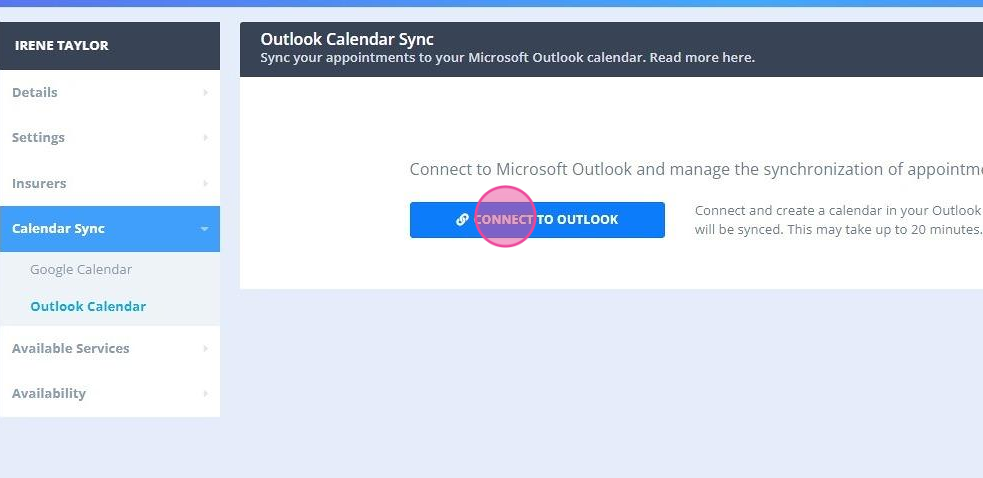
Revoking Outlook Calendar Credentials in Power Diary
You will be able to stop syncing your Power Diary appointments to your Outlook calendar, without deleting the already synced Power Diary appointments in the Outlook calendar. Here is how:
- Go to your Practitioner Profile → Calendar Sync → Outlook Calendar and click on the 'Revoke Calendar Credentials'.
This will remove the Outlook Calendar API authentication details we use to background sync to Outlook. It will not delete the Calendar in Outlook and you will be able to reconnect.
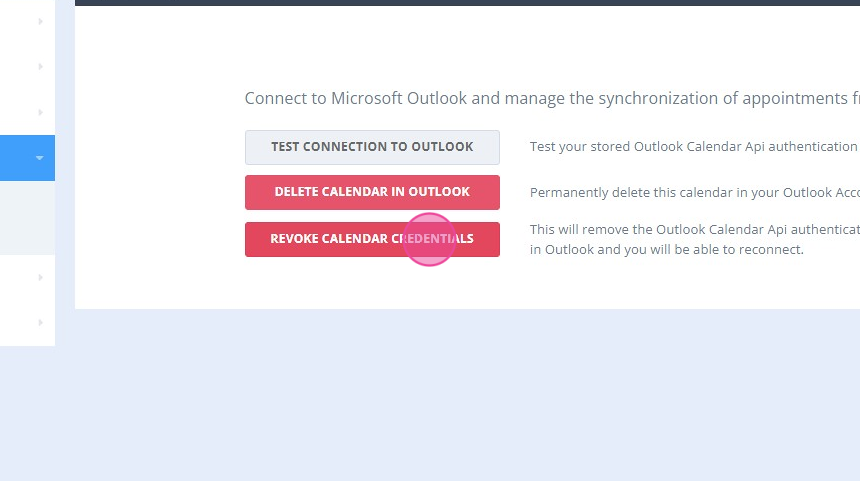
- Read the information on the pop-up window carefully to ensure you understand the outcome:
"Are you sure you want to remove the credentials for your Outlook Account? This will not affect any appointments in Power Diary or Outlook Calendar, but will prevent syncing.":
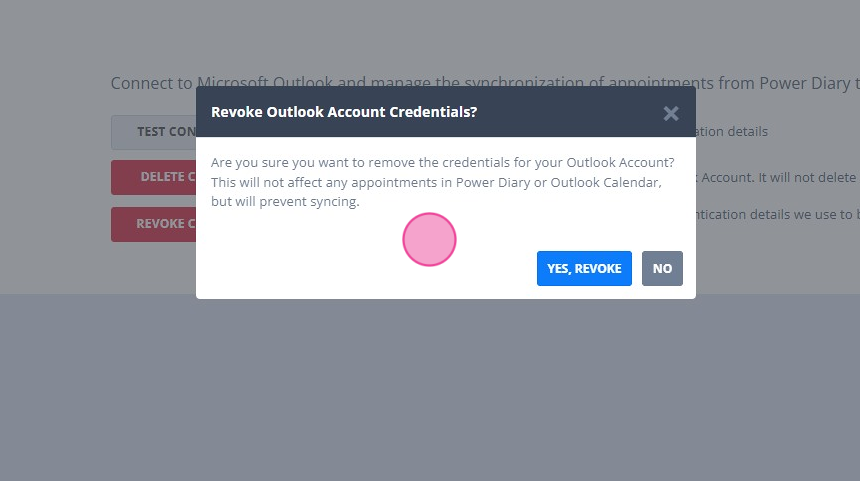
- Click 'Yes, Revoke" if you wish to proceed, or 'Cancel" to go back.
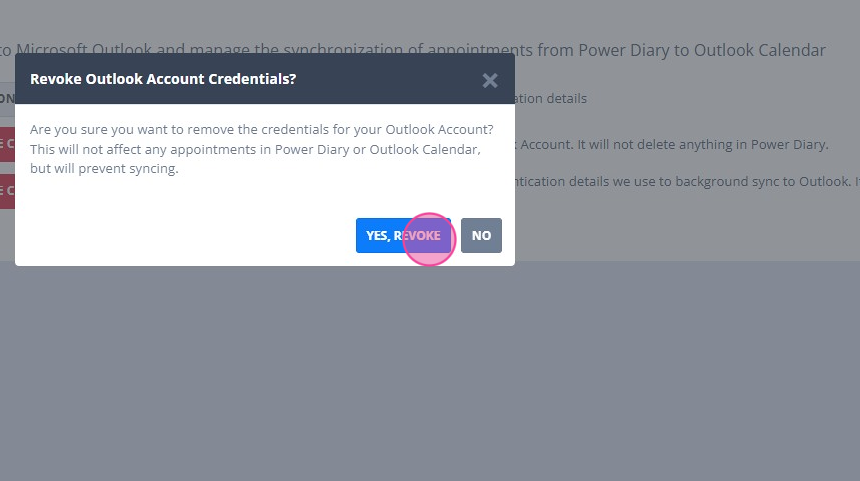
- You will be able to reconnect to Outlook again at any other time.