Learn how to integrate Power Diary with Physitrack to streamline client management, create new client profiles, and access Physitrack records directly within Power Diary.
Power Diary integrates with Physitrack, making it much easier for you to use both systems. By connecting your Power Diary account with your Physitrack account, you will be able to:
- Create a new client in Physitrack using your existing client profiles in Power Diary.
- Instantly see your clients’ Physitrack records anytime right within Power Diary.
- Use Power Diary to create and search clients in your Physitrack account.
You won’t have to constantly switch between Power Diary and Physitrack to manage your clients and their data. Most tasks regarding Physitrack can be done right within Power Diary itself. But for this to happen, you’ll have to connect your Physitrack and Power Diary accounts together.
In this article:
- Creating an Account in Physitrack
- Linking Physitrack to Your Power Diary Account
- Using Physitrack with Power Diary
Creating an Account in Physitrack
To connect your Power Diary account to Physitrack, you will first need to create a Physitrack account (if you don't already have one). To do this, simply head over to Physitrack's website and start a free trial.
Physitrack offer a Special Rate for Power Diary Customers!
When you're signing up, you'll come across a payment page.
1. To lock in your special rate, select Power Diary from the Affiliated with list and enter the discount code for your country in the Discount Code field. The rate of discount depends on the country you practice in.
- Australia:
- Code: POWER-DIARY5
- Discount: $5.00 AUD
- New Zealand:
- Code: POWER-DIARY4
- Discount: $4.00 NZD
- United States:
- Code: US-POWER-DIARY-USD-2
- Discount: $2.00 USD
- Canada
- Code: CA-POWER-DIARY-CAD
- Discount: $5.00 CAD
- Ireland:
- Code: IE-POWER-DIARY-EUR
- Discount: 2.96 €
- United Kingdom:
- Code: UK-POWER-DIARY-GBP
- Discount: £2.00
Important
The displayed discount rates are applied to the Physitrack subscription price on a monthly basis. If you are on a yearly or six months billing, please contact Physitrack separately to have the discount applied.

After signing up, log in to your Physitrack account and take note of the Server your account is using. You can see this in the address bar of your web browser. In this screenshot, the account is using the UK server:
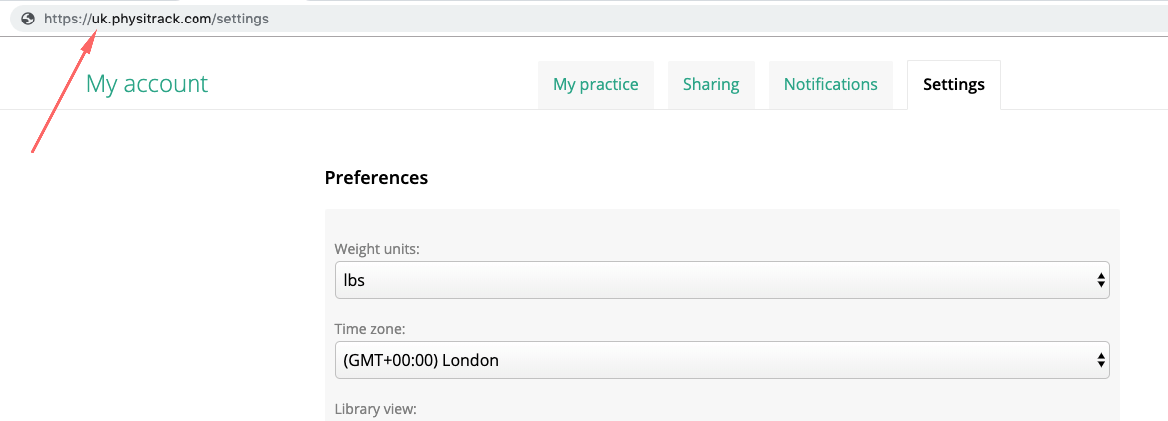
Linking Physitrack to your Power Diary Account
It's time to link Physitrack to your Power Diary account. First, start by generating an API key in Power Diary. Then, simply copy that API key to Physitrack. Here’s how:
Generate a Power Diary API Key:
- Log into your Power Diary account (Don't have one? Start a Free Trial here).
- Go to Settings > Session Notes > Physitrack.
- On the Physitrack sub-menu, select API Keys
- Click on the blue + Add API Key button.

- Enter a name that will help you remember what your API key is for. For example, we have named our API key Jackie Ellis - Physitrack. You can also use this pattern i.e. Name + Physitrack to make it easy to remember the purpose of your API key. After creating it, click Save and Close.
- Your API Key will be generated. Copy this key immediately and save it somewhere safe and secure. For security reasons, you won’t be able to see this key again once you move away from this page.
Your screen should look something like this:
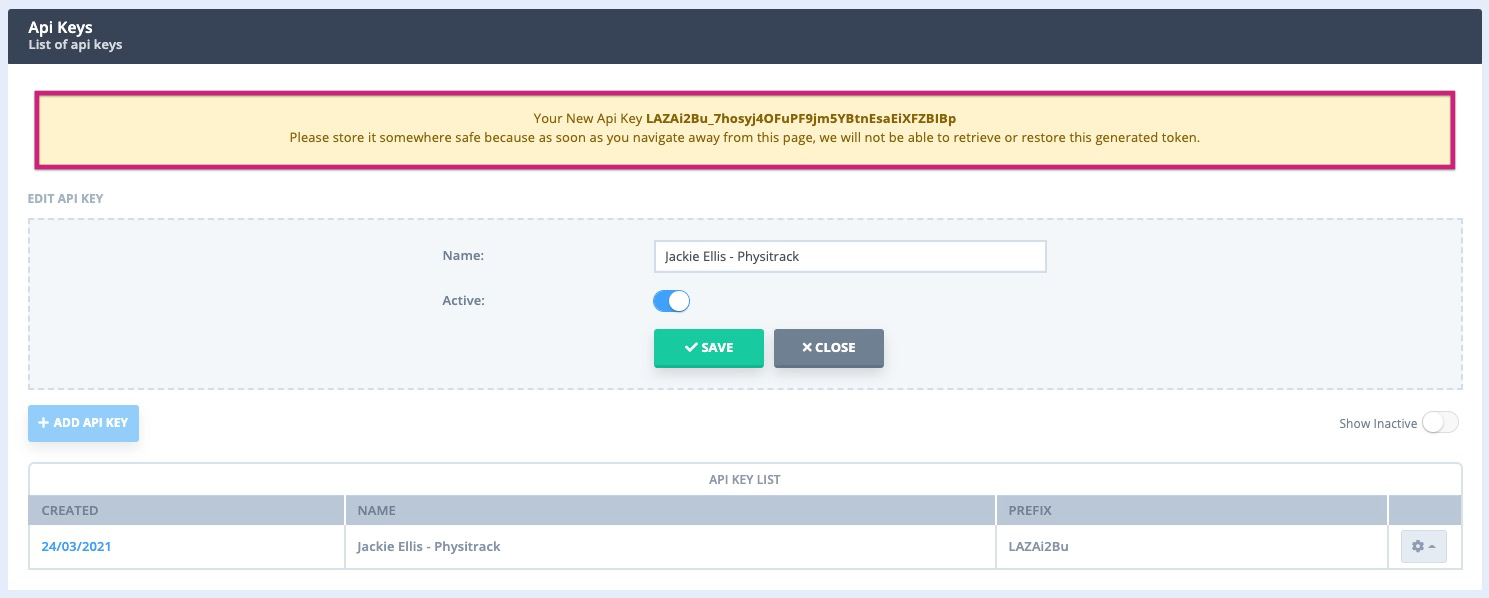
Hint 💡
You'll need to generate a new API key for each Physitrack user. Save time by repeating the steps above for each user whilst you're on this page.
Assign your Power Diary API Key for use with Physitrack
Next, you’ll need to assign your API key for use with Physitrack.
- In your Power Diary account, go to Settings > Session Notes > Physitrack: Accounts and select the blue + Add Physitrack Account button.
- Select the User, add the API Key (generated above) and select your Physitrack server (also from above) and click Save.
Your screen should look like this:

Configuring Physitrack to use your Power Diary Key
- Go back to Physitrack and click on My Account > Settings and scroll until you see Integrations.
- Select Power Diary and enter the API Key you generated in Power Diary above, and click the Save.
Your screen should look like this:
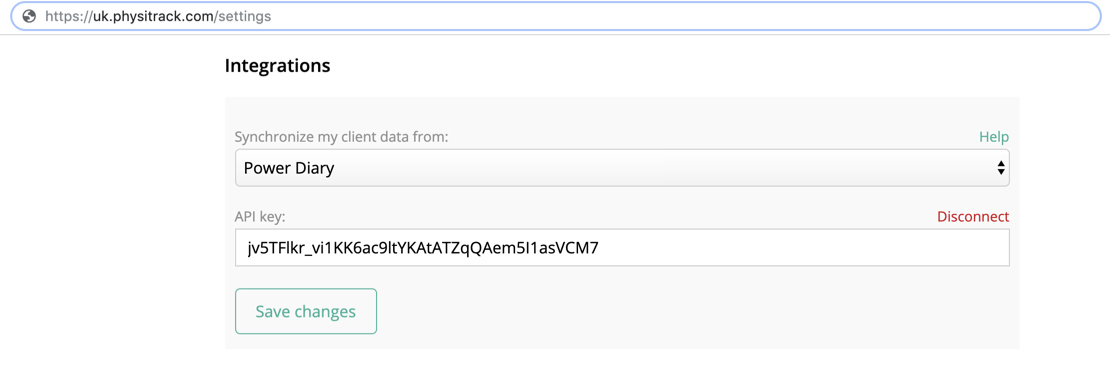
You are now ready to use the Physitrack integration!
Using Physitrack with Power Diary
To use the integration, simply open a client’s profile in Power Diary and navigate to Integrations → Physitrack as shown here:
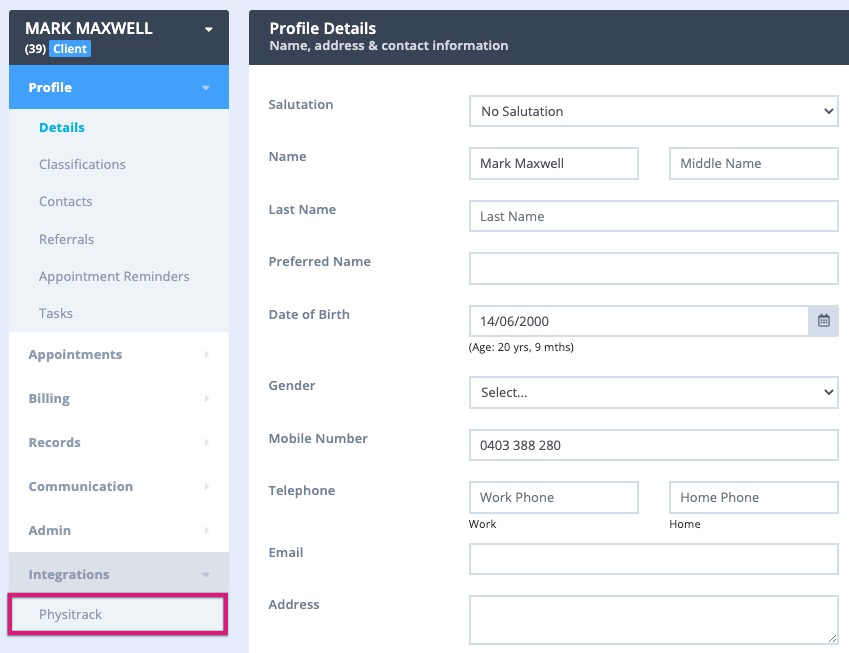
Physitrack will open in a new tab in your browser and take you directly to that client’s Physitrack profile.
To return to Power Diary, simply click on the Power Diary tab open in your browser.
Note: If this is the first time you have connected to Physitrack from Power Diary for this client, Physitrack will create a new client record in its system. The client's details from their Power Diary profile will automatically be populated in Physitrack including their name, date of birth, email address and telephone number.
Handy Tips 💡
- If there is no Date of Birth in the client's profile in Power Diary, Physitrack will set the year of birth to 1960 when creating a record for that client. To prevent confusion, ensure that your clients in Power Diary have a D.O.B entered before creating a Physitrack profile for them.
- If you need to update a client's details, i.e. their mobile number or email address, make sure you do this in their Power Diary profile. Physitrack will automatically update the details in their Physitrack profile the next time you connect to reflect the changes made in their Power Diary profile. This also means if you had manually updated client details in Physitrack, they would be automatically overridden the next time you connected from Power Diary.