Sync your Power Diary appointments with Outlook Calendar for seamless integration.
Power Diary can sync your appointments to your Outlook Calendar. This allows you to quickly see all Power Diary business appointments and your Outlook appointments, all in one place.
In this article:
Watch the Full Video Tutorial
Connecting a Power Diary Calendar to Your Outlook Calendar
- Click your account business name at the top-right of the calendar screen and select 'Practitioner Profile'

- On your practitioner menu, navigate to 'Calendar Sync' > Select 'Outlook Calendar':

- Click on the 'Connect to Outlook' button:
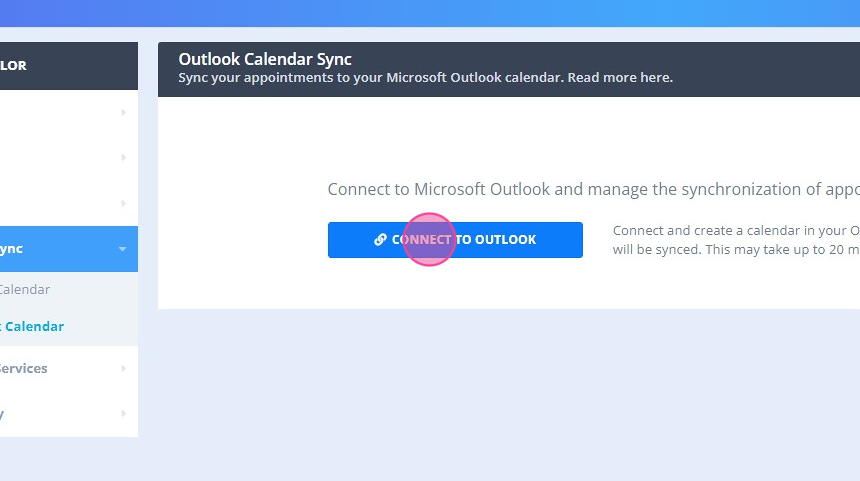
- Enter your Microsoft Outlook email address to sign in to your account.
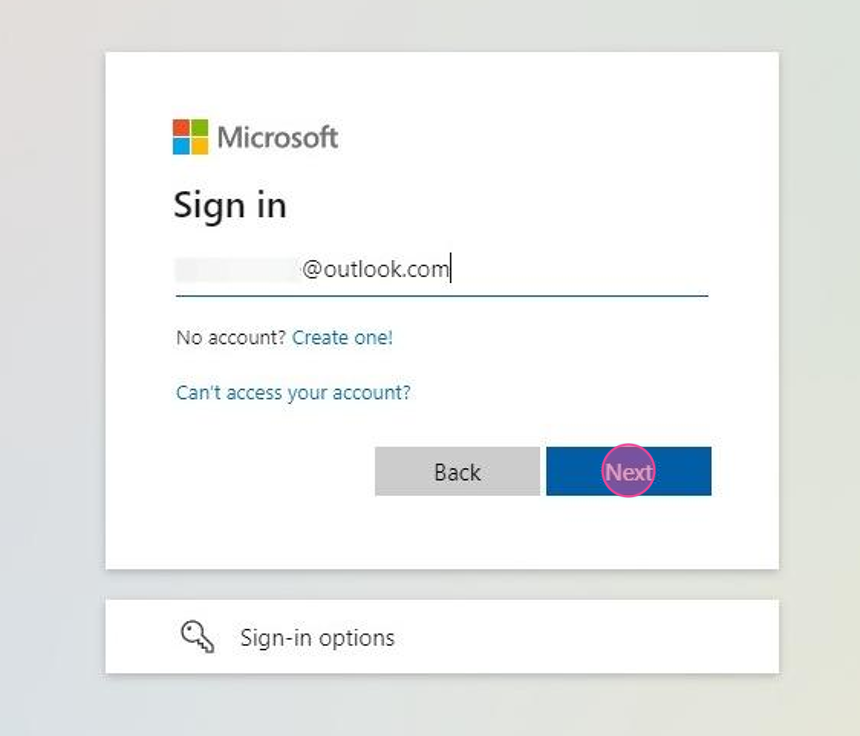
Tip💡
You can even create a new Microsoft Outlook account via this form, if you do not have one yet, just click on the 'Create one!' link and follow the steps.
- Enter your Microsoft Outlook password:
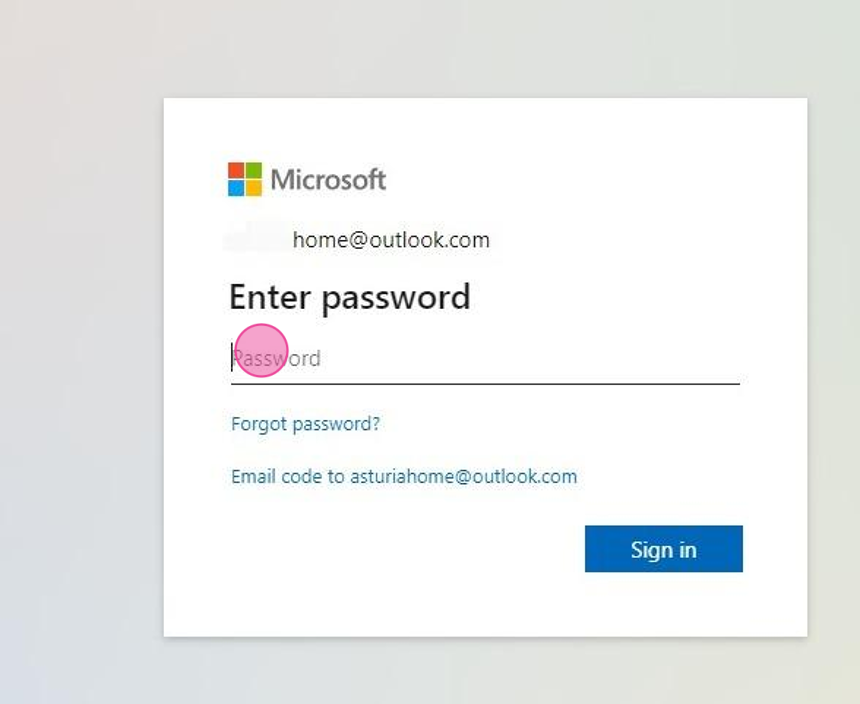
- Click 'Sign in':
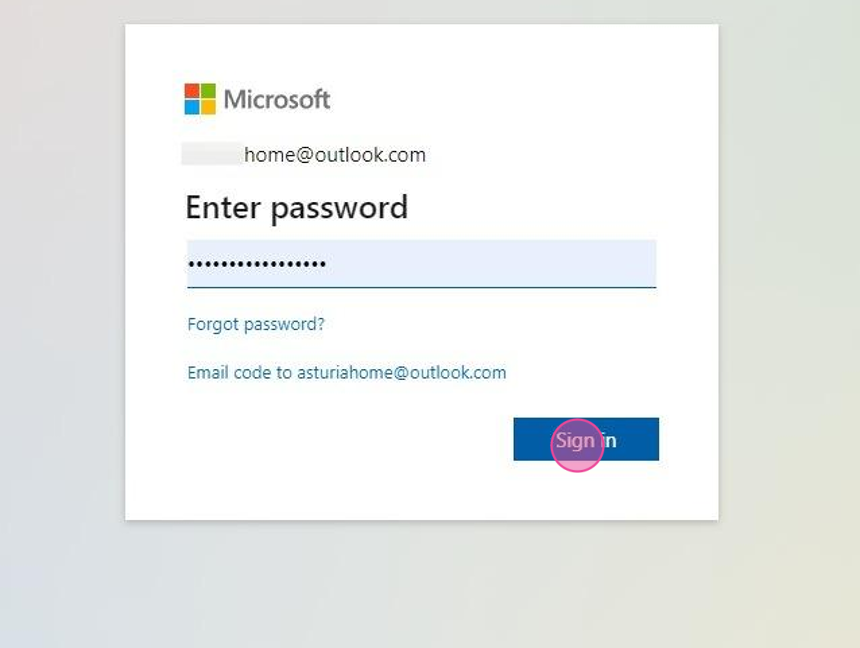
- You will be asked to allow Microsoft Outlook to have certain access to your Power Diary account, click 'Allow'.
- You can tick the 'Don't show this again' box, to stay signed in to your account:
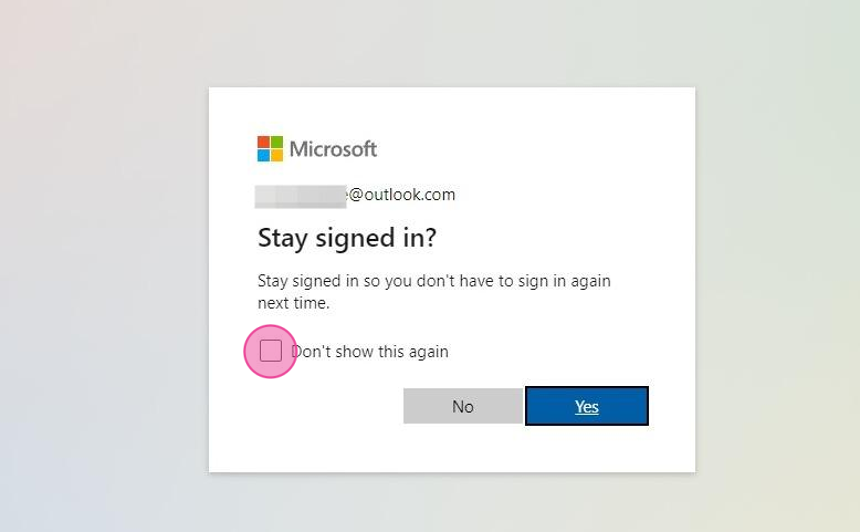
- Click 'Yes' to confirm to finish connecting your Power Diary calendar with the Outlook calendar:
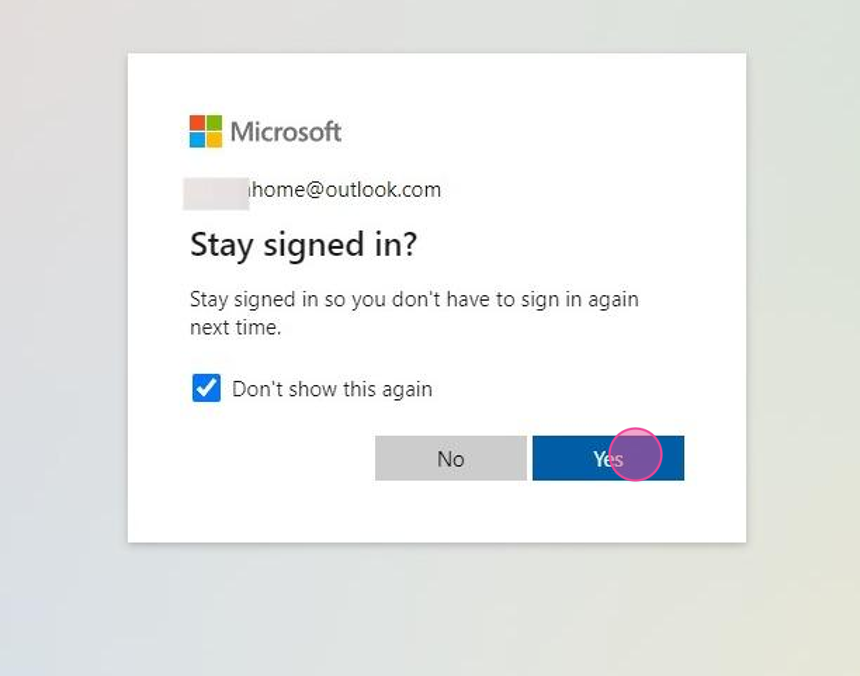
- You can always test the connection by clicking on the 'Test Connection to Outlook' button:
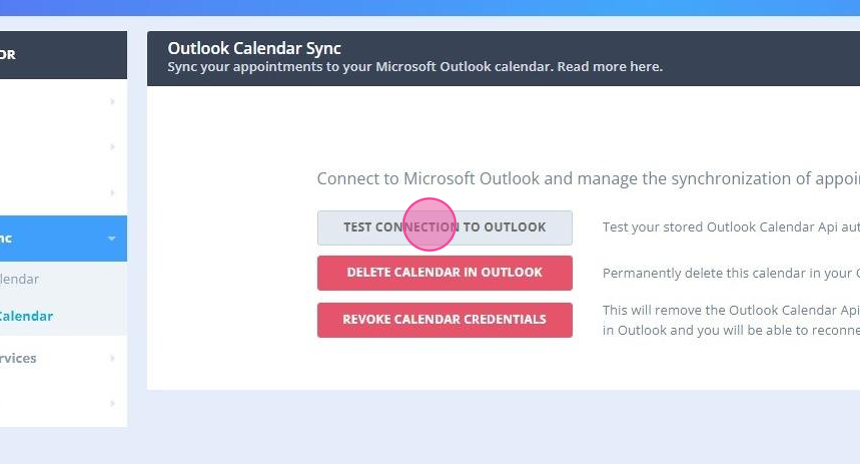
- The message at the top will confirm if the connection is valid:
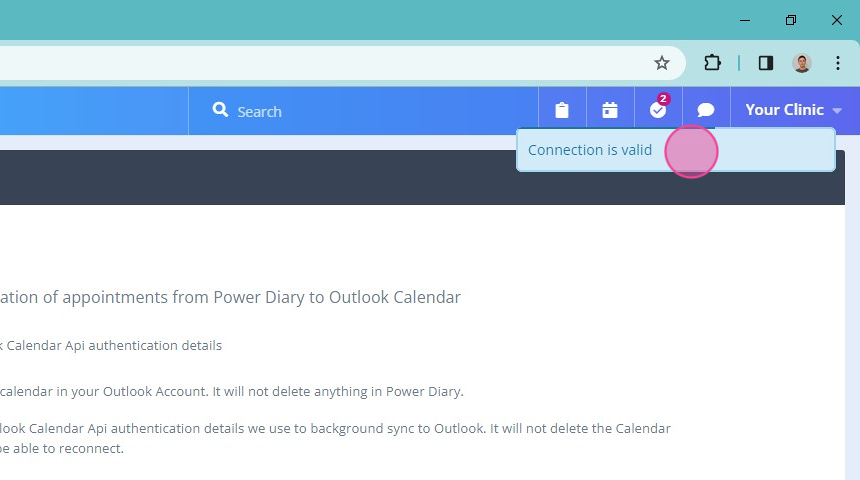
Tip💡
You can even create a new Microsoft Outlook account via this form, if you do not have one yet, just click on the 'Create one!' link and follow the steps.
Frequently Asked Questions
Q: Can multiple Power Diary calendars be synced to the same Outlook calendar?
A: Yes, it is possible. Just repeat the steps to connect each practitioner's Power Diary calendar to one Outlook calendar, by signing in to the same Outlook calendar.
Q: Can each practitioner sync their own Power Diary calendar to a different Outlook Calendar?
A: Yes, this is possible to achieve. Each practitioner will need to sign to their own Outlook calendar when they connect their Power Diary calendars to Outlook.
Q: Can I sync my Power Diary account with my Apple Calendar?
While it is not possible to do this directly, after you synced your Power Diary account with an Outlook Calendar, you can sync your Apple Calendar and Outlook Calendar two-way.
Q: Can I sync my Power Diary account with a licensed business Microsoft account without the Outlook email address?
A: For a seamless integration, you would need a cloud-based Microsoft account with an associated email address (e.g., Office 365). However, as a potential workaround,
- You could explore the possibility of using the Google Calendar Sync Option and then setting up a sync from Google Calendar to your Outlook.
- Alternatively, you could connect your Power Diary account to your custom SMTP server, as described here: Using a Custom Mail Server
