Automate follow-up communications with Power Diary post-appointment automation. Learn to set up conditions and actions for automated SMS, emails, and tasks after client appointments.
A post-appointment automation enables you to create automated SMS or emails that the system will send to clients that have had an appointment, following the conditions you've defined. Additionally, it facilitates the creation of automatic tasks according to your specified conditions. This is how you will set this up:
- Navigate to Settings → Configuration → Automations
- Click on '+ Add Automation'
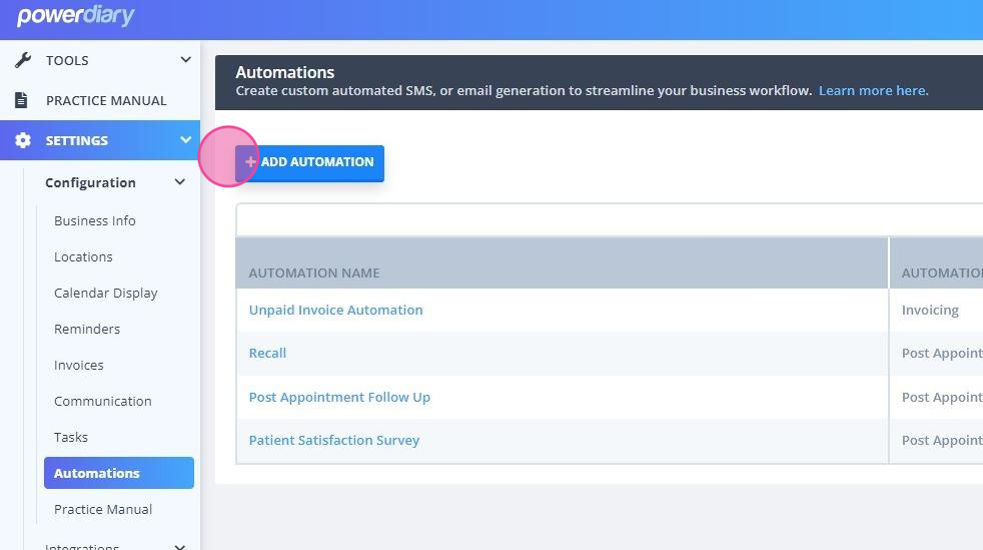
- Name the Automation based on its purpose.
- Select the 'Post-Appointment' Automation Type.
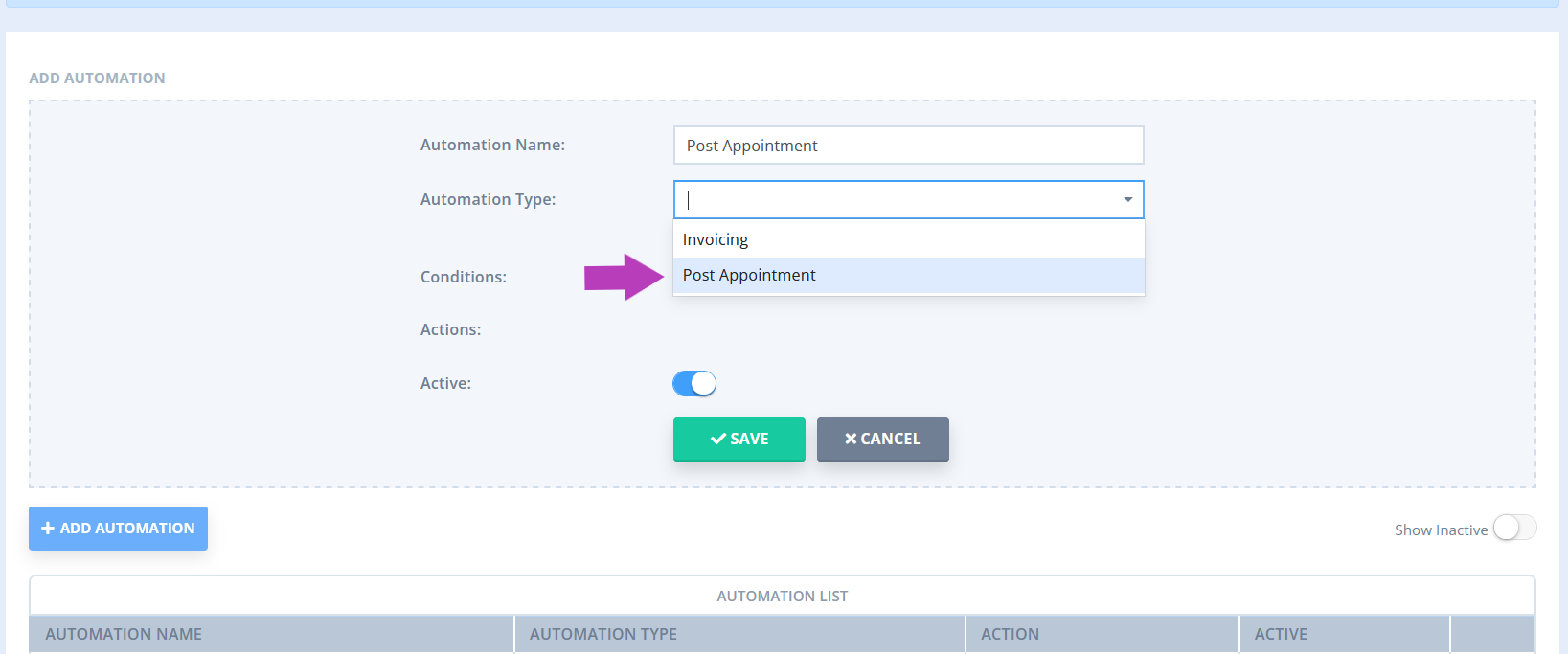
- Set the Conditions for this automation. All conditions must be met for an automation to be triggered. The following conditions can be set:
- Days after Appointment Date - this is when the automated message will be sent for the past appointment.
- Appointment Location - leave as all, or select one or more locations.
- Appointment Status - leave as all, or select one or more statuses.
- Appointment service - leave as all, or select one or more services linked to the appointment.
- Appointment flag - leave as all, or select one or more flags.
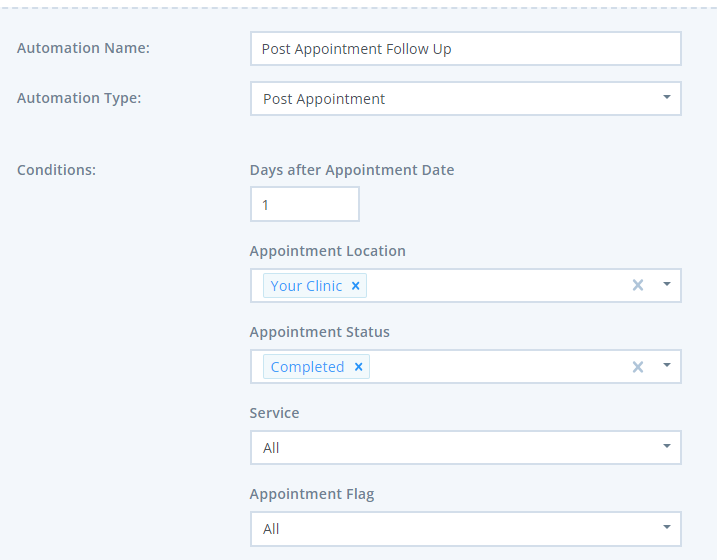
6. Click on the 'Action Type' dropdown to set the action type, SMS, email, or task and select the communication template you created to use for this Automation.
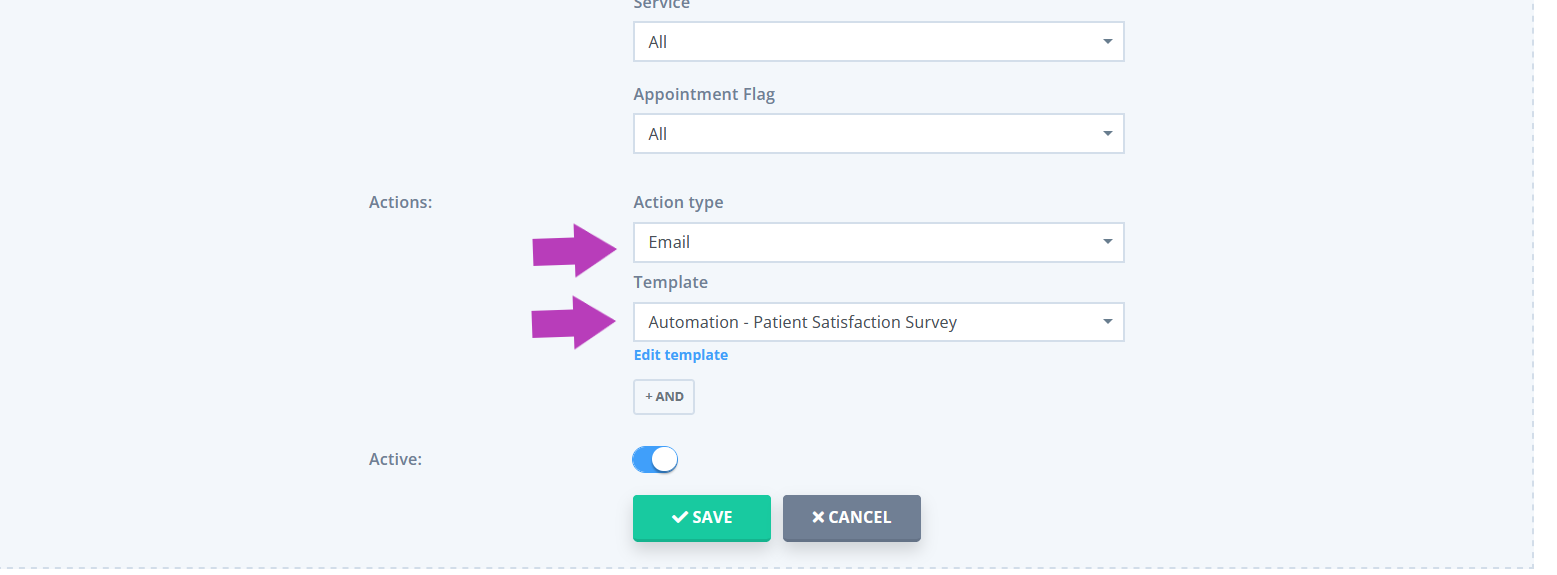
7. You can add another action by clicking the '+AND' button and selecting an action, then choosing your template. You can add as many additional actions as needed.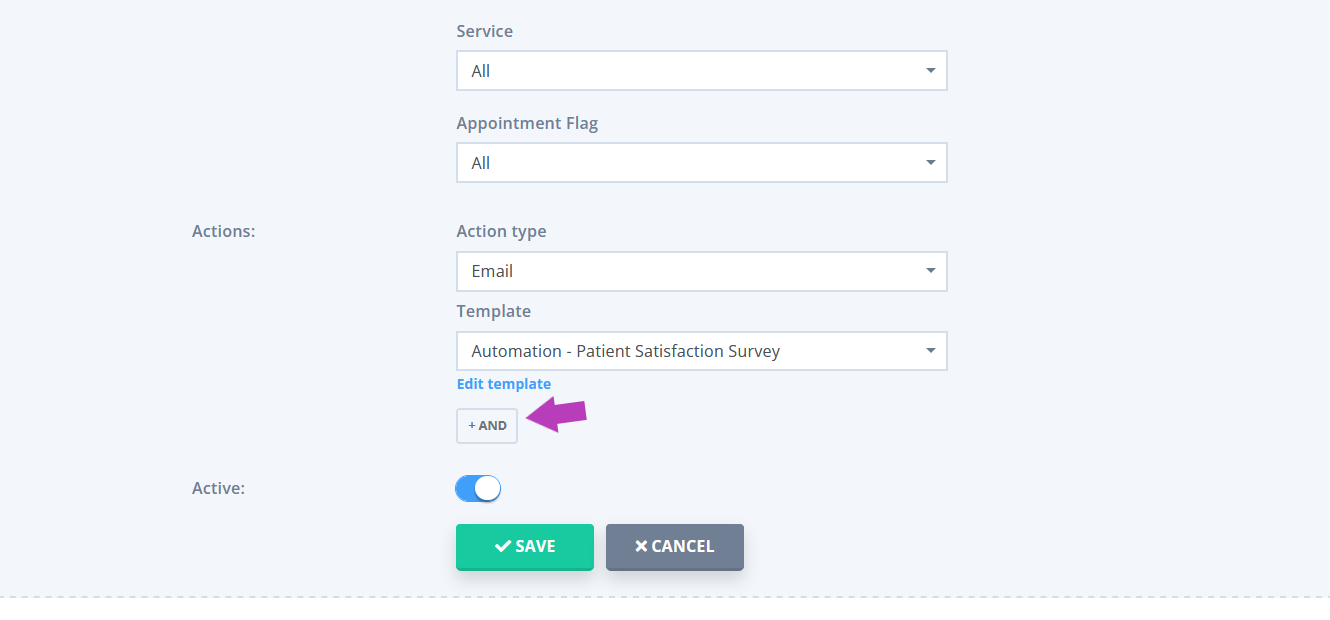
8. Save the changes.
Note
If a suitable SMS or email template is not available, you can create one in Tools → Communication → Templates. Feel free to use these example email and SMS templates, which include the merge fields to autopopulate the client and practitioner information.
- Appointment Follow Up SMS Template
Hi {ClientFirstName}, I wanted to find out how you are after your appointment. Please let me know if you need to book a follow-up appointment or if you have questions.
- Patient Satisfaction Survey email template:
Dear {ClientFirstName}
Thank you for choosing {BusinessName} for your {AppointmentServiceName} session. We constantly strive to provide the best care and service, and your feedback is crucial in helping us achieve this.
Please take a moment to complete our brief survey! [ENTER ONLINE FORM MERGE FIELD]
Sincerely,
{BusinessName}
- For other ideas on how and when to follow up after client appointments, see our blog article here.
