Automate invoicing with Power Diary. Set up automated SMS or emails for invoice payees and create tasks based on specific conditions to streamline your billing process.
Invoicing automation enables you to create automated SMS or emails that the system will send automatically to invoice payees, following the conditions you've defined. Additionally, it facilitates the creation of automatic tasks according to your specified conditions.
Set the Automation following these steps:
- Go to Settings → Configuration → Automations
- Click on the '+ Add Automation' button at the top of the page
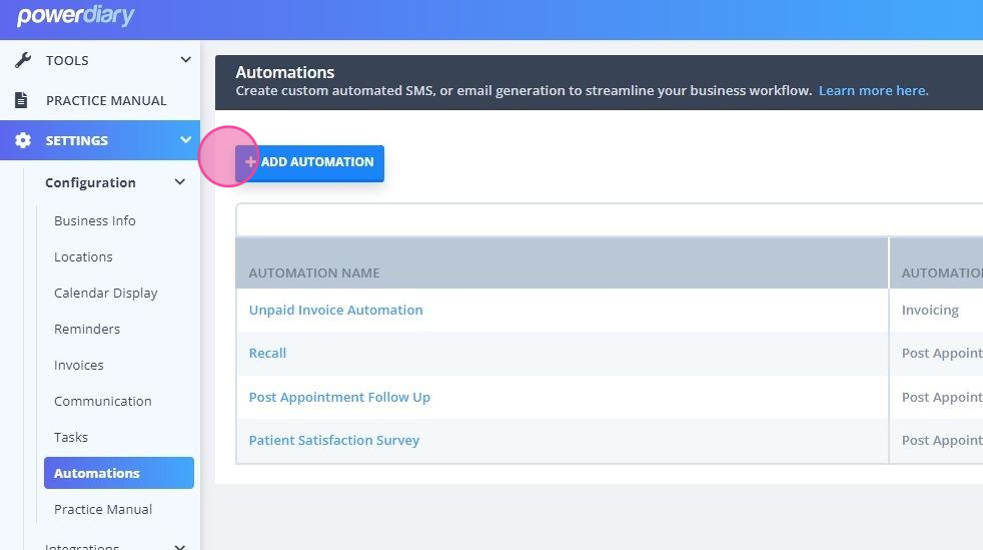
- Enter the name of the Automation
- Select the Automation type 'Invoicing'.
- Set the Conditions for this automation. All conditions must be met for an automation to be triggered. The following conditions can be set:
- Days After Invoice Date - this is when the automation will be
- Invoice status ('Unpaid')
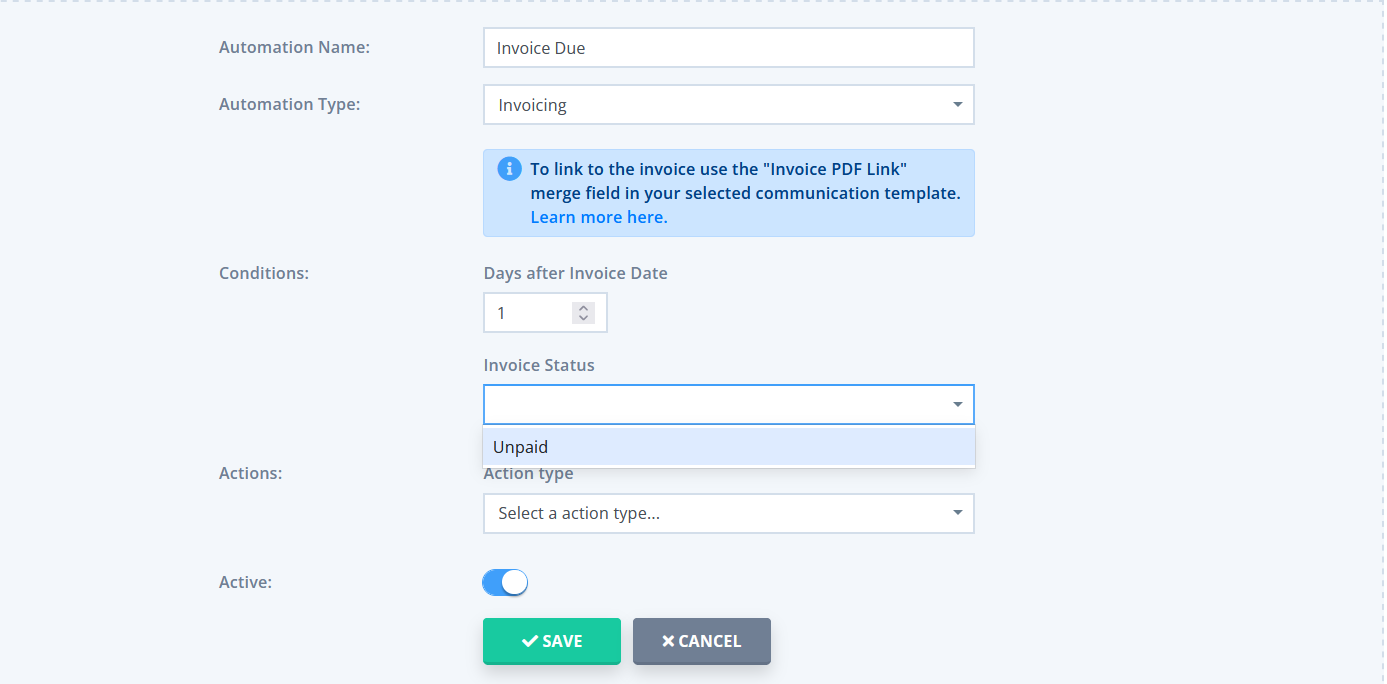
- In the 'Actions' dropdown, select the Action which defines what the automation will do. Either select an automated email or SMS to be sent or have a task created.
- Once the 'Actions' are selected, the 'Template' dropdown will appear. Click on it to select the message template that will be used for this automation.
- You can add another action by clicking the '+AND' button and selecting an action then template. You can add as many additional actions as needed.
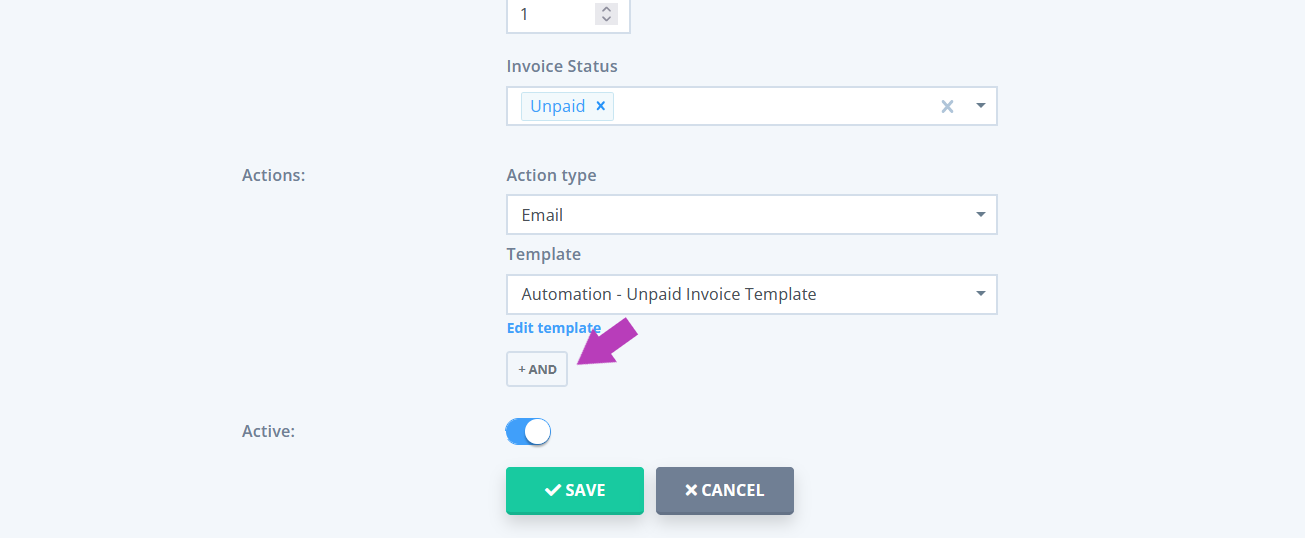
- Save the changes to finish creating the Automation.
- Once the Automation is created, it will be triggered for all invoices that meet the criteria you set up, including invoices that existed before you enabled the automation.
Note
If a suitable template is not available, you can create one in Tools → Communication → Templates. Feel free to use this example email template text, which includes the merge fields to auto populate the overdue invoice PDF and payment link.
Hi {ClientPreferredName},
Please click on the link to view and pay your invoice: {InvoicePDFLink}. If you have any questions, please call us or reply to this email.
Regards,
{BusinessName}
For other ideas on how and when to follow up on missed payments, see our blog article here.
Did this answer your question? Thanks for the feedback There was a problem submitting your feedback. Please try again later.Yes No No results found
