Simplify invoicing for group appointments with Power Diary by setting a default service or product.
When managing group appointments invoicing a lot of participants can be time consuming. This feature allows you to select a default service or product to for a group appointment which the system will use to automatically create an invoice for each participants added to the group. Keep reading to learn more.
In this article:
- Selecting a Default Service or Product for a New Group Appointment
- Selecting a Default Service or Product for an Existing Group Appointment
- Booking a Class with a Default Service via Client Portal
- Enabling a Payment for a Class with a Default Service via Client Portal
- Recurring a Group Appointment with a Default Service or Product
How To Select a Default Service or Product for a Group Appointment
When you create or edit a group appointment, you will see an option to select a default service or product for a group appointment. The selected default service or product will then be applied to each new participant added to the group and consequently create an invoice for them automatically.
To create a new group appointment with a default service or product:
- Open the practitioner's calendar and select the relevant time slot.
- An appointment panel will open on the right-hand side.
- Select Group Appointment type.
- Type in the name of this group appointment.
- Click on the Select Service drop-down and select the relevant service or product template.
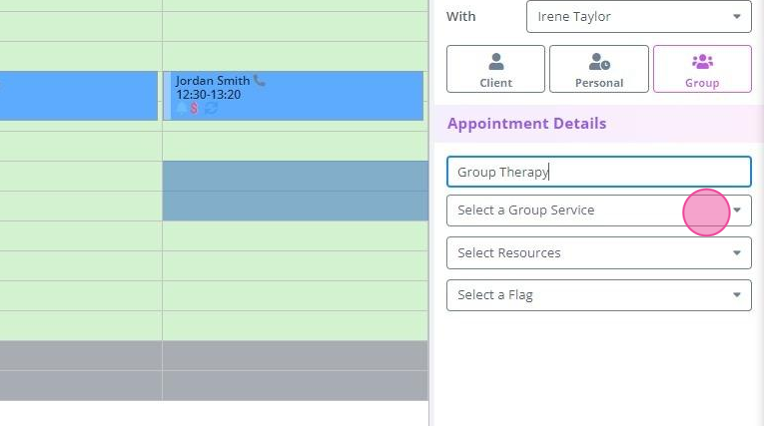
- Add an appointment flag (optional).
- Click Save.
-
Now, when you add a participant to this new group appointment, the default service or product you selected will automatically be used to create an invoice for this participant.
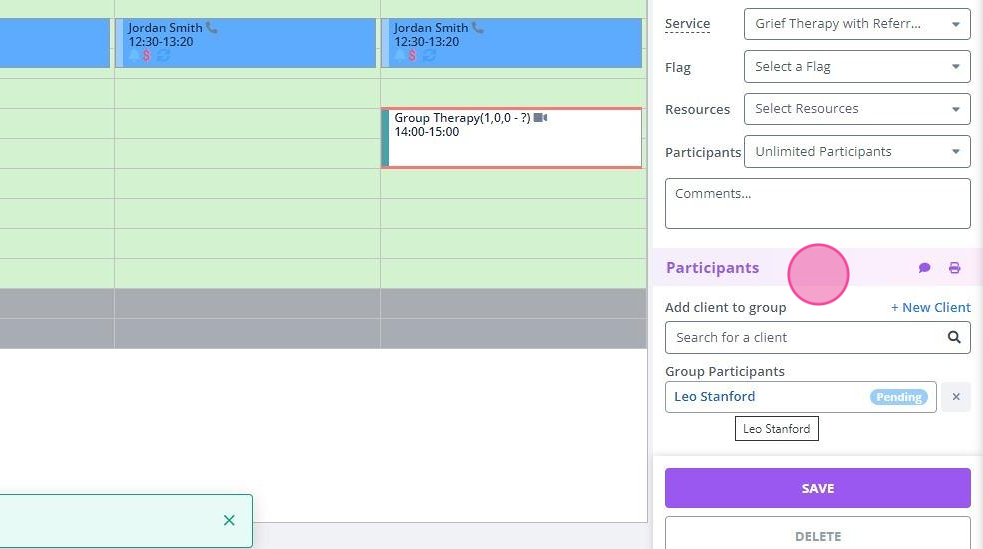
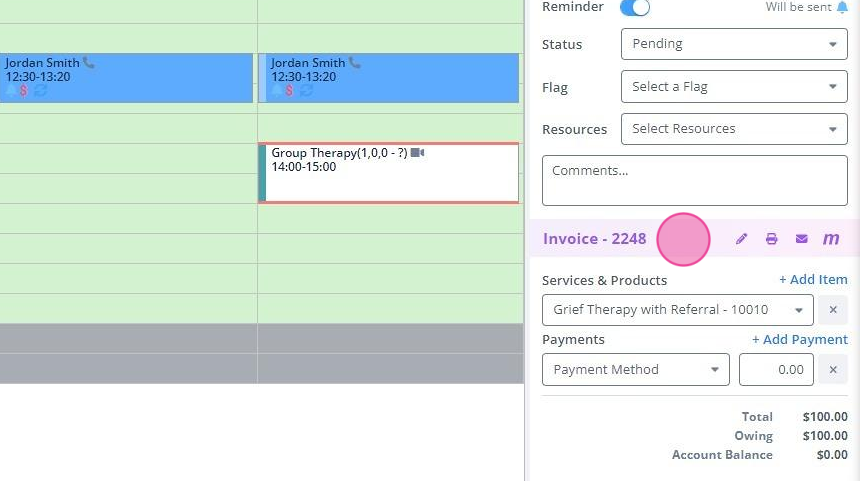
How To Select a Default Service or Product for an Existing Group Appointment
If you already have some group appointments that were created without the default service or product, but would like to add one to such appointments, you can do so at any time you need:
- Find this group appointment on the calendar screen and click on it once. The appointment panel will appear on the right-hand side.
- Click on the Select a Group Service dropdown and select the necessary service or product template.
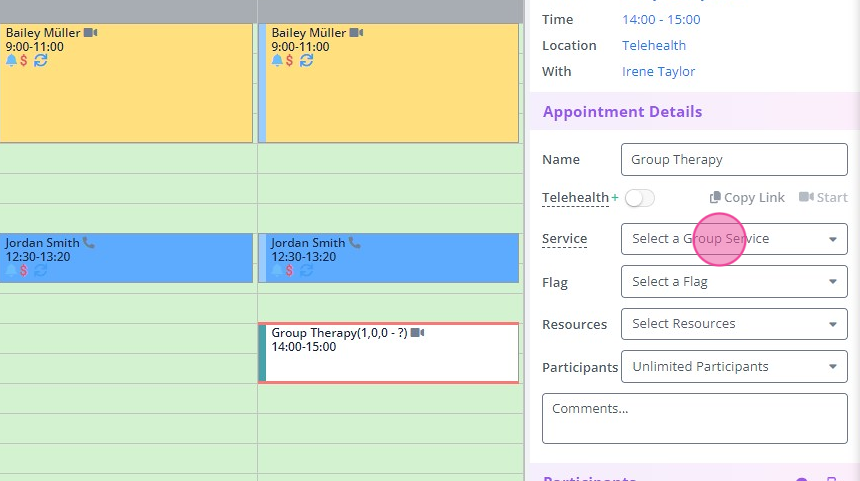
- Save the changes.
- Once the changes are saved, any new participant that you add to this group later will have their invoice automatically generated with the default service or product you selected.
Note 💡
If a participant has already been allocated to the group appointment and has got an existing invoice when you select the default service or product, their invoice will not be updated with this new default service or product. This is to ensure the client data integrity. You will still be able to manually update any pre-existing invoices when necessary.
How to Allow Clients to Book a Class with a Default Service via Client Portal
When you created a group appointments with a default service and made it available to book online, clients will be able to book a spot in a class/group via your Client Portal:
- The default service will be used to generate an invoice for a class/group participant when they finalize their booking.
- Clients will be able to view, download or pay via Stripe their invoice for the class/group they booked on their Client Portal home page via the My Invoices tab.
How to Enable a Payment for a Class with a Default Service via Client Portal
With Power Diary and Stripe integration, it is possible to collect client payments for their group sessions when they book online. We will explain here how to set up your Power Diary account to achieve this:
- Add a default service to your group appointments as described above;
- In Settings > Schedule > Client Portal > Access and Settings > Credit card payment required when booking? > Group/Class Bookings select Disabled, Optional or Required depending on your intention, and save your changes.
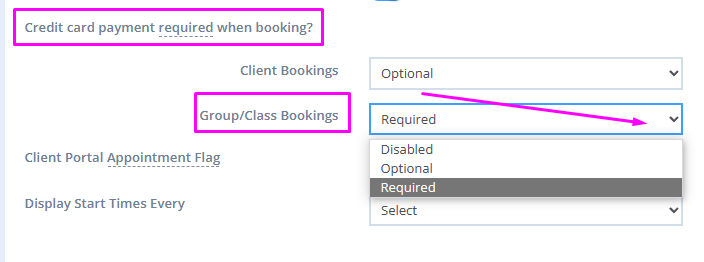
-
When clients select the class to book on your Client Portal, they will see the price of the service that is selected for the respective group appointment. The payment details will be included in the booking from. The clients will only need to click on the Pay and Book Now button to complete the booking and process their payment for it, if the payments is set by you to Required. When the payment is set to Optional, the client will see the option to pay, but may skip it and will still be able to complete the booking.
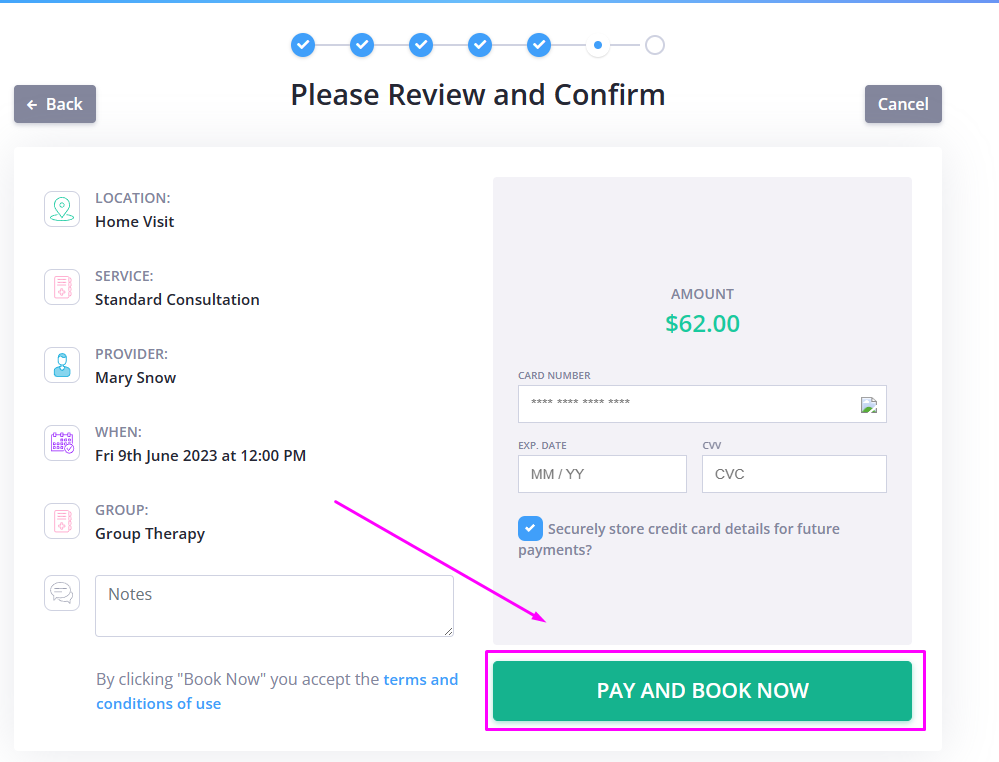
-
Once the payment is processed, the client will be able to email the receipt to themselves.
-
You will find the record of this payment automatically attached to the client's invoice in your Power Diary account:

Notes on Recurring a Group Appointment with a Default Service or Product
In some circumstances, practices recur their group appointments to make the booking process even more efficient. Here are some things to know:
- Make sure that you add a default service or product to the initial group appointment before you recur it. This way the selected default service or product will be copied into all group appointments in this recurring series.
- Participants in the original group that don't have an invoice will have an invoice created in each recurring group based on the selected default service or product.
- Any participant that has an invoice in the original group that has an invoice will be recurred and an invoice will be created in each recurrence based on the service or product in the original invoice.
Hint💡
The system will auto-save any changes you are making to the group details when you add a new participant to the group. This will ensure that a change to the default service or product will be automatically applied to the new participant.
