Learn how to prepare your account for Medicare online claiming with Power Diary, including data entry tips and FAQs. No fees for using Medicare with Power Diary!
This article covers everything that you need to know about preparing your account and business for online claiming through Power Diary. We'll go over data entry tips (it's important that data is entered in a way that Medicare agree with) and also answer some frequently asked questions. There are no fees for using Medicare with Power Diary. It is completely free!
In this article:
Getting Ready for Medicare Online Claiming
💡You must first fill out the HW027 Online Claiming Provider Agreement form and submit it to Medicare. See this article here for more details on filling out this form.
Note
You may choose to register for Medicare online claiming via your existing PRODA account.
🚨 Please let us advise that occasionally PRODA would not recognise your Power Diary Location ID (Minor ID). If this happens, please revert to filling out the HW027 Online Claiming Provider Agreement form.
You can submit the form via their online portal Health Professional Online Services (HPOS) which you will need a PRODA account to access or by simply emailing it to provider.forms@servicesaustralia.gov.au.
Please review the section below "Tips on Data Entry" as accurate data will make the claim process much smoother. You may wish to review and update your new patient forms to collect additional information.
Data Entry Tips
- Practitioner and referrer provider numbers must not have any spaces.
- All patients need a Medicare card number and reference number (the expiry is not required for claiming). There mustn't be any spaces in the Medicare number.
- If the patient is not the Medicare claimant, then the claimant needs to be entered as a contact. To create a contact, go to the patient's client details page, click on the Contacts tab and add the claimant as a new contact. If the claimant is already a client or another contact, then you can simply search for them and select them from the list.
- Medicare claimants need a first and last name, date of birth and their Medicare card details.
- When you entered client or contact Medicare details, you can validate them with Medicare. If there is any inconsistency in the details, Medicare will get back with an error or warning notification message. Currently, if a client is covered under Reciprocal Health Care Agreement and you validate their card, you will see this notification message:
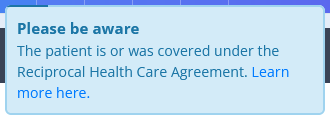
- All services need to have a Medicare item code entered into the "Code" field. Go to Settings > Services to edit your services.
- Patients will need to supply their bank account details if they wish Medicare to pay the claim into their bank account, and they do not already have their details recorded with Medicare. The client's bank details can be entered into the client details page by going to Billing > Billing Setup.
- You will need to set up your provider numbers. Clients will also need Medicare as an insurer (insurers can be added via Billing > Insurance on the client's record).
- The client must have a referral listed and this will need to be linked to the invoice.
Frequently Asked Questions
Do I still need to complete Medicare Online Claiming Provider Agreement Form given I am registered for Medicare claiming on HICAPS / ECLIPSE?
Yes, Medicare requires that the Medicare Online Claiming Provider Agreement Form be completed if even you are already registered for HICAPS / ECLIPSE claiming. You will not be able to process online claims with Medicare until at least one week after you return the form to Medicare.
My client has already lodged their bank details with Medicare, do I still need to enter them in Power Diary?
No. If the client has already registered their bank details with Medicare you do not need to collect them again. Any rebates will automatically be refunded into their bank account. If the client does not have their bank details registered with Medicare, and you process a rebate Medicare will hold their Medicare benefit if they don’t have client bank details. They will write to client within 2 days of assessing their claim. They will tell clients how to give Medicare their bank details so Medicare can pay the client. For more details, please visit the Medicare webpage.
Do I need to Apply for a PKI Certificate?
No. The PKI certificate is used by Medicare to secure the communication between Power Diary and Medicare, however, we have already set this up on our servers and therefore you are not required to apply for a PKI. You will just need to fill out the Online Provider Agreement Form.
