Learn how to add one-off or ongoing discounts to invoices in Power Diary. Follow steps to apply discounts for specific appointments or client profiles.
There may be instances when you want to provide a discount for a specific appointment or sale or set up an ongoing discount for a particular client. This article will tell you how.
In this article:
How to Add a One-Off Discount to an Invoice
This method should be used when you need to apply a discount to an invoice only once.
- Open the Invoice Edit page, using one of the methods described here.
- In the Discount column, enter the required discount amount in $ or %
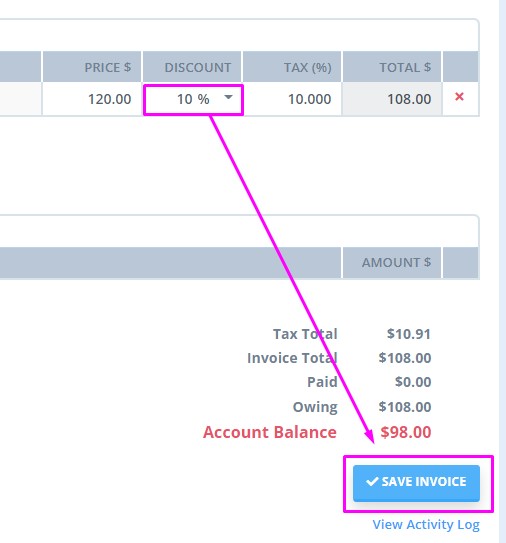
- Save changes.
How to Add an Ongoing Discount to a Client Profile
This method should be used when you need to apply a discount to each of the client's invoices.
- Navigate to Client Profile → Billing → Billing Setup
- Select the discount type: % or $
- Type in the discount amount
- Save changes
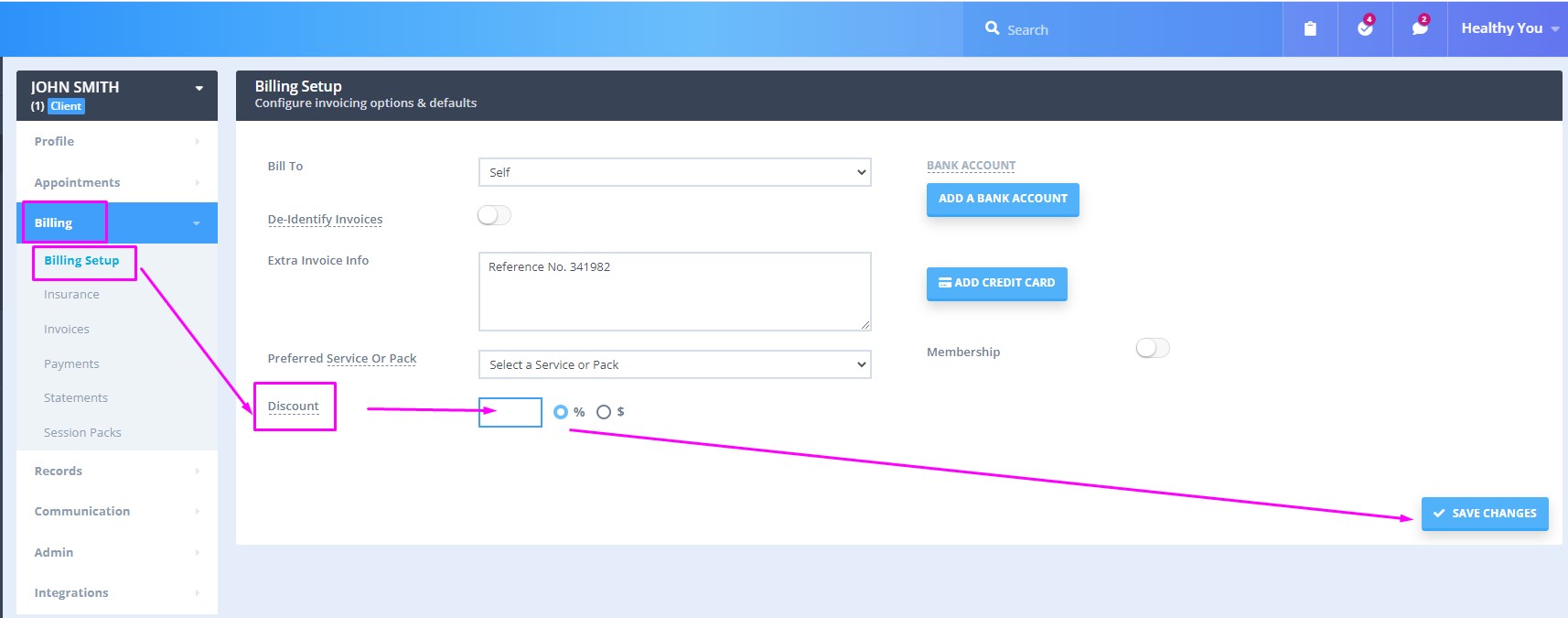
-
If there are any future dated existing invoices for this client, the system will ask you whether you want to apply this change to such invoices. Click Yes to confirm the update:
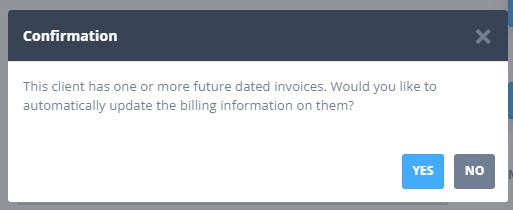
Important
If you need to apply this discount to the already existing past dated invoices, please do so manually for each invoice, using the first method described in this article.
