Recommended updates to your Power Diary when a practitioner leaves.
When a practitioner leaves your practice/business, we recommend performing the following changes and updates to their Practitioner, User Profile, and some other settings within your Power Diary account and taking care of the client data.
In this article:
- Exporting their Client Data
- Updating the Primary Practitioner
- Archiving Client Profiles
- Updating 'Email From Address' field in Communication Email Templates
- Updating Email Addresses Used for Notifications
- Deactivating the User Profile
- Deactivating the Practitioner
Export their Client Data
Master users or users with the Allow Database Export permission can export the practitioner's calendar information at any time.
- With the Power Diary account Master User' consent, the leaving practitioner can export and keep a copy of their client data files, including clients, client notes, appointments, referrers, invoices, payments and products, and any uploaded documents (client files). Here are the detailed instructions for Exporting Your Data.
- If the practitioner is going to use Power Diary in their next practice, with the Master User's consent it is possible to copy their client data, here are some more instructions: Transferring Data to Another Power Diary Account.
Update the Primary Practitioner
If another practitioner takes over the clients of the leaving practitioner, make sure that you update the Primary Practitioner setting of these Clients' Profiles.
- In People → Clients → Advanced Search, generate a list of clients who have the leaving practitioner as Default Practitioner.
- Right-click on each Client Name to open their Client Profile in a new tab.
- Navigate to the Admin → Manage page and select the necessary Calendar in the Primary Practitioner filed.
- Click Save Changes.
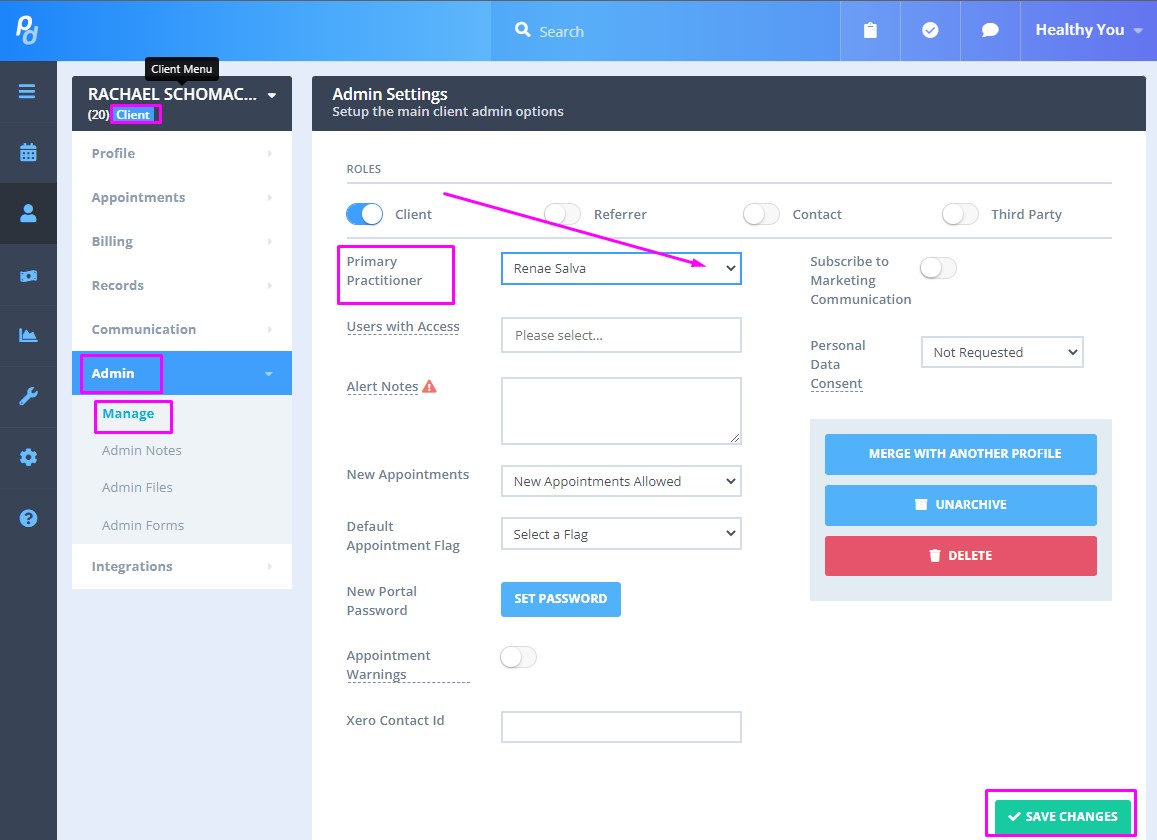
Important
If the practitioner who leaves has got some future appointments and the clinic has the responsibility to provide them, they will need to be moved over to another practitioner's calendar.
After the practitioner is deactivated, any future appointments and associated invoices will be deactivated as well. To recover them, you will need to make the Practitioner's calendar active again. (Please note that you are able to make a Practitioner's calendar active for a short time period without affecting your subscription price. Just do not forget to make the practitioner inactive again after you have finished looking for the necessary information).
Archive Client Profiles
If this practitioner's clients will not use the services of your practice, you can archive their client profiles in one go:
- Navigate to Tools → Bulk Update and generate a list of clients who have this practitioner as Default Practitioner.
- When the list of clients shows up, simply tick the ones you want to archive and click on the blue Archive button at the bottom of your screen.
Update 'Email From Address' field in Communication Email Templates
- Go to Tools → Communication → Templates
- Open the Email Templates one by one
- Update the Email From Address in the Email Templates, if necessary.
Update Email Addresses Used for Notifications
- Go to Tools → Form Designer, open the Form Templates, and remove or update the email address in the Who to Notify When Client Submits Online Form field, if necessary. Leave the Client's Primary Practitioner switch on, but do not forget to change the Primary Practitioner on client profiles, as described above. 2. Update email addresses used for
- assigned in
- , in the
- , if necessary.
Deactivate the User Profile
- On the left-side menu of Power Diary, navigate to Setup → Users. This will take you to the User Management page.
- In the User list, toggle the switch off next to the name of the user under the Active column. This deactivates their profile
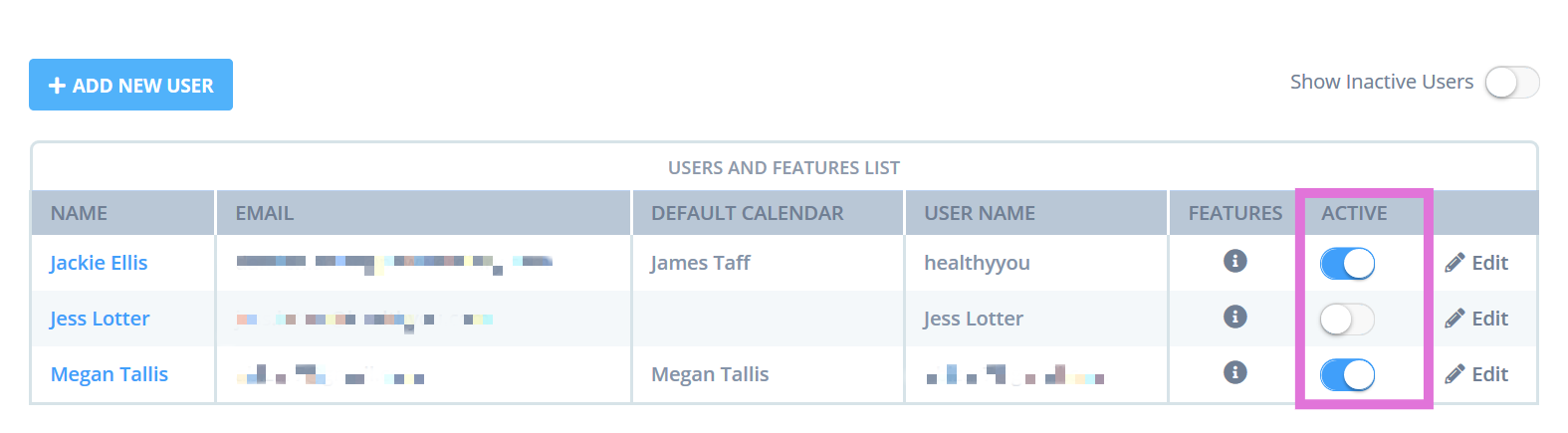
Hint 💡
You may release their email address registered with the User profile (for example, by adding +released to the email address: user+released@test.com), to allow the practitioner to use it for registering with a different Power Diary account.
Deactivate the Practitioner
- On the left-side menu of Power Diary, navigate to Setup → Practitioners, open the practitioner and disable the Active switch at the top-right corner of the page.
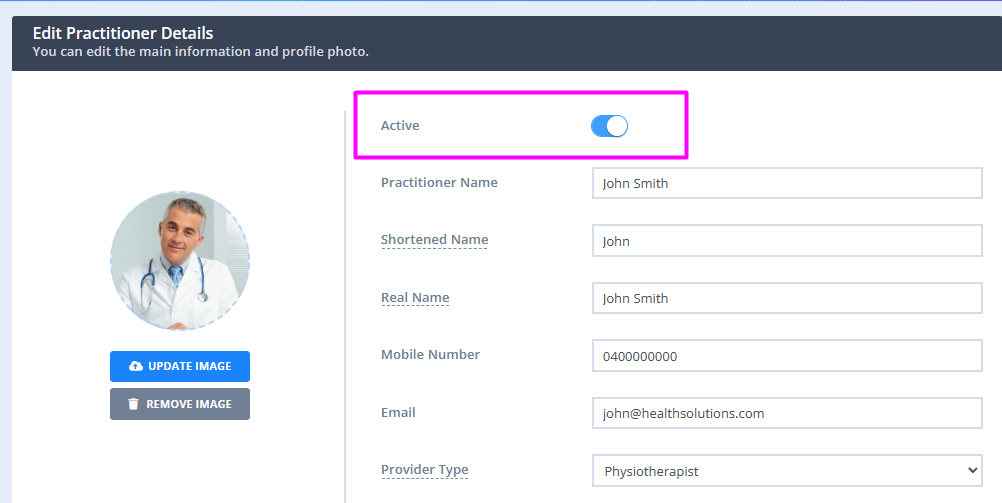
Note💡
If there were any future-dated appointments in the inactive practitioner's calendar, their automatic reminders will not go out.
