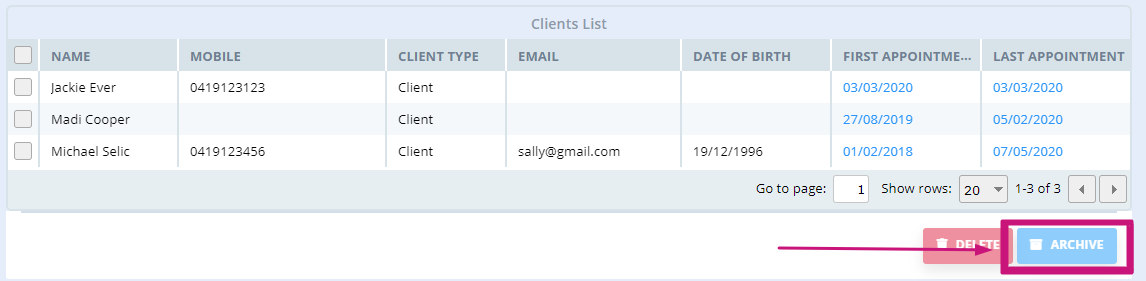Learn how to archive, unarchive, and delete client profiles in Power Diary. Follow step-by-step instructions to manage multiple profiles efficiently with bulk update options.
In this article, you will learn how to archive, and delete your Client Profiles.
In this article:
- How To Archive A Client
- How To Unarchive A Client
- How To Flag A Client Profile For Deletion Within 48 Hours
- How To Restore A Client Profile Marked for Deletion
- How To Archive/ Delete Multiple Clients (Bulk Update)
Archiving A Client
If you choose to archive a Client Profile, the profile will be hidden from appearing in your account when using the search function. Archived (hidden) profiles can be unarchived at any time. When unarchived, the profile will become visible again in searches. Please note that even if you archive a Client Profile, the client's financial and appointment information will continue to appear in the calendar and in reports. Archived clients will not receive appointment reminders for any future appointments.
To archive (hide) a client profile, please follow these steps:
1. Go to the client profile you want to archive. Use the search bar on top of Power Diary to search for the client.
2. On the client’s profile page, click on Admin > Manage to go to the Admin Settings page.
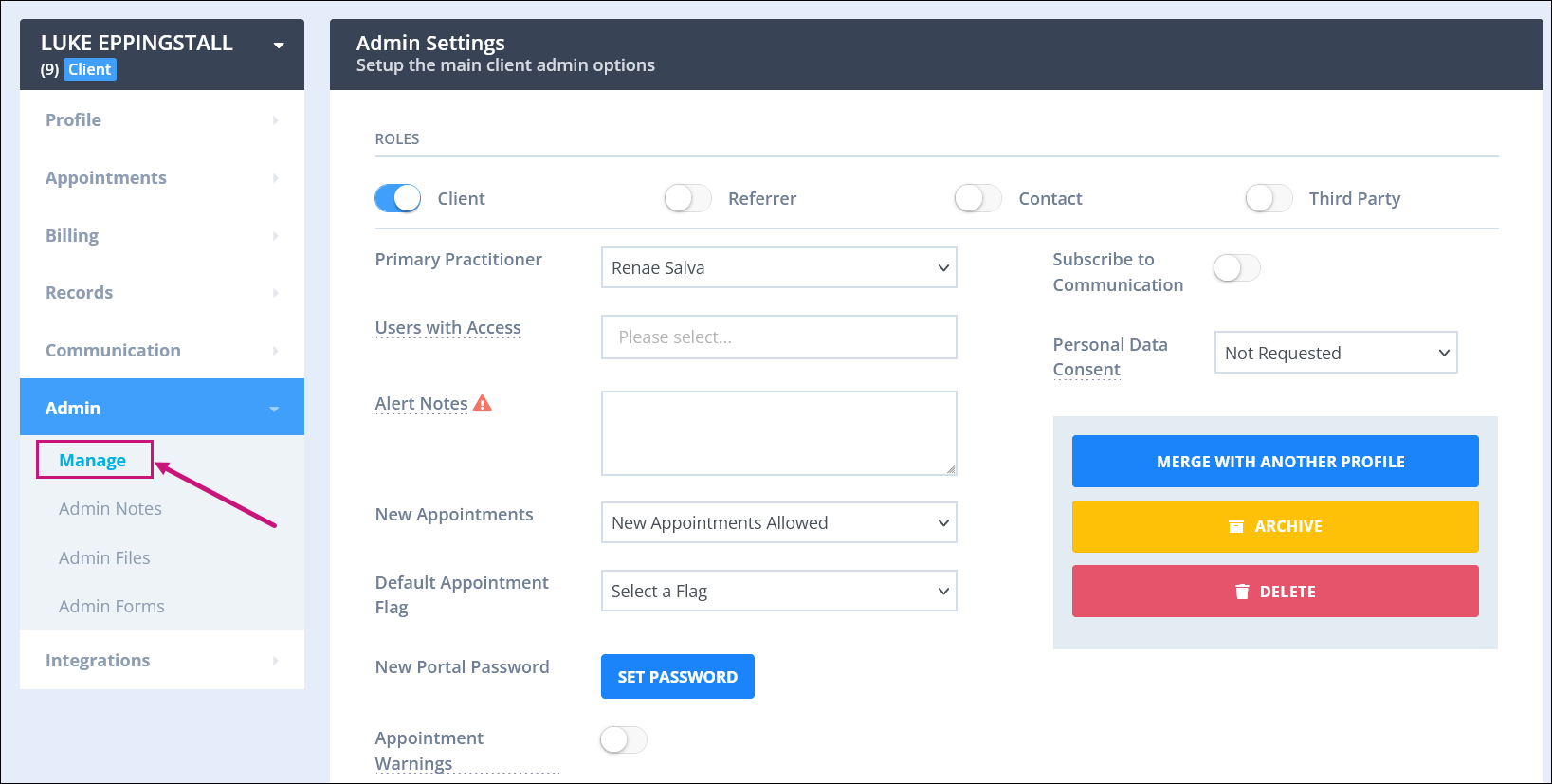
3. Here, simply click on the yellow ARCHIVE button to archive the client.
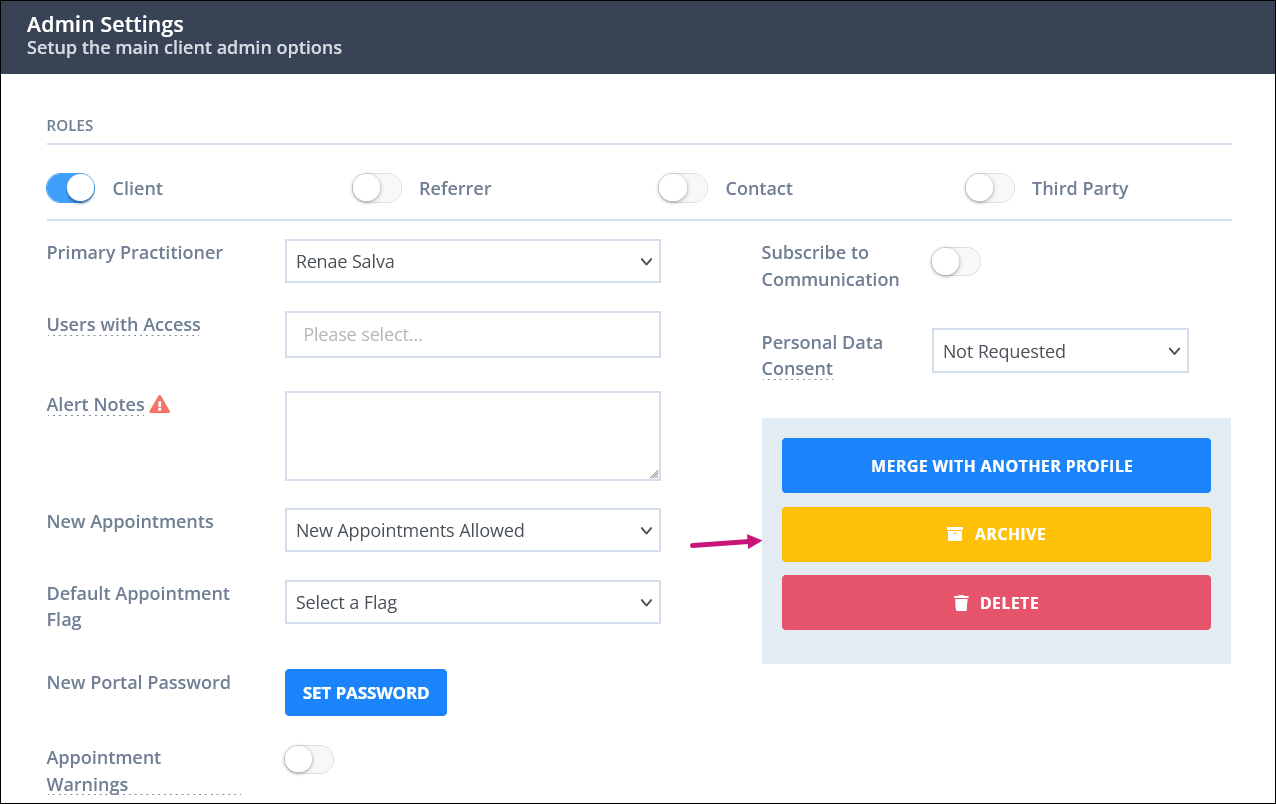
4. Click OK, when the confirmation box appears.
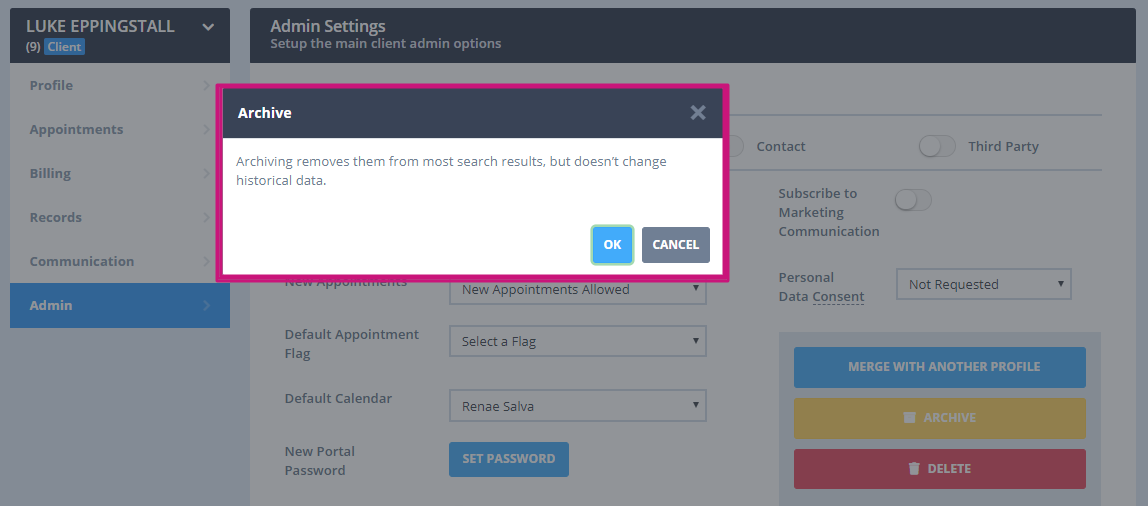
That’s it. You’ve successfully archived a client profile.
How To Unarchive Clients
If a client profile is not appearing/has disappeared in your account, it is likely because it has been archived. Here's how you can unarchive a client profile:
1. Navigate to PEOPLE → Clients and click Advanced Search.
2. Scroll down until you see the setting called Archived. Set it to Archived Clients Only. Type in the name of the client if you remember. If you want, add other filters as well.
3. Once done, click on the Show Filtered List button on the bottom-right corner of your screen to open the list of archived clients. Turn off the 'ARCHIVED' switch to unarchive the client. 
4. Alternatively, on the client’s profile page, click on Admin > Manage to go to the Admin Settings page. 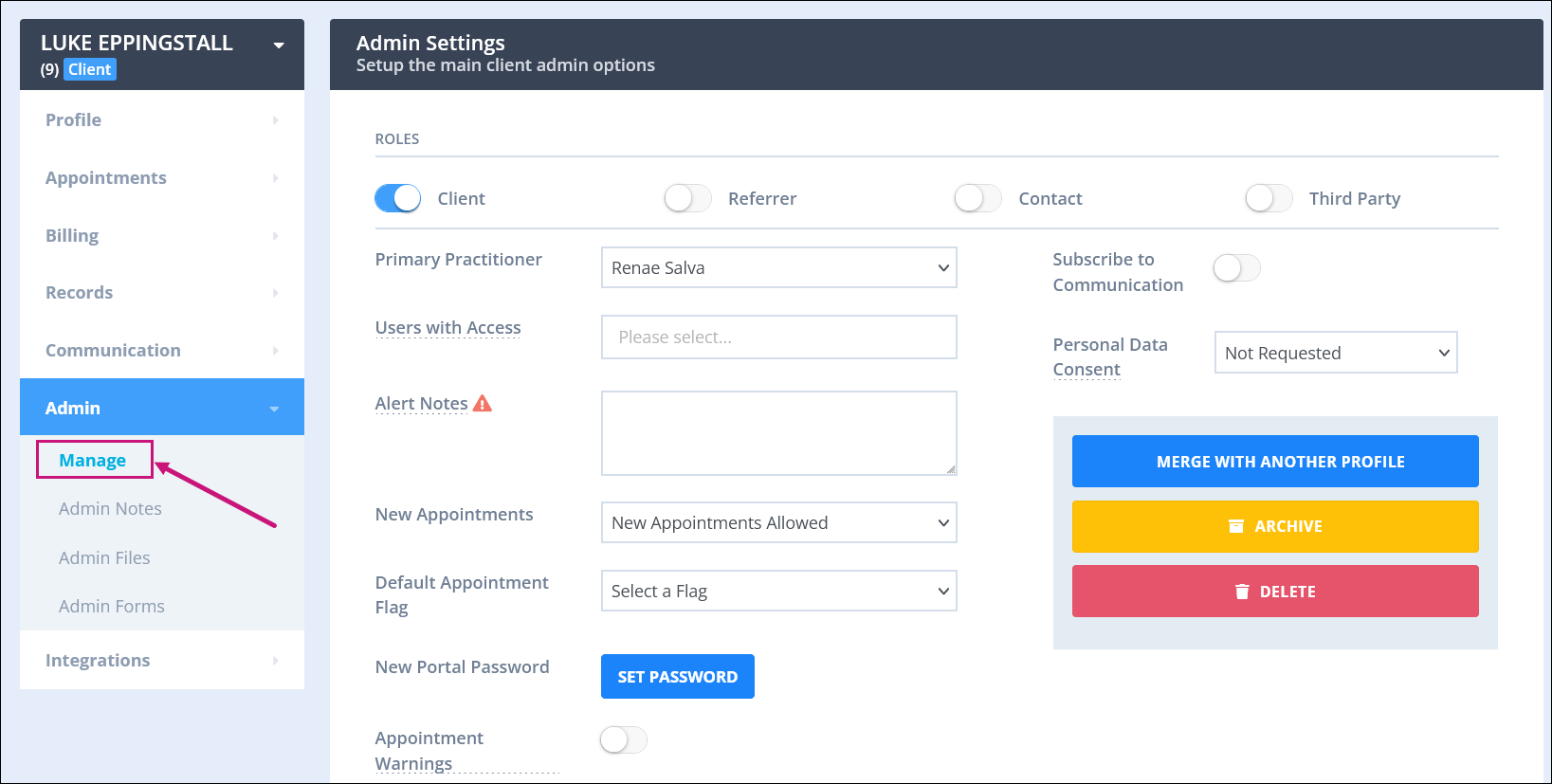
5. Click on the UNARCHIVE button at the bottom-right corner of the page.
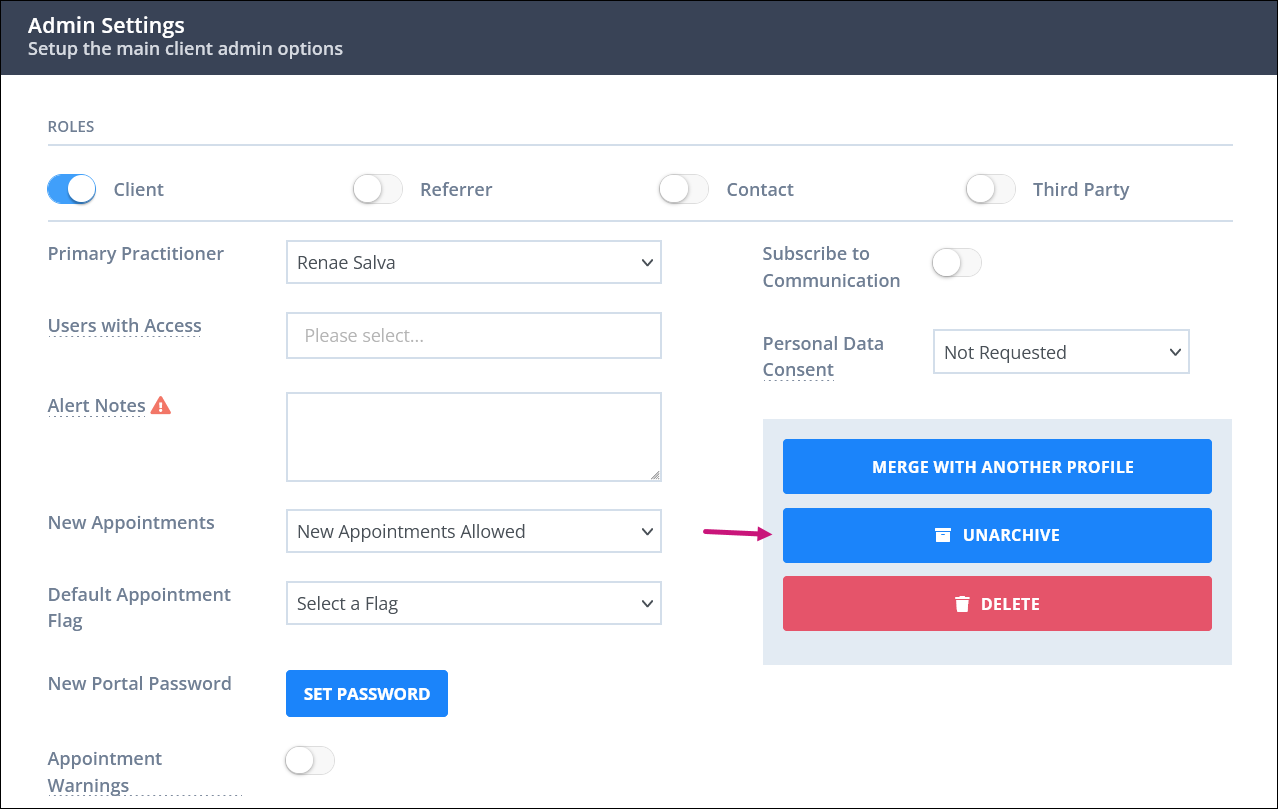
This will unarchive that client and make them active, meaning you can again start creating appointments for them in Power Diary.
Flagging Client Profiles For Deletion
In Power Diary, you can permanently delete a client profile. Once deleted, the profile will be removed completely from your account and from our database as well. This means once you permanently delete a client, you won’t be able to restore them back to your account.
Note:
Your client profiles won't be deleted immediately. Instead, the system will process your request in 48 hours. In this grace period, you have the option to restore your client profile. This is useful in cases where you accidentally delete the wrong client profile or change your mind about deleting the client profile altogether. Should you choose not to restore within 48 hours, then the client profile will be permanently deleted.
Here’s how you can flag a client profile for deletion within 48 hours:
1. Use the search bar on top of the Power Diary dashboard to search for the client you want to delete. Click on their name to go to their profile.
2. On the client’s profile page, navigate to Admin → Manage to go to the Admin Settings page.
3. On the Admin Settings page, click on the red DELETE button. 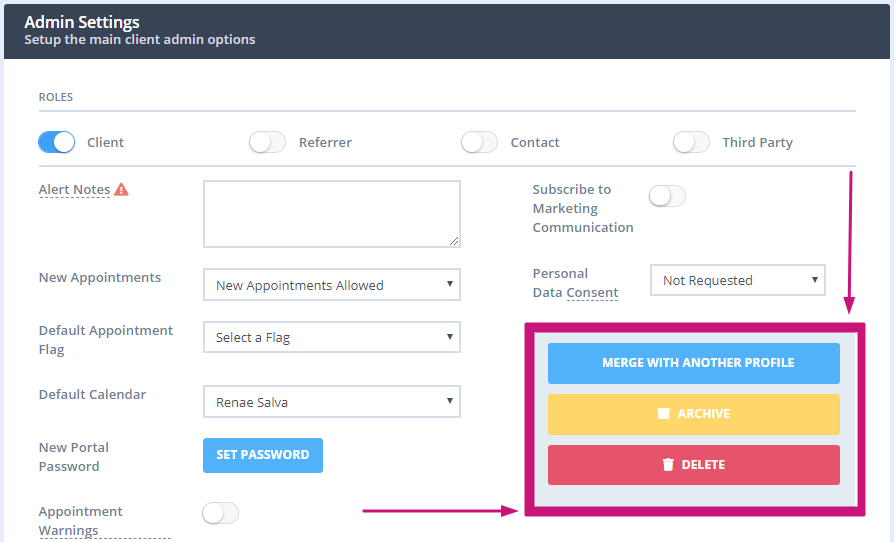
4. A confirmation box will appear. Again, click on the red DELETE button.
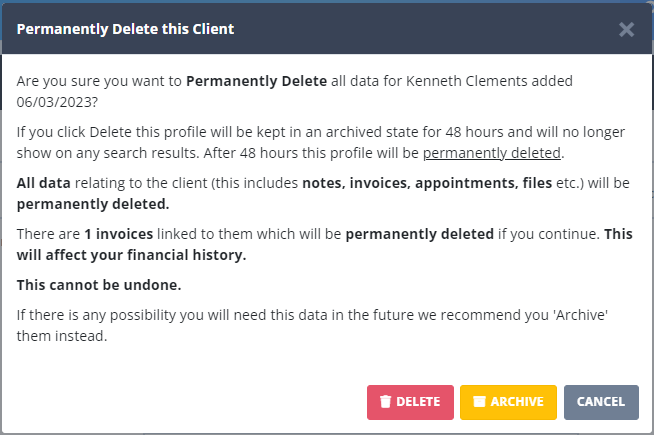
5. Now, another confirmation box will appear asking you to type DELETE in all-caps. Once you do this, click OK.
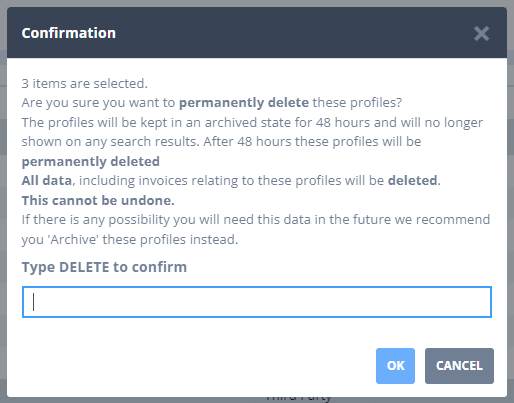
As a result, your client will be profile will be flagged for deletion within 48 hours. You'll see the exact date/time mentioned as to when the profile will be irreversibly deleted.
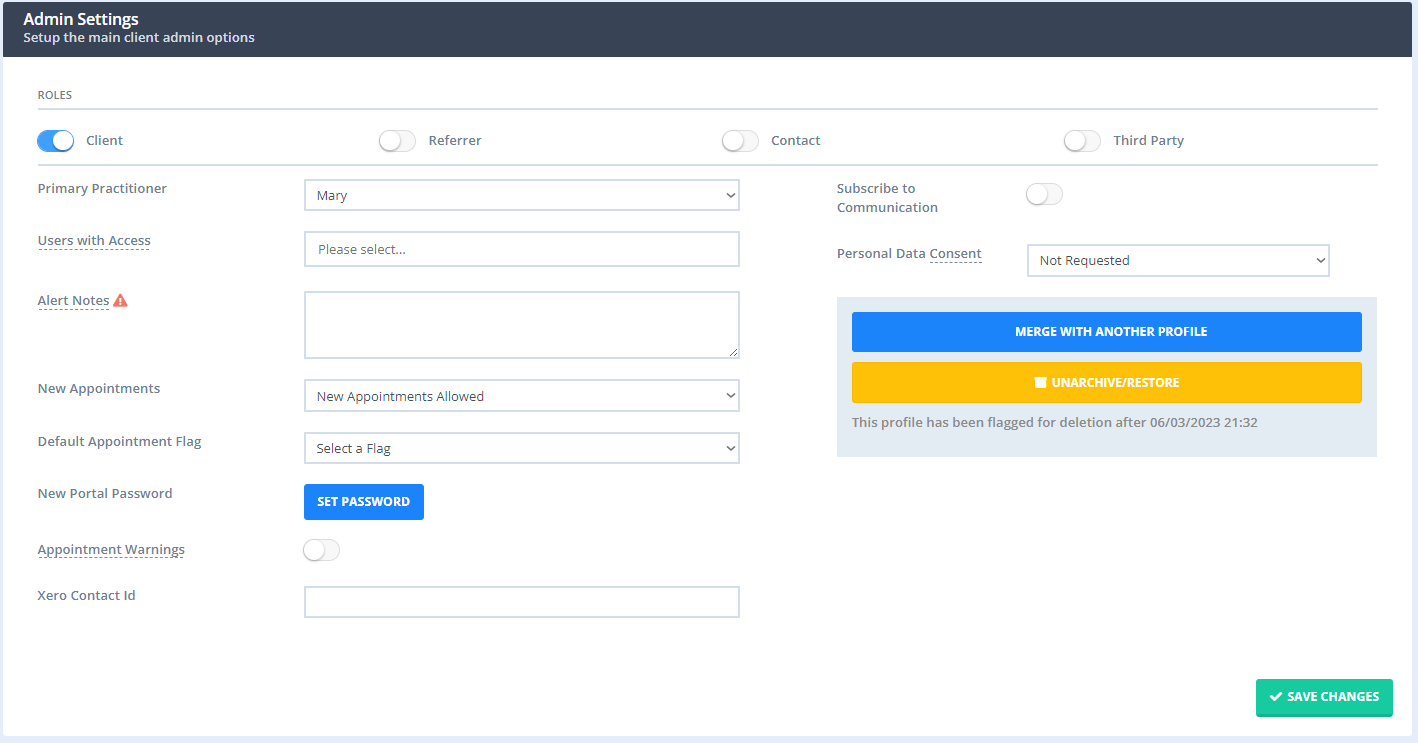
How To Restore a Client Profile Flagged for Deletion
1. Open the client profile that's flagged for deletion.
💡Hint
You can generate a list of all client profiles that have been flagged for deletion. Just go to People > Clients > Advanced Search. Here, set the 'Archived' status to Flagged For Deletion and run the report. This will show you a list of client profiles which will be deleted soon.
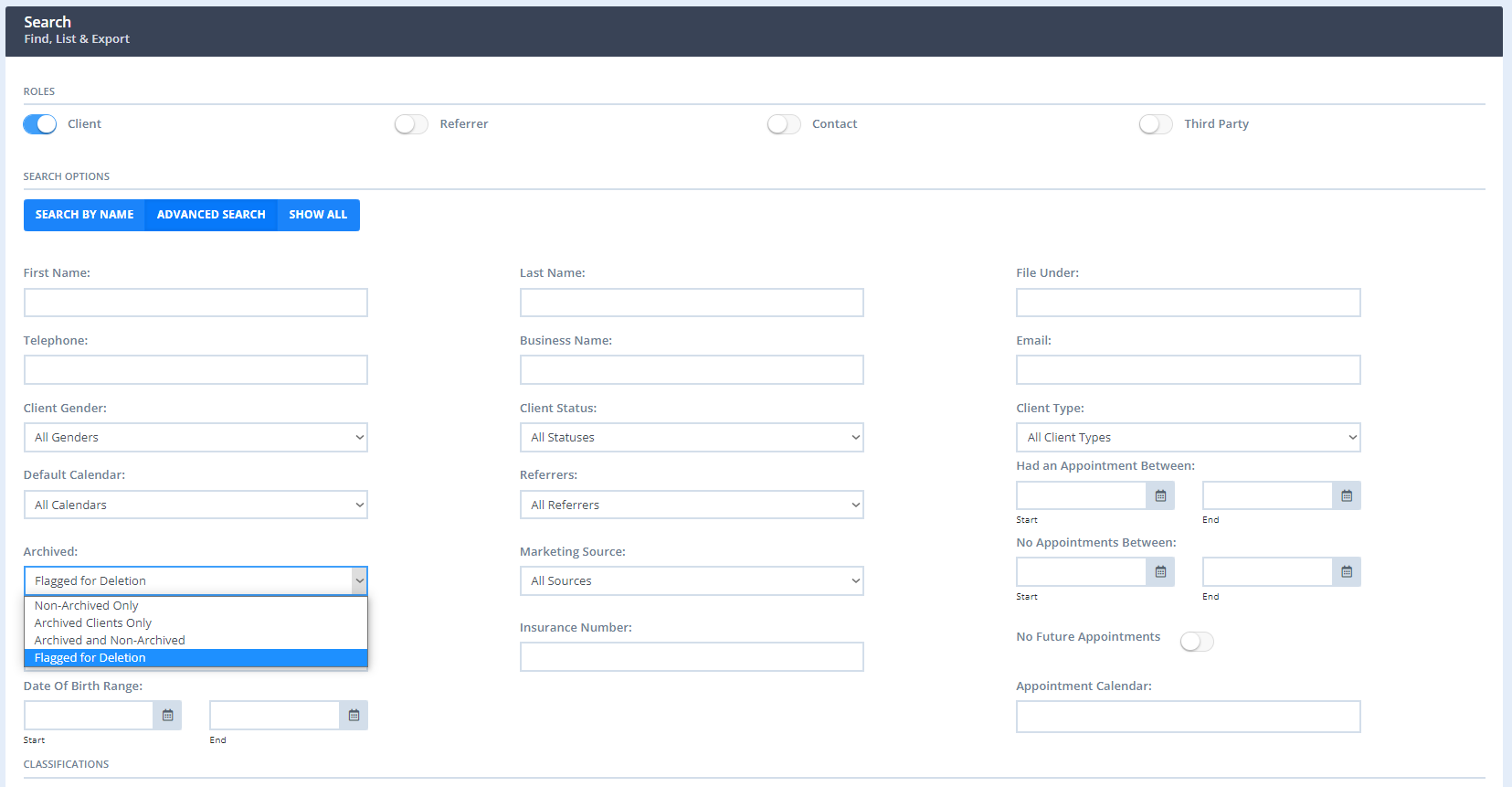
2. Navigate to Admin → Manage.
3. Click the yellow Unarchive/Restore button to restore the Client Profile.
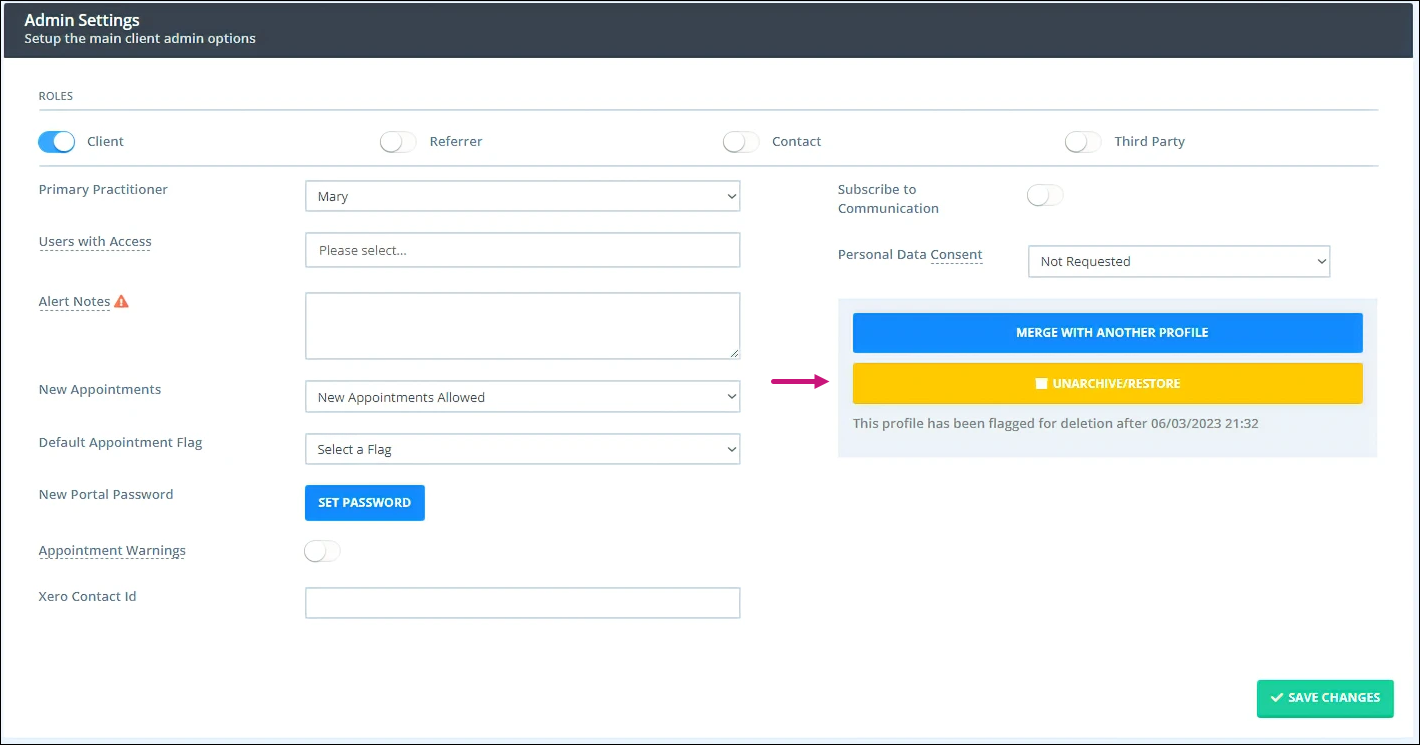
Once you confirm this action, the client profile will be restored, and won't be deleted.
Archiving (or Deleting) Multiple Clients At Once
- Go to Tools → Bulk Update using the left-hand menu on Power Diary.
- Add your desired filters to generate a list of clients matching a specific criteria, and simply click on the Get Clients button at the bottom-right corner of your screen.
- When the list of clients show up, simply tick the ones you want to archive/delete and click on the blue Archive (or Delete) button at the bottom of your screen. Archived clients will simply be hidden, and can be restored later. Deleted client profiles will be marked for deletion in 48 hours.