Learn how to merge duplicate client profiles in Power Diary to streamline appointment and invoicing data. Follow these steps for an efficient and accurate merge process.
Duplicate client profiles can be merged together preventing the need to manually copy appointment and invoicing information. Please note that when a client is merged the system is essentially deleting one of these records and moving data to the other, so it is not possible for this to be reversed with ease.
This is how you do it:
- Access the client's profile with the least client details.
- Under Admin → Manage click Merge with Another Profile.
- Search for and select the client to merge into.
- Closely review all of the information displayed on the confirmation window and ensure that the client record being deleted is correct.
- Click OK to confirm the merge.
Important
The information recorded on the client Details page will not be merged across. Please check each client record prior to merging and ensure that you are merging from the client profile whose details you don't want to store. In that client profile, under Admin → Manage, select the duplicate profile you want to keep in your account. We recommend using the client numbers as references as to which is which.
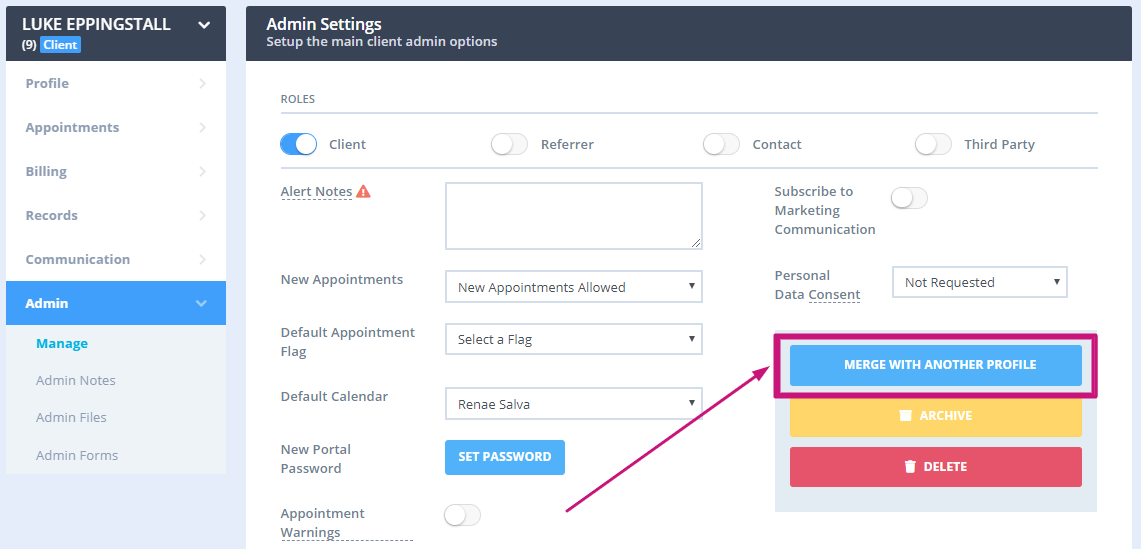
What is Merged Across?
- Additional Comments from the Details page;
- Appointments;
- Session Notes;
- File Uploads;
- Reminders;
- Referrals;
- Invoices and Payments;
- Statements;
- Session Packs;
- Contacts.
Important
If you are currently having your data imported, duplicate client profiles should not be merged until the import is fully complete, which includes the importing of documents/notes. If done prior to this, then the documents/data that have not yet been imported, will likely not end up in the merged profile.
FAQ: Two client files have been merged by accident - how do I reverse this please?
Once profiles have been merged, this can't be reversed. When a client profile is merged, the system essentially deletes one of the profiles and moves the data to the other. Due to the nature of this process, it’s not possible to undo it. All communication, appointments, notes, forms, invoices, payments, etc. will now be recorded in the merged profile.
As a workaround, you can create the client profile anew and manually input the information that was moved to the merged profile.
