Learn to use Power Diary's communication templates for bulk SMS and email campaigns. Keep clients informed.
You can use Power Diary communication templates to send bulk SMS and email messages to your clients. This is a great way to run your marketing campaigns, advise your clients of upcoming specials, notify everyone of your holiday opening hours, keep your clients in the loop with newsletters and much more.
Important
A dedicated Toll-Free Number (TFN) is required to send/receive SMS messages in the USA, Canada, Puerto Rico, Bahamas, Jamaica, Costa Rica, and Barbados. For more details, please click here.
In this article:
- Creating A Communication Template
- Sending The Campaign
- Running A Marketing Logs Report
- Taking A Client Off Mailing List
Creating A Communication Template
The first step is to create a template to be sent to your clients. This can either be an SMS or an Email template. Here's how:
- Go to Tools → Communication → Templates.
- Click + New Template.
- Set Message Type as SMS or Email.
- Add your template name and a description for your reference (this information is not published).
- Add your message content. You can insert merge fields from the dropdown list to personalize your message.
- Click Save at the bottom of the page.
Sending the Campaign:
Please Note:
When you send a bulk email, they are queued and sent individually to each of your recipients. There is no CC or BCC involved in this process.
Once you've built your template and you're ready to send it just follow the steps below.
- Go to Tools → Communication → Bulk Send.
- First, select the template you'd like to distribute from the drop-down list and click Choose Recipients.
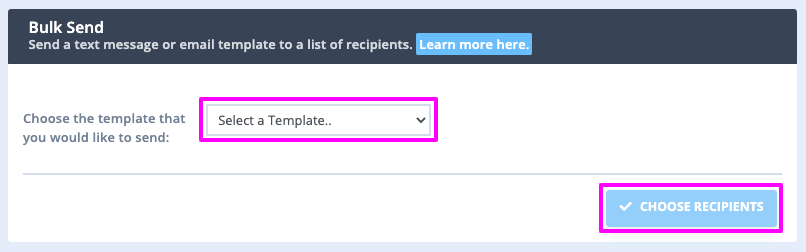
Hint 💡
If you have used this template before the list of clients that were previously selected will display. You can either add to this list or click untick the selected clients to create a new list. Save the changes.
To add clients to the recipient list click Add Recipients.
- Clients can be added to the mailing list by using the advanced filter and then clicking Get Clients to generate the clients based on the selected filters. You can leave the filters blank to include your whole client database.
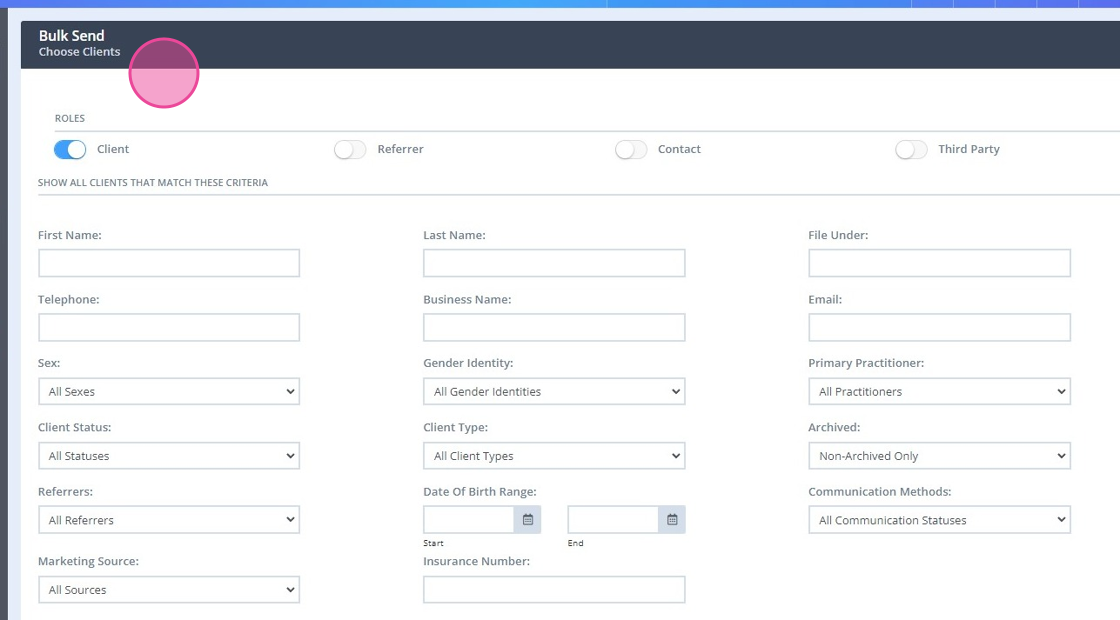
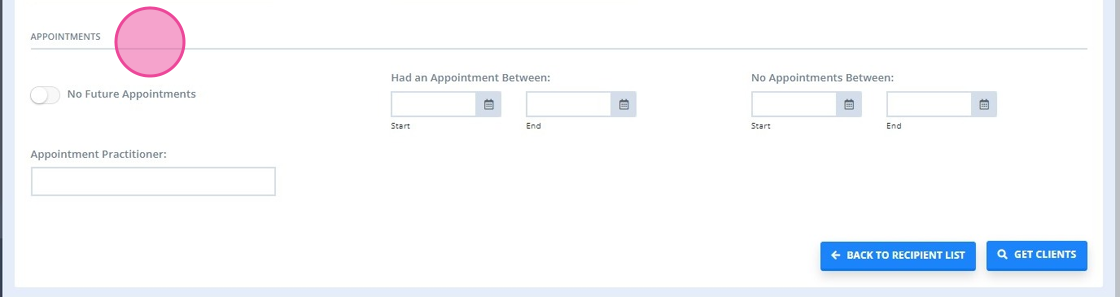
- To select all clients in the list, use the checkbox toward the top left-hand corner of the table (to the left of the 'Name' column heading). Or, select only some clients to be the recipients, by manually checking a box next to their name.

- Once you have selected all clients to be included in the list and you are ready to send, click Send Message.
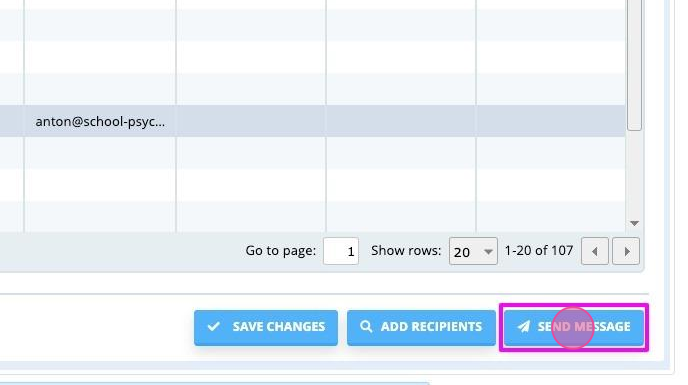
Hint 💡
If you have used this template before the list of clients that were previously selected will display. You can either add to this list or click untick the selected clients to create a new list. Save the changes.
4. To add clients to the recipient list click Add Recipients.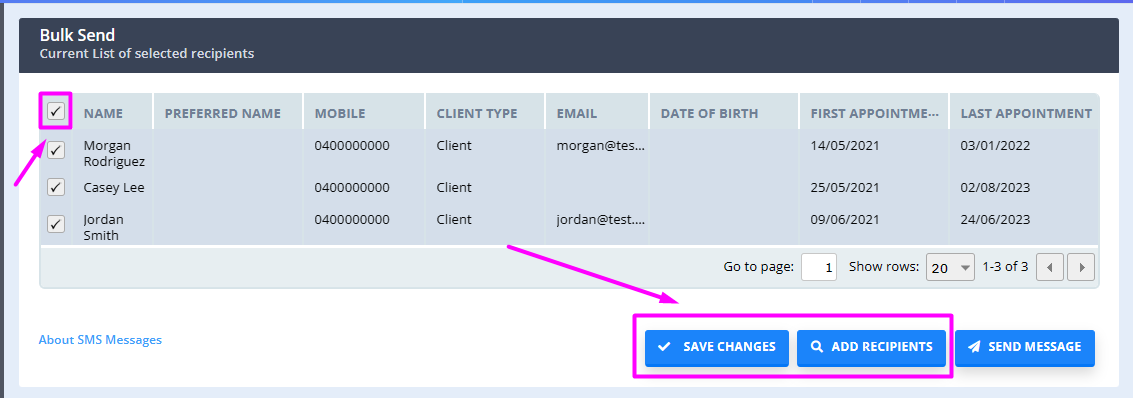
Important
- Whilst much more effective than email, and significantly cheaper than snail-mail (traditional post) please be mindful that standard SMS fees apply. If you're keen to minimize costs keep your content under 160 characters (or 70 characters if you're using non-standard characters such as emojis) so that you only use a single message per recipient. Longer messages require more than one SMS credit to send.
- If there are non-existent mobile numbers on client files and when a bulk SMS is sent, the SMS to these numbers would fail and you would not be charged for these unsuccessful SMSs. You can cross-reference this in the Reports > System > SMS Usage report, where those that failed would be absent from the generated recipient list.
Running Marketing Logs Report
The report is located at Reports > System > Marketing Logs. This report displays a log file for all bulk communication/marketing campaign activity.
- Use this to see what bulk sends have been performed in the selected time period
- Includes description (including how many recipients), which user sent the campaign, and the date sent.

Taking A Client Off Mailing List
When a client wishes to opt out from receiving marketing or other type of bulk communication, here is how you can exclude them from your Bulk Send recipients list:
1. Go to the Client Profile of the person you wish to remove.
2. Click on the Admin tab > Manage within the client's profile.
3. Locate the Receives Marketing Communication option (on the right hand side).
4. Toggle this setting to unsubscribe (or off).
5. Click Save.

6. When sending a bulk communication message (email or SMS) via the Tools > Communication > Bulk Send, use the Advanced Search filter "Marketing Communication:" set to 'Opted In'. This way, client profiles who are unsubscribed from marketing communication, will not be included in the recipients list.

Note: 💡
Your clients can subscribe or unsubscribe from marketing communication via a Power Diary online form with the 'Subscribe To Marketing Communication' linked profile field.
