Learn how to organize and manage trainees' supervision with Power Diary.
Power Diary is a great tool that can help you organise and manage trainees' supervision. Using Power Diary, supervisors can review trainees' client notes and add their signatures to each clinical Session Note. You can use the instructions provided here in other scenarios when co-signing client notes is necessary.
In this article:
- Providing Supervisor Access to Client Notes
- Adding Supervisor Signature Field to Note Templates
- Signing Client Notes
Providing Supervisor Access to Client Notes
A supervising practitioner is able to access the trainee's clients profiles and clinical notes, using a Power Diary account. Here is how you can organise their secure access:
- If the supervisor is not a part of your team, you can invite them to your Power Diary account and allow access to the trainee's client notes:
- Create a user profile for the supervisor in Settings > Team > Users > User Management;
- Enable the following available features:
- People Menu;
- Access All Calendars;
- Allow Draft Session Notes. - Send the invitation email to enable the supervisor finish their user registration. Once they completed the user setup, you will be able to enable the two-factor authentication to enhance the security.

-
Once their user profile is set up, you will be able to add them as a 'User With Access' to clients whose notes they will need to review and sign. You will do this in a Client Profile → Admin → Manage:
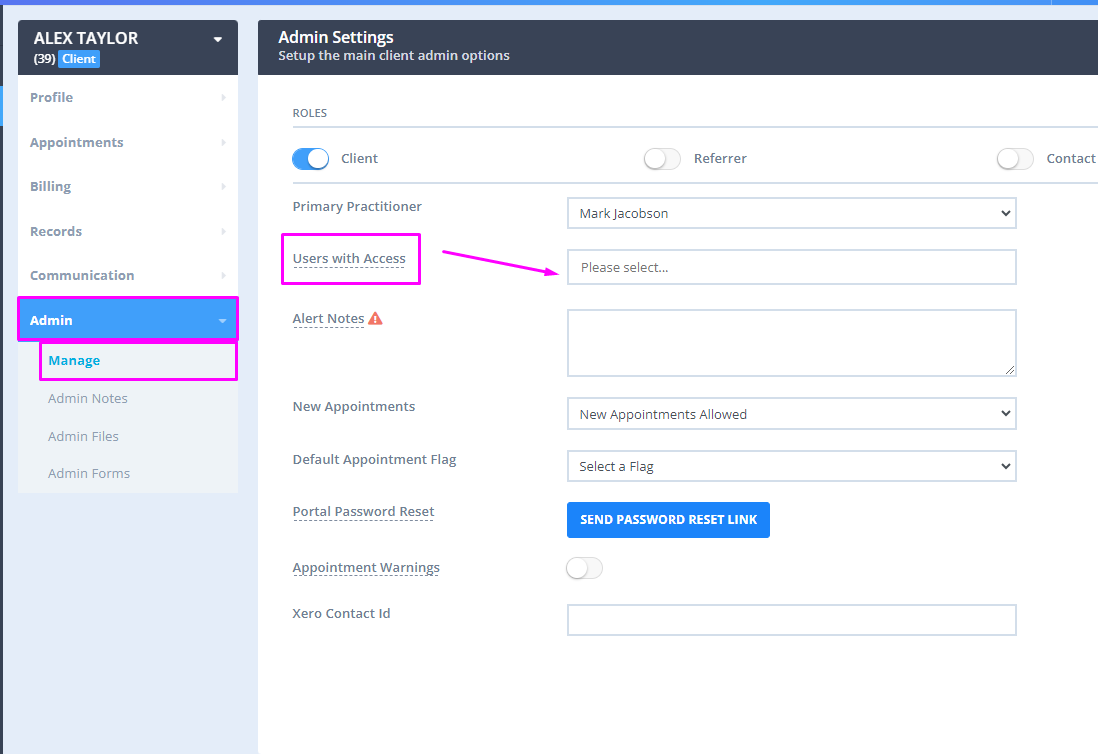
-
As a user with access to a client profile, they will be able to access the Client Profile → Records section and review and sign their clinical notes. The permission to save the notes as a draft will be helpful in this case, if a client practitioner should be completing the notes.
- If the supervisor is a practitioner in your team and has already got a user profile in your Power Diary account, you can just add them as a 'User With Access' in client profiles where they will be reviewing and signing the notes. This setting is available in each Client Profile → Admin → Manage page.
Adding Supervisor Signature Field to Note Templates
Power Diary allows adding multiple electronic signature fields to one template, easily enabling all involved parties to sign notes when required. You can add another signature field to an existing Session Note Template, create a new note template specifically for the trainees' notes, or download our ready-made 'Other - Supervisor Sign Off' note template from the Templates Library.
- To add a signature field to a new or existing note template,
- Navigate to Tools → Note Templates.
- Open an existing Session Note Template, or create a new one.
- Select the 'Signature' type of field:
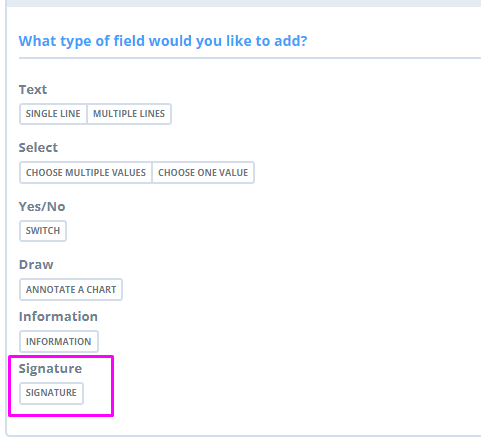
4. Type in some instructions or description to the 'Signature Title' field. Make the answer required, if necessary. 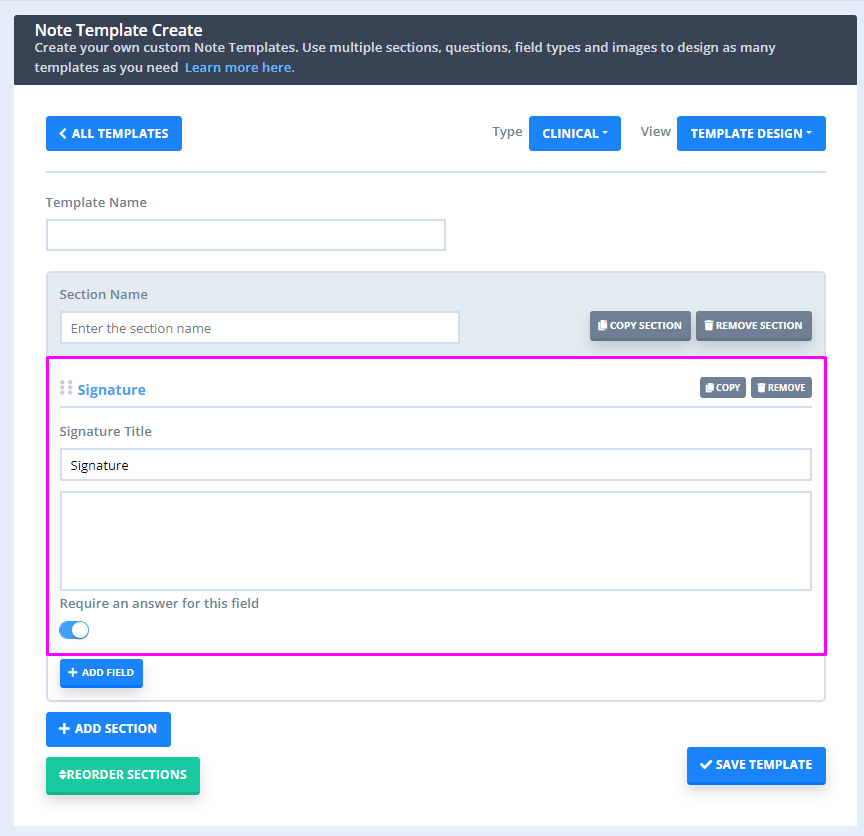
- To download an existing template 'Other - Supervisor Sign Off' that we provided,
- Go to Tools → Note Templates;
- Click the 'Template Library' button at the top-right;

- Use the search field to look up the Template by its name;
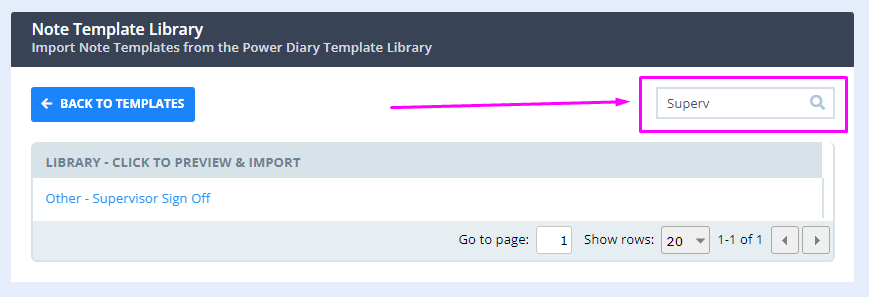
- Open the Template, scroll to the end and click 'Save to my Account'
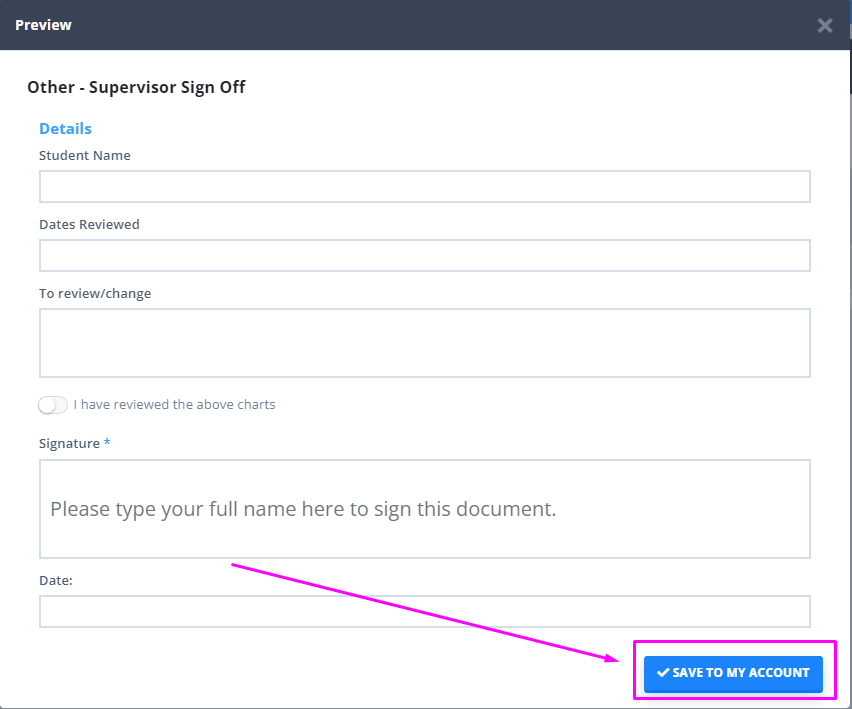
-
Make any necessary changes to the downloaded Template and ensure you save those changes.
Your Session Note Template is now ready to be used for supervised sessions.
Signing Session Notes
When a supervisor needs to review and sign a trainee's note, they will do so in the observed client's profile. They should have been set with access to the client's profile already, as instructed in the first part of this article.
- A supervisor will log in using their user profile credentials.
- They will search for the client profile using the Search bar at the top of Power Diary screen.
- Once they located the profile, they will navigate to Client Profile → Records → Notes.
- They will review the note created by the trainee.
- When they are ready to add some comments and/or sign, they will open the trainee's note to edit, or create a new 'Supervisor Sign Off' note using the template you prepared for them.
- Once their comments and/or signature are added they can save the note as draft, or as complete, as required.
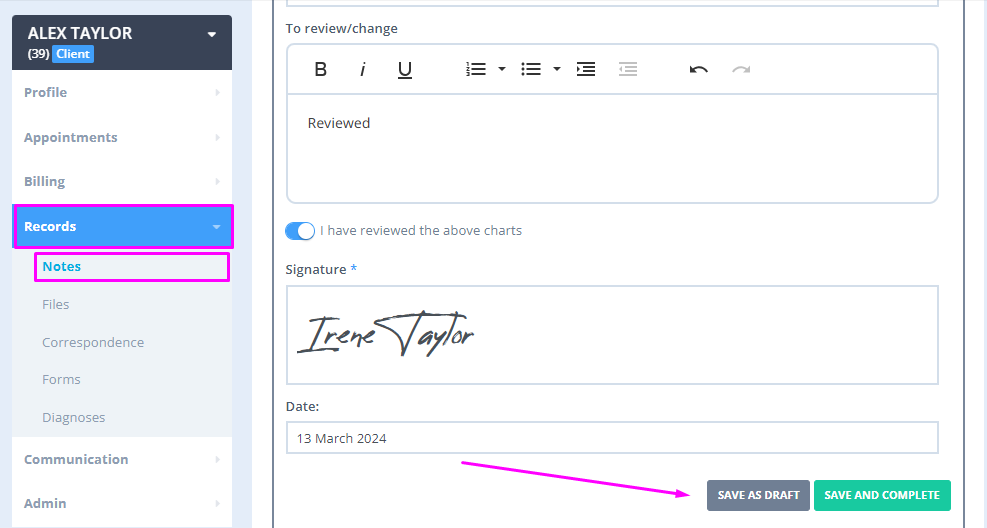
-
To let the trainee know that the note for their appointment has been reviewed and signed by a supervisor, the following Power Diary functions can help:
- changing the appointment status to Completed on the appointment panel;
- adding a specific appointment flag to the appointment panel;
- adding a note to the appointment panel comments section.
Note
If the suggested process does not work for your specific practice needs, or you have any further questions or feedback for us, please reach out via support@powerdiary.com and the support team will be happy to help.
