Save Power Diary to your home screen for quick access. This guide shows you how to add Power Diary to your iPhone, iPad, or Android device home screen.
You are able to save Power Diary as an icon on the home screen of your iPhone or iPad or Android device. This allows you to easily access Power Diary, just as you would with any other app. This article will tell you how. You may also wish to watch this video tutorial that covers this too.
In this article:
- Adding Power Diary to Home Screen on iPhone or iPad
- Adding Power Diary to Home Screen on an Android Device
How to Add Power Diary to Home Screen on iPhone or iPad
- Open up the browser on your device and go to
- us.powerdiary.com for the US based accounts
- uk.powerdiary.com for the UK based accounts
- my.powerdiary.com for Australia, New Zealand and other countries
-
- Tap the "Share button" on the menu bar (it's an icon that's a box with an arrow sticking out from it. This can be located at the bottom of the browser page on a Smart Phone and at the top of the page on a Tablet Device).
- Tap Add to Home Screen.
Power Diary will now appear on your home screen just like any other app.
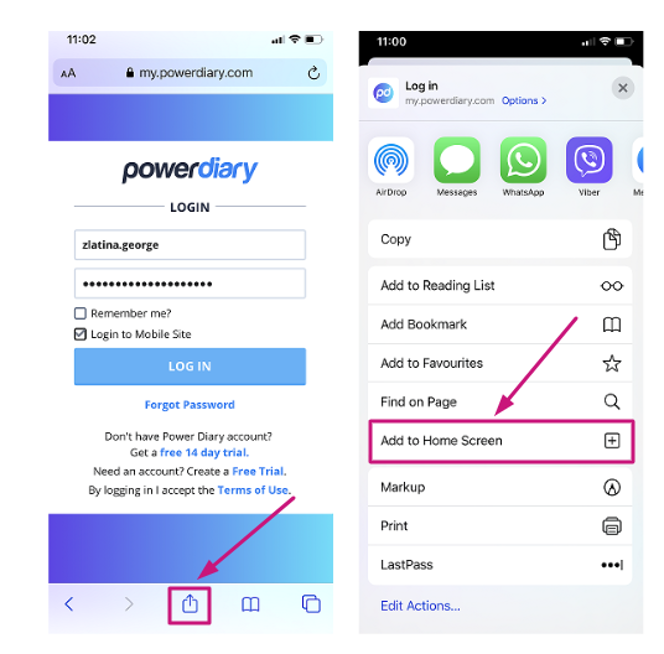

How to Add Power Diary to Home Screen on an Android Device
- Open up the browser on your device and go to my.powerdiary.com.
- Locate the Add To control in the browser that you are using to log in to Power Diary. For example, in Google Chrome, click on three dots in the top-right corner of the screen.
- Tap Add to Home Screen.
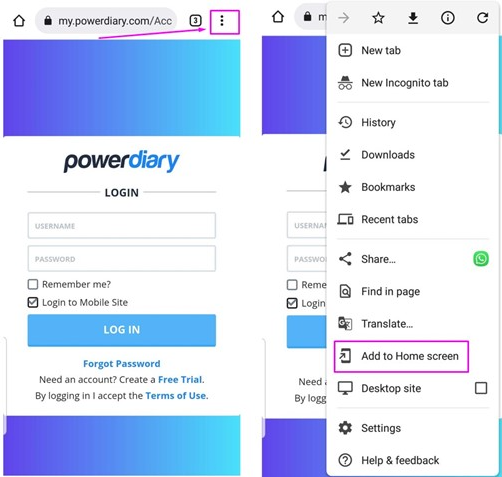
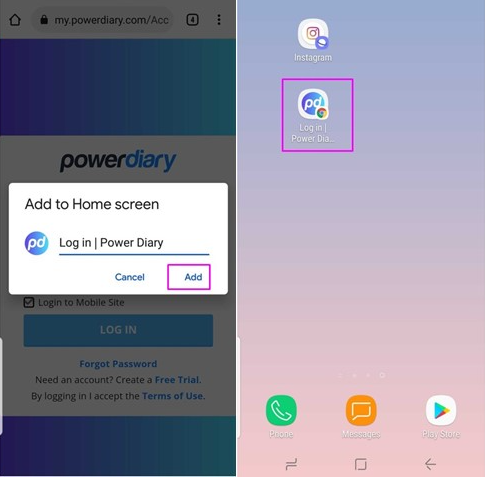
Done! Power Diary will now appear on your home screen just like any other app.