Learn how to add clients' insurance information to Zanda, display it on invoices, and prepare for claims generation and CMS-1500 form export.
In this article:
- Adding Insurers to Your Account
- Adding Insurances to Client Profiles
- Capturing Client Insurance Details Via Online Forms
Adding Insurers to Your Account
Zanda allows you to create a custom list of all the insurance companies with whom you work:
1. Navigate to Settings > Payment > Insurers.
2. Click the blue +Add Insurance button.

3. Search the insurance company name or free type, then select the name from the suggested list:
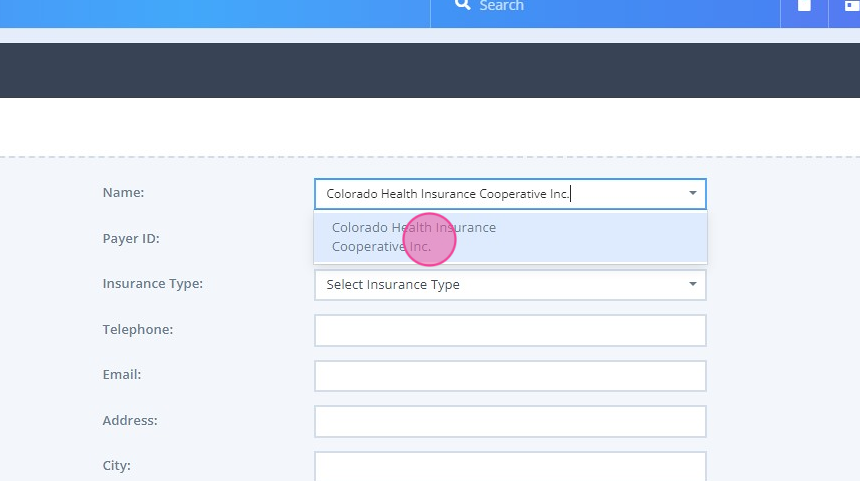
4. Enter the Payer ID:
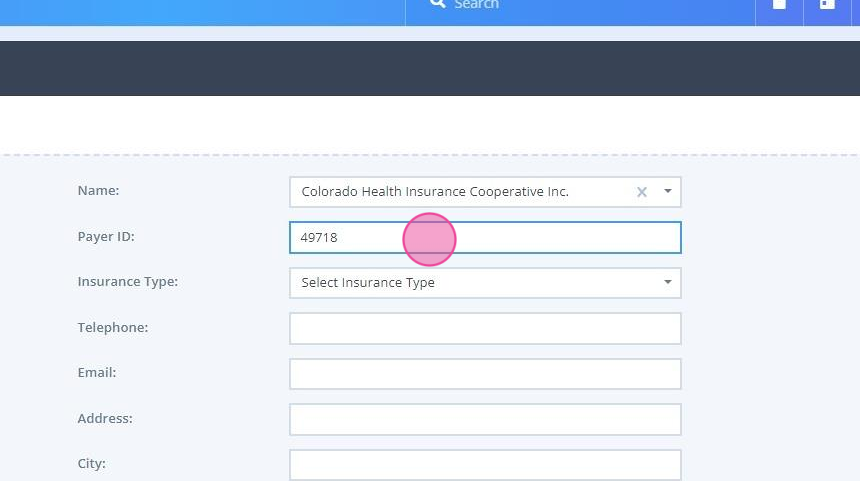
5. Select the type of insurance:

6. Complete any other fields as necessary and save the changes:
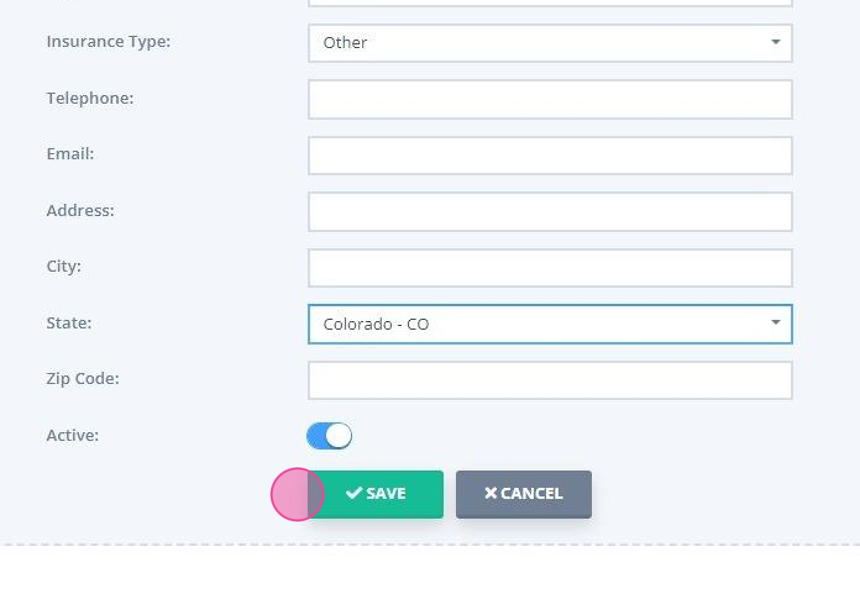 7. Use the 'Actions' column to deactivate an insurer when needed to remove them from the insurers list:
7. Use the 'Actions' column to deactivate an insurer when needed to remove them from the insurers list: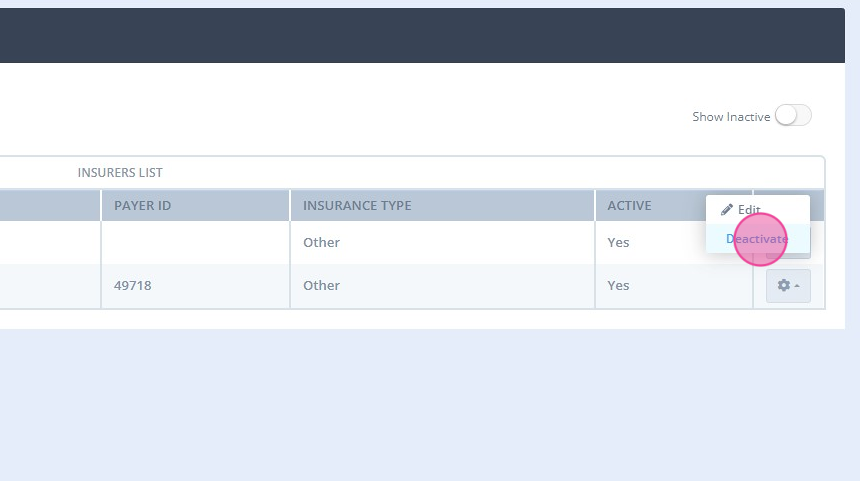
8. You will be able to reactivate that inactive insurer at any time:
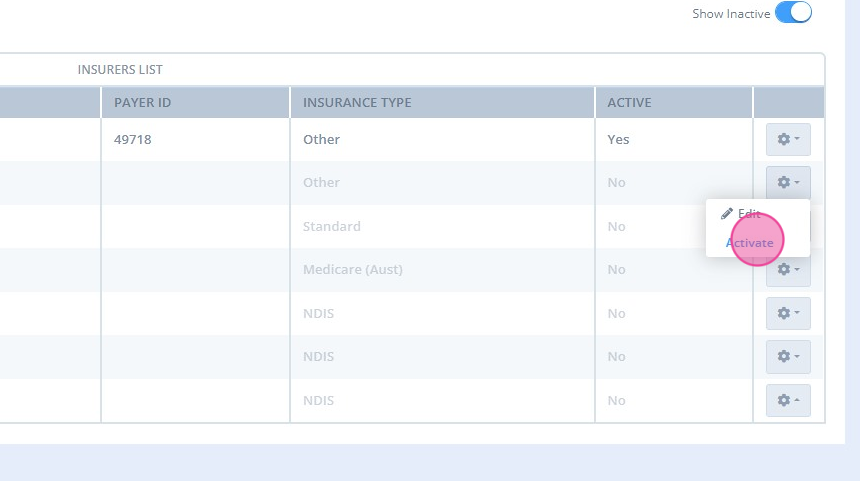
Adding Insurances to Client Profiles
Each client can have multiple insurances added to their Zanda client profile.
1. Navigate to Client Profile → Billing → Insurance and click the blue +Add Insurance button: 
2. Complete the insurance form: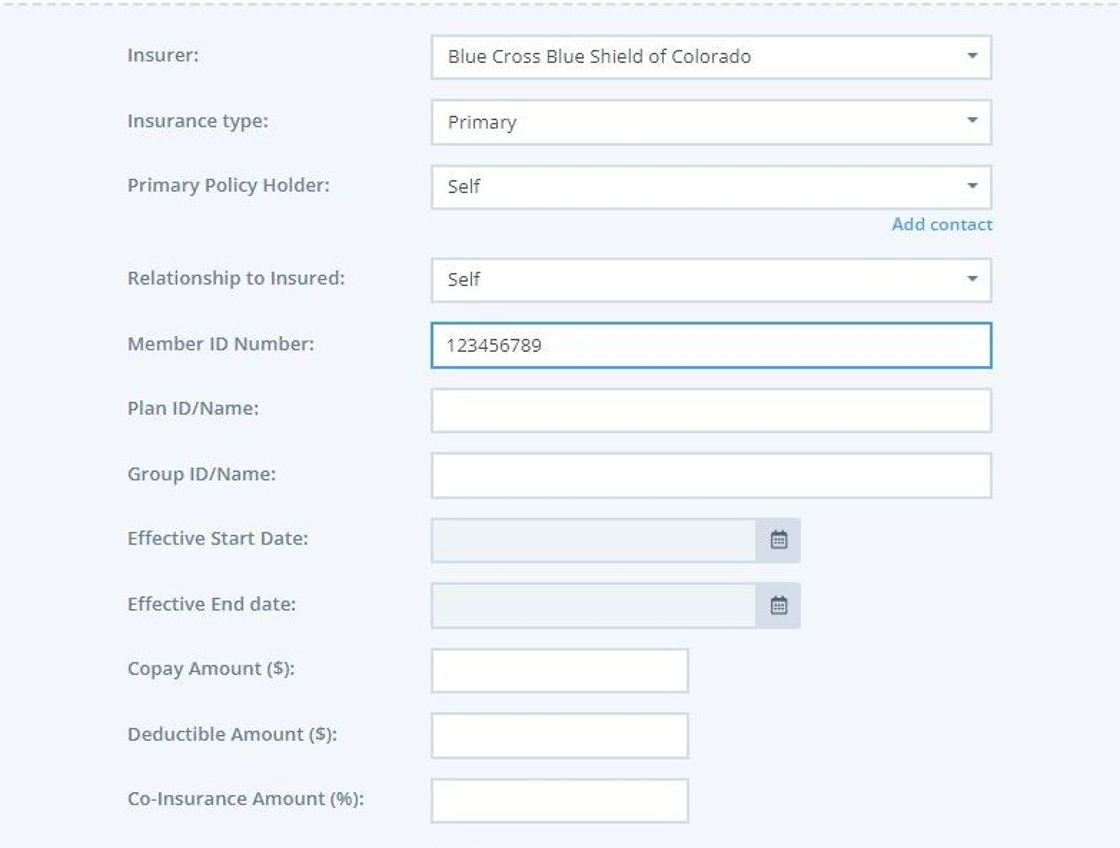
3. Save the changes.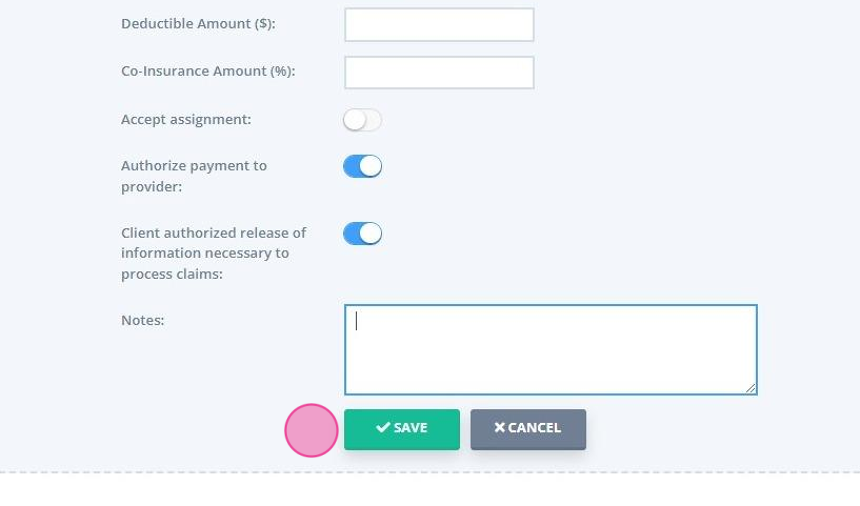
Capturing Client Insurance Details Via Online Forms
Adding Insurance Linked Profile Field to Form Templates
1. Navigate to Tools > Form Designer.

2. Open an existing form template or create a new one.

3. In the ' What type of field would you like to add?' section, select the 'Linked Profile field' option.

4. The linked profile field settings will open. You may skip entering the question title at this stage. Click the ' Select the Profile Field' dropdown.

5. Select ' Insurance Details' from the dropdown list.

6. You can select the insurer to pre-populate it to your form template, or leave it blank for the clients to choose from your available list of insurers. (This list is set in Settings > Payments > Insurers.)

7. You are able to make this question required, meaning that a client will not be able to submit the form without entering the insurance details.

Hint
If you do not make the Insurance Details field a required field, and a client enters some information in it, all the additional fields for collecting the full insurance information will become required, to ensure that a client provides all the needed information.
8. Add more questions to the form template as necessary. Save the template once done.

Collecting Client Insurance Details
1. Send the online form link to a client using one of the methods explained here.
2. Once a form link is generated, a draft on the form can be seen in the client profile > Records > Forms, or Admin > Admin Forms.

3. Here is a preview of the insurance details field that a client will see when they access their online form via a link you provided.

4. Once the form is submitted by the client, it will be saved as completed in their client profile > Records > Forms.

5. The 'Insurance Details' linked profile field will also automatically add the insurance record to the client profile > Billing > Insurance and save all the insurance details the client provided, there.

6. You will be able to enter the additional insurance details to use for billing.
