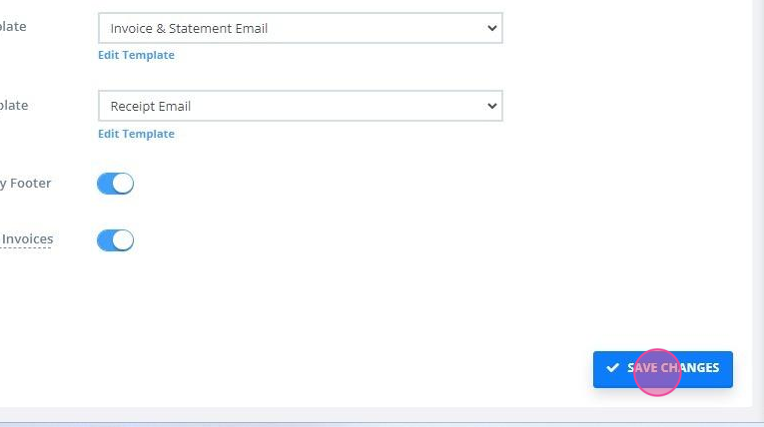Learn how to display business registration numbers on Power Diary invoices. Follow options to include ABN, Tax ID, or VAT number for compliance and clarity.
Invoices are crucial documents for both businesses and clients, providing a record of transactions and essential details. When it comes to presenting business registration numbers, such as ABN (Australian Business Number), Tax ID, or VAT number, on invoices, clarity, and compliance are key. This knowledge base article outlines step-by-step instructions on how to display business registration numbers depending on your business setup.
In this article:
- All Invoices: Option 1
- All Invoices: Option 2
- All Invoices: Option 3
- Displaying Practitioner Registration Numbers
Adding a Business Registration Number to All Invoices
Option 1: Display your registration number top-left under the practitioner's name on all invoices.
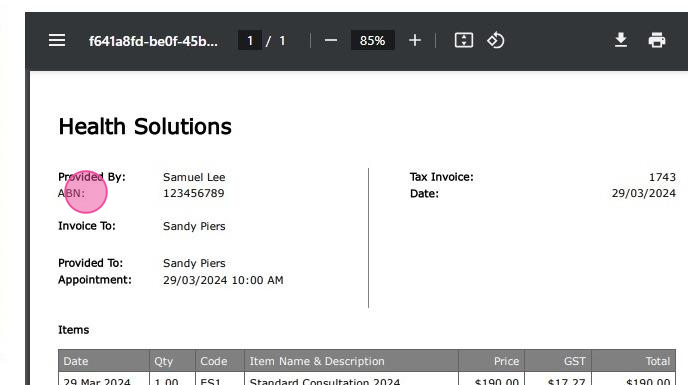
1. Navigate to Settings → Practice → Business Info.
2. Enter the business registration number (ABN, Tax ID, VAT Number, etc) in the designated field.

3. Save changes.
4. Next, go to Settings → Billing → Invoices.
5. Set it to show your business contact details at the top left part of invoices.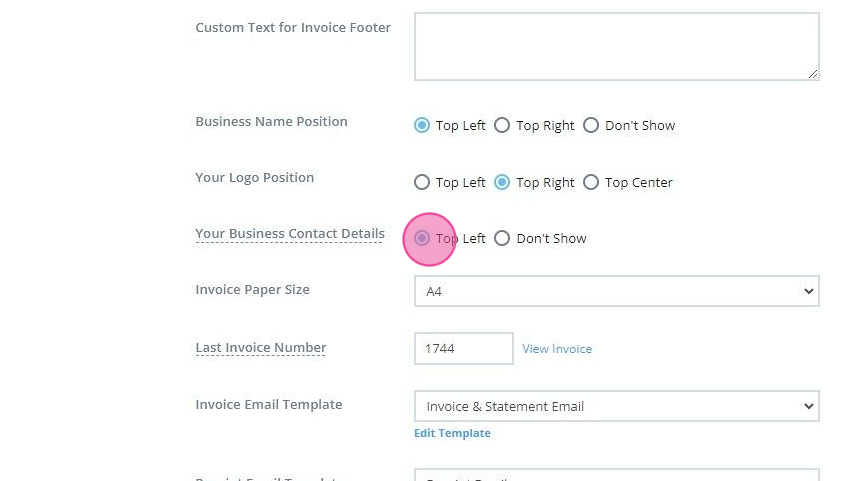 6. Save changes.
6. Save changes.
Option 2: Display your registration number top-right of invoices, separate from practitioners.
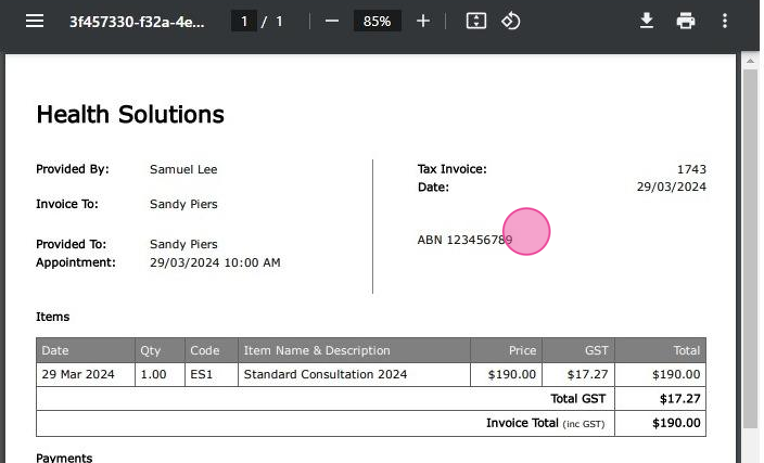
1. Navigate to Settings → Billing → Invoices.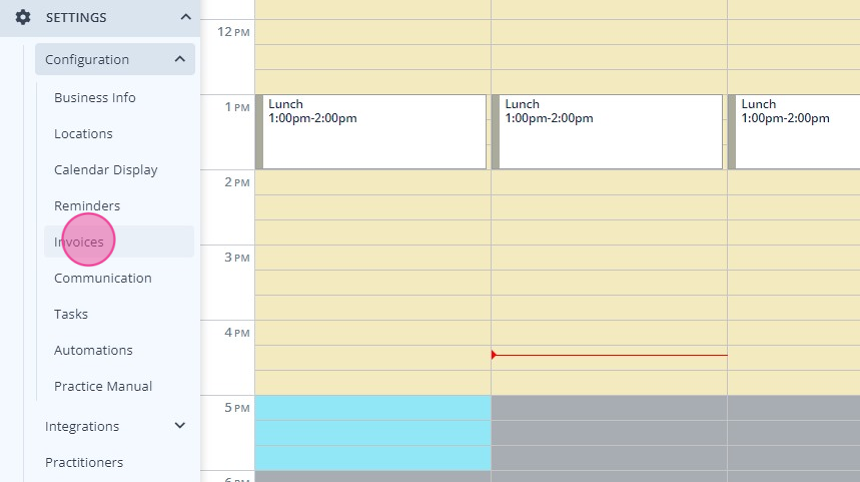
2. Enter the business registration number in the ' Custom Text for Top of Invoices and Statements' box.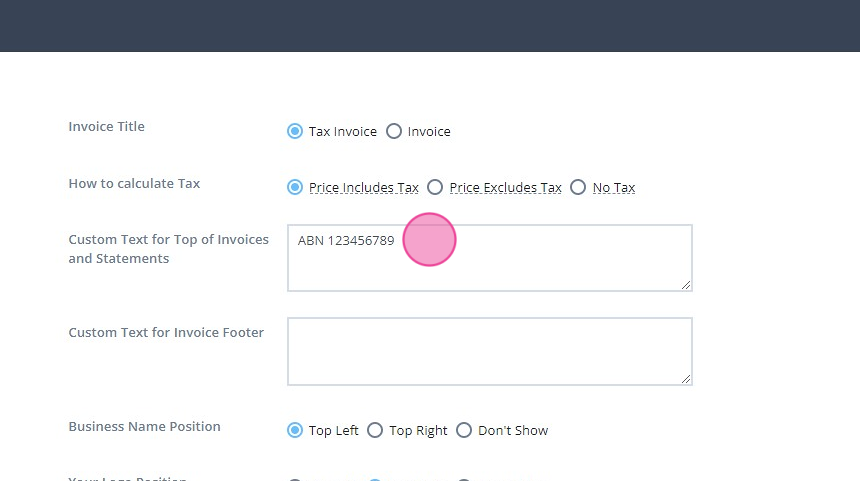
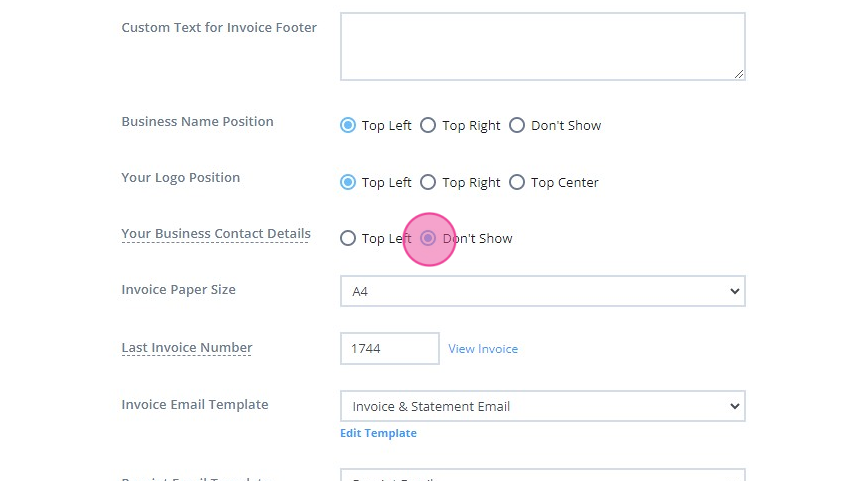 4. Save changes.
4. Save changes.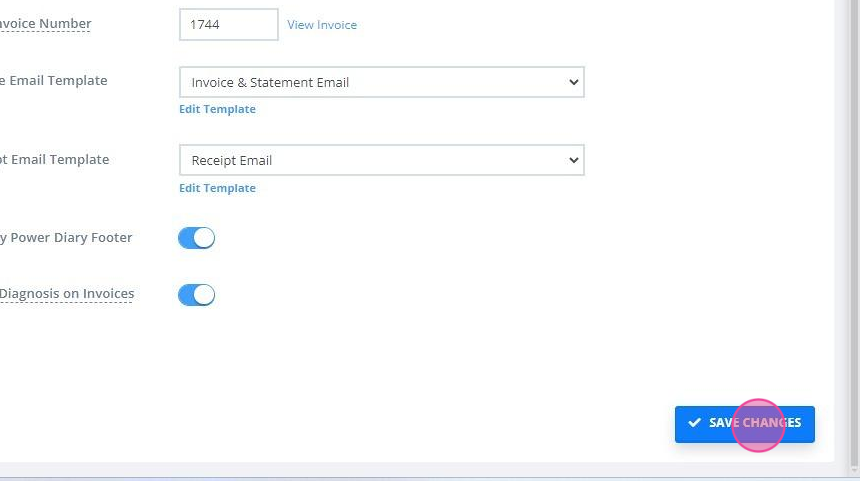
Option 3: Display your business registration details on a logo.
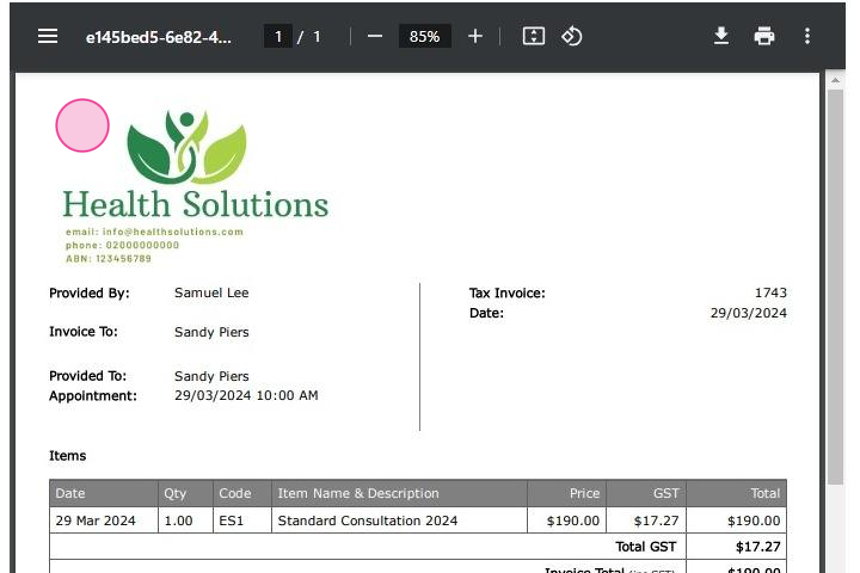
1. Navigate to Settings → Billing → Invoices.
2. Upload your logo image here: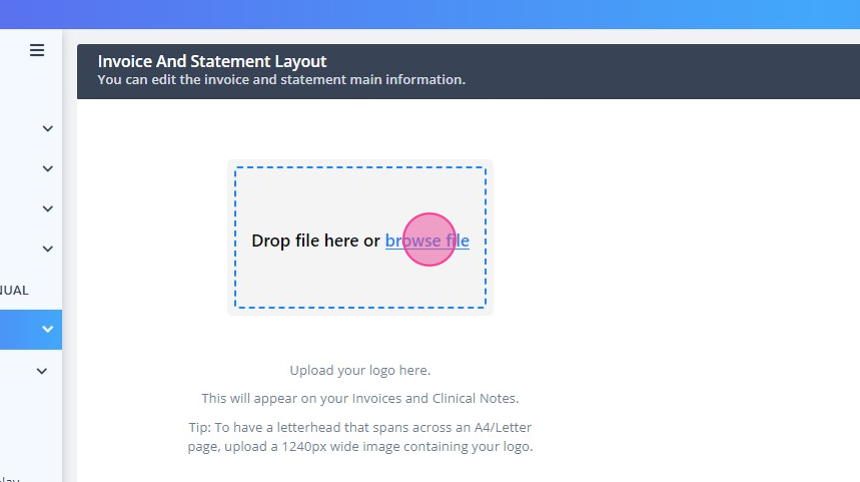
3. Adjust the image dimensions and apply them to the uploaded image.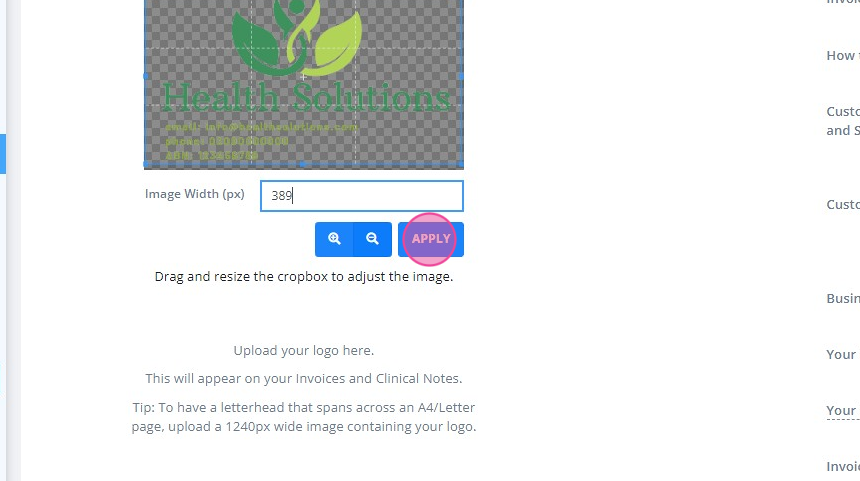
5. Choose the desired logo position.
6. Set the business contact details to 'Don't Show'.
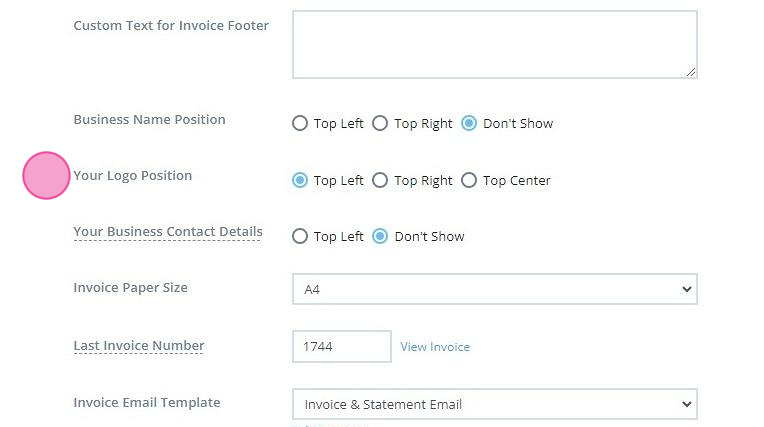 7. Save changes.
7. Save changes.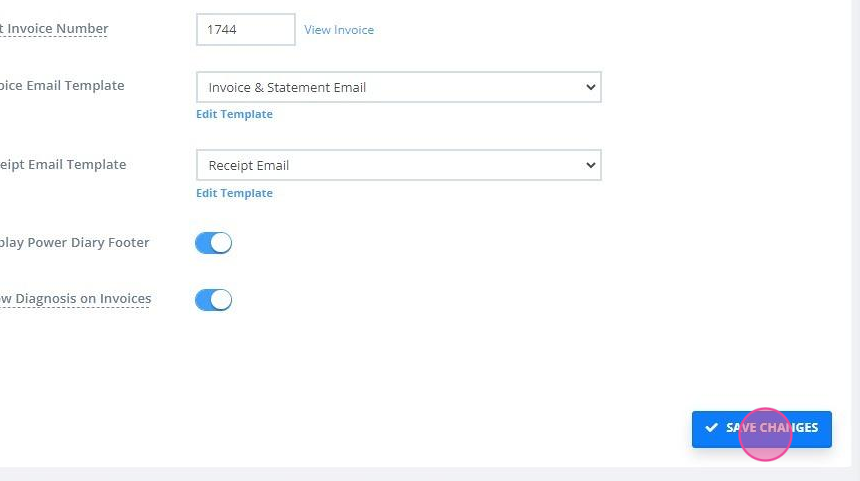
Displaying Practitioner Registration Numbers
You may need to display individual practitioners' registration numbers on invoices issues for the sessions they provided. 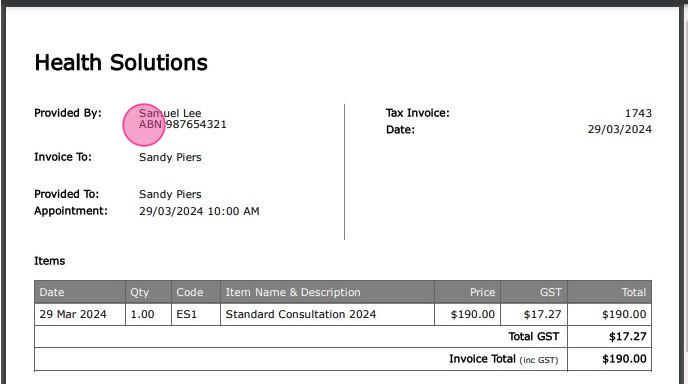
1. Navigate to Settings → Team → Practitioners.
2. Click on a practitioner name to open their profile.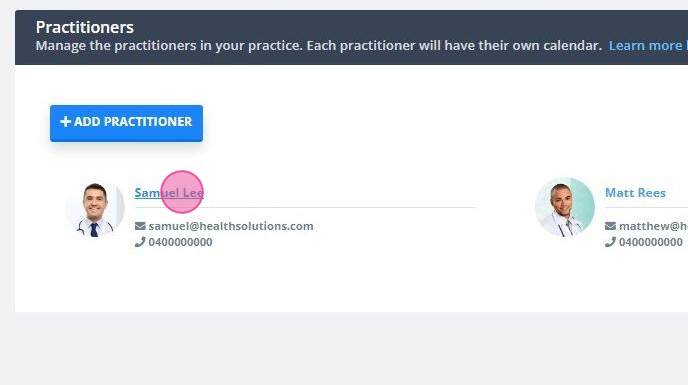
3. At the Practitioner's Details page, enter their own business registration number in the 'Custom Invoice Text' field.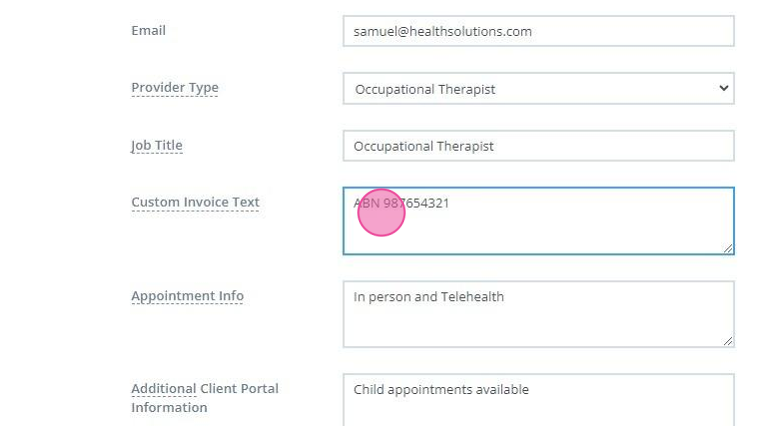 4. Save changes.
4. Save changes.
5. Next, navigate to Settings → Billing → Invoices.
6. Set 'Your Business Contact Details' to 'Don't Show':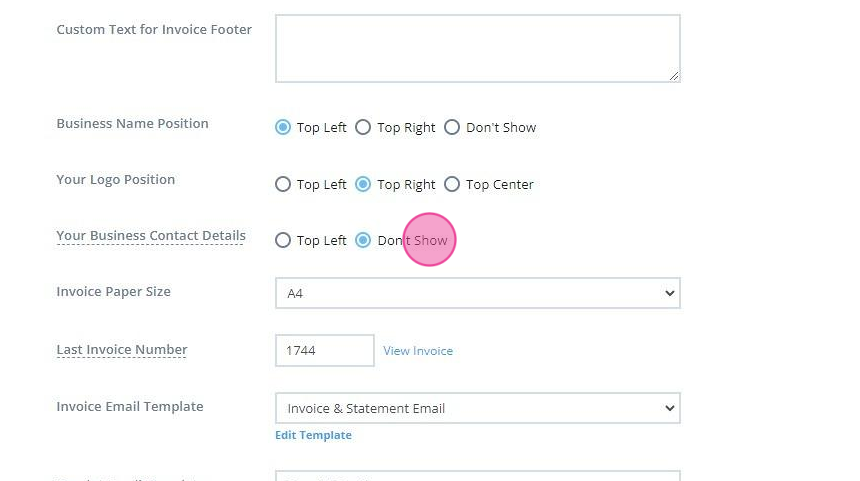 7. Save changes.
7. Save changes.