- Public Knowledge Base
- Practice Administration
- Managing Power Diary Calendars
-
Getting started
-
Account Management
-
Practice Administration
-
Moving to Power Diary
-
Appointments and Reminders
-
Client Notes, Forms and Files
-
Communication
-
Invoices and Payments
-
Automations
-
Client Portal
-
Telehealth
-
Reports
-
FAQs and Troubleshooting
-
Integrations
-
Support News and Announcements
-
SPAM Email Issue 25 Aug 2024
Adding Breaks To Your Calendar
Set up recurring personal appointments for daily events.
You can set a permanent series of personal appointments on your calendar to show daily recurring events, like lunch breaks.
Here's how:
1. Choose a time block in your calendar that you want to set aside for lunch breaks. In the appointment settings panel, choose personal appointment, type in 'Lunch Break' in the title, and click Save.
2. Then click on the personal appointment you created and click the Recurring icon on the top-right corner and click Make Recurring.

3. Set your lunch break to recur weekly, choose the days, and set it to end after 99 occurrences (which is the maximum number of times an appointment can reoccur).
recur
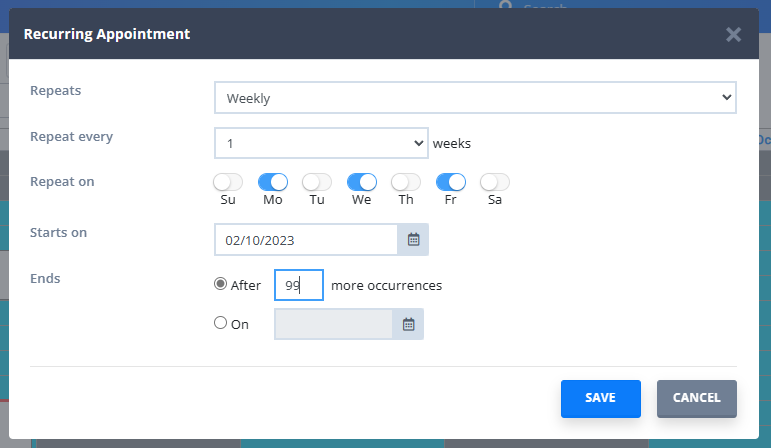
4. Once done, click Save. A series of lunch breaks for 99 days will be created in your calendar. (You'll have to do this again after the recurring series ends after a period of three months or so).
