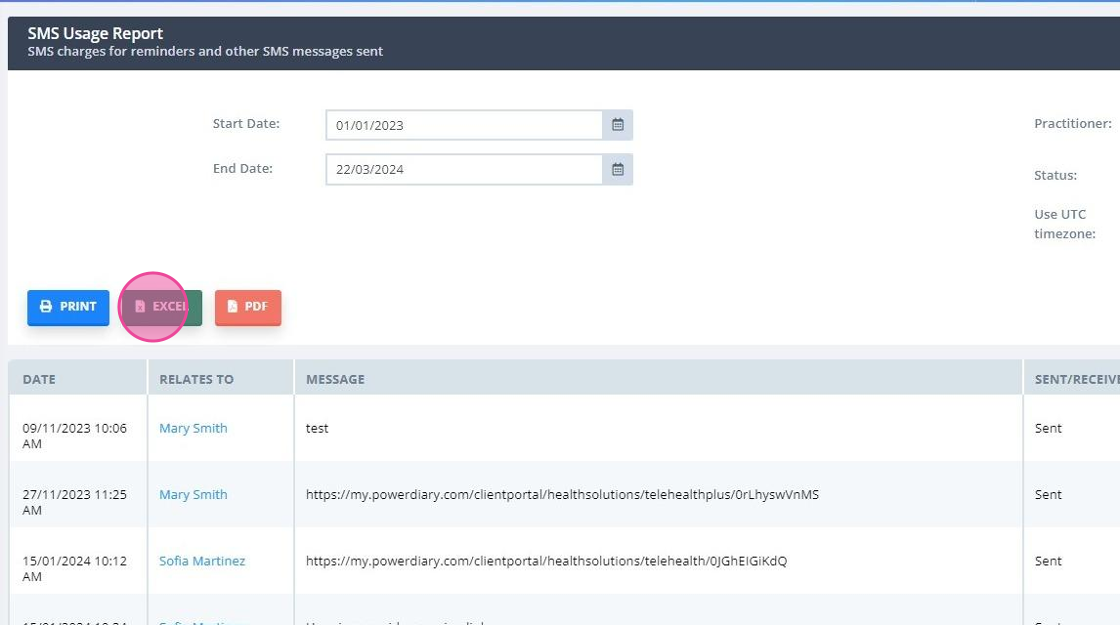Learn how the SMS feature works in Power Diary, including costs, SMS credits, and compliance requirements. Easily manage and track your SMS usage.
This article explains in general how the SMS feature works in Power Diary, and how fees are charged so that you can better understand the system and your costs.
Important
A dedicated Toll-Free Number (TFN) is required to send/receive SMS messages in the USA, Canada, Puerto Rico, Bahamas, Jamaica, Costa Rica, and Barbados. For more details, please click here.
In this article:
- Frequently Asked Questions
- Standard Messages and SMS Credits
- Non-Standard Messages and SMS Credits
- SMS Credits Costs
- Checking Your Monthly SMS Charges
- Checking the SMS Usage Report
Frequently Asked Questions:
Is there a cost to receive client SMS replies?
Receiving SMS from clients is free for you.
What number are my SMS messages sent from?
- For Australian and the UK based accounts, we have a pool of dedicated sending numbers that are assigne d to clients. Each client will receive their messages from a dedicated number, however, this number will vary from client to client within a single Power Diary account.
- For the USA, Canada, Puerto Rico, Bahamas, Jamaica, Costa Rica, and Barbados, a dedicated Toll-Free Number (TFN) is required to send and receive SMS. Once this dedicated number is verified and allocated to the account, it will be used for sending SMS to all clients of the account. For more details, please click here.
- For Greek and South Korean based accounts, an 'alpha tag' will be used for sending SMS. This will be sent as "Power Diary" rather than a mobile number. This will improve delivery, though clients cannot reply to these SMS.
- For Power Diary accounts based in other countries, the messaging provider will use the phone numbers from a general pool of numbers, so the clients will receive SMS from different numbers at different times.
Important
As of the 14th of July 2023, SMS service will no longer be supported in the following countries and territories:

Where can I see client replies to my SMS messages?
- There is a dedicated Text Messaging Panel that can be accessed through the speech bubble icon toward the top right-hand corner of any page within Power Diary. When a new client reply is received, a red alert with the number of unread replies will appear on the speech bubble icon;
- In each Client Profile → Communication → Activity, there will be records of each SMS sent and received;
- It is also possible to forward client replies to appointment reminders, and other client replies to a mobile number or email address of your choice.
- Finally, the Reports → System → SMS Usage Report lists all text messages sent, received and forwarded to a mobile number, in a defined period of time.
What happens if I do not communicate with a client via SMS for some time?
If no outgoing SMS is sent to a client for 45+ days, then their number will be unlinked and incoming client SMS messages won’t make it to the account. Sending another outgoing message should fix this (ie appt reminders, confirmations, etc).
Why has my client stopped receiving SMS Messages from my Power Diary account?
If you noticed/were notified that a client suddenly stopped receiving SMS messages from your Power Diary account, there could be a few reasons for this. Read this article to learn how this can be addressed.
Can I subscribe or unsubscribe my clients from receiving SMS from my Power Diary account?
In Power Diary, you can communicate with clients, their contacts, referrers, and third parties via both SMS and email channels. Additionally, you can subscribe or unsubscribe recipients from receiving SMS messages directly from your Power Diary account. Here is how it works:
1. Navigate to a profile > Admin > Manage page.
2. On the right-hand side, find the 'Receives SMS' setting.
3. Click the dropdown and select 'Subscribed' or 'Unsubscribed', as necessary.
4. Confirm the action.
5. Click ' Save Changes'
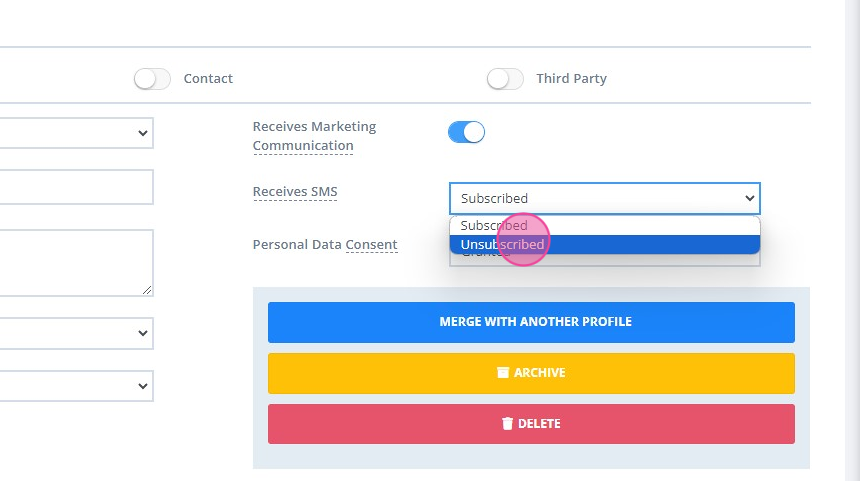
Can I use the Power Diary SMS feature for making and receiving phone calls?
Power Diary's SMS feature only allows for sending and receiving text messages.
How do I know if I use the SMS feature in the most efficient way?
We have prepared a detailed article here that will help you to set up the text messaging feature to your benefit. Continue reading this article to learn more about Power Diary SMS fees.
Will I be charged if an SMS was not received by a client?
Please report such instances to our support team via support@powerdiary.com for investigation. The team will communicate with the third party messaging provider to investigate the message delivery records.
In the meantime
Power Diary users are charged for SMS messages once they are successfully submitted to the third party messaging provider. The submission process includes validation of phone number, message length, and format.
-
Charge Policy:
- Charges apply regardless of whether the SMS is delivered, blocked, or dropped after submission to the SMS provider.
- The SMS provider relays the message to the recipient's carrier, but the company cannot track or confirm messages blocked by the recipient's phone.
Standard Messages and SMS Credits
- As per international telecommunications standards, the length of a standard text message is 160 characters, including spaces. An SMS message can certainly exceed 160 characters; it will, however, become a ‘multi-part message’ in terms of SMS charges.
Important
This character count applies only to the Global System for Mobile (GSM) character set. GSM includes Latin letters A to Z, numbers 0 to 9, and a few symbols and special characters (such as exclamation marks).
- As soon as your text becomes a multi-part message, the character limit changes to 153 characters per part. You will get charged per part where one part is one SMS credit. Regardless of how many parts you send, your recipients will only receive one longer message.
- Here is a guideline to follow when composing a standard message or multi-part message:
- 1 – 160 characters = 1 SMS credit
- 161 – 306 characters = 2 SMS credits
- 307 – 459 characters = 3 SMS credits
- And so on…
The text message body limit is 5000 characters, which creates 33 ‘parts’ in a standard GSM message. In other words, 5000 characters / 153 characters = 33 SMS credits.
Hint 💡
You can always check how many parts your text message consists of by viewing this counter:
- on the Text Messaging Panel,
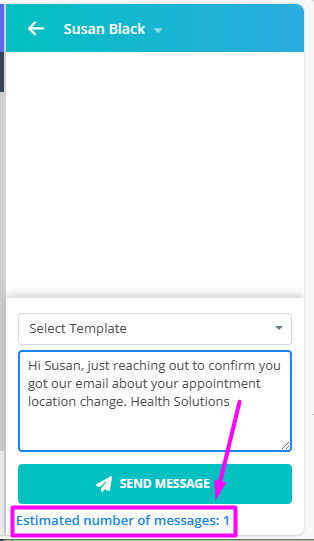
-
or in Client Profile → Communication → Activity → +New Message, in Client Profile → Communication → New SMS, Client Profile → Records → Correspondence → New SMS
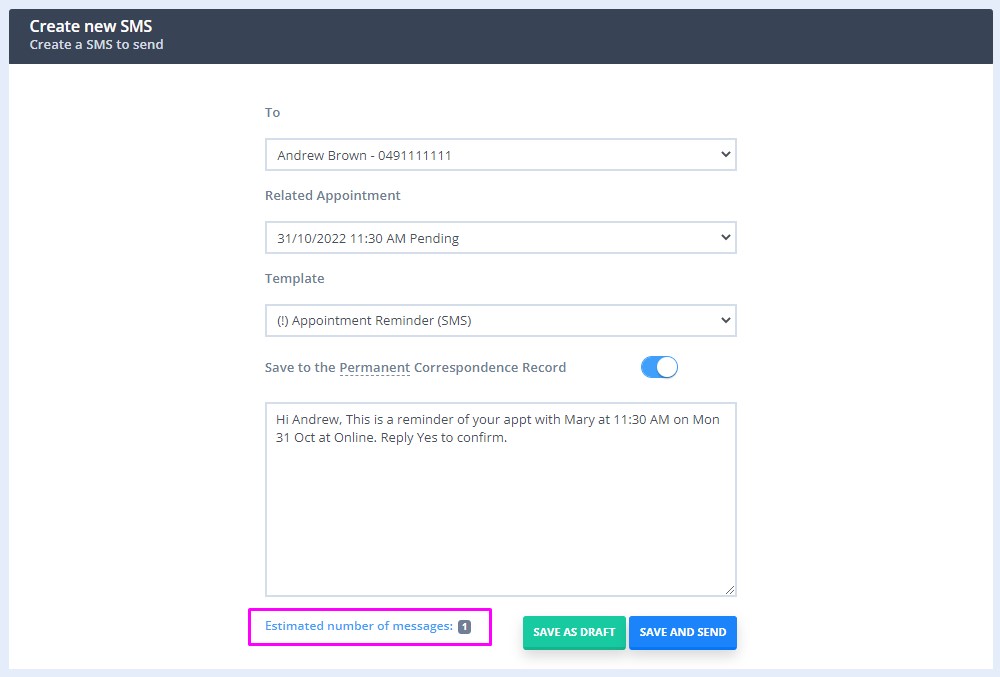
Non-Standard Messages and SMS Credits
A non-standard message is a message that contains any characters that are not standard GSM. Its maximum character length will become 70 characters long. Non-standard messages are those that contain Unicode characters and emojis. Once you go beyond those 70 characters, they become segmented into multiple parts. Each part can then be up to 67 characters long.
Here is a guideline to follow when composing a single or multi-part Unicode (non-GSM) message:
- 1 – 70 characters = 1 SMS credit
- 71 – 134 characters = 2 SMS credits
- 135 – 201 characters = 3 SMS credits
- And so on…
The maximum number of characters in a Unicode text message is 5000 characters, which is 75 message parts. In other words, 5000 characters / 67 characters = 75 SMS credits.
SMS Credits Costs
Below are the costs per one SMS credit, based on the location of your Power Diary account:
- 1 SMS Credit for the USA = $0.09 USD
- 1 SMS Credit for the UK = £0.09 GBP
- 1 SMS Credit for Canada = $0.09 CAD
- 1 SMS Credit for Europe = €0.11 EUR
- 1 SMS Credit for Australia = $0.15 AUD + GST 10%
- 1 SMS Credit for New Zealand = $0.15 NZD
- 1 SMS Credit for South Africa = R1.60 South African Rand
- 1 SMS Credit for Other countries (global) = $0.11 USD
Checking Your Monthly SMS Charges
Your monthly bill includes SMS charges for the messages you sent in the previous month. You can find this information in Settings > Practice > Subscription > Invoices and Receipts
Checking the SMS Usage Reports
To see the specifics of what messages have been sent and received, please refer to the SMS Usage report.
- Navigate to Reports → System → SMS Usage;
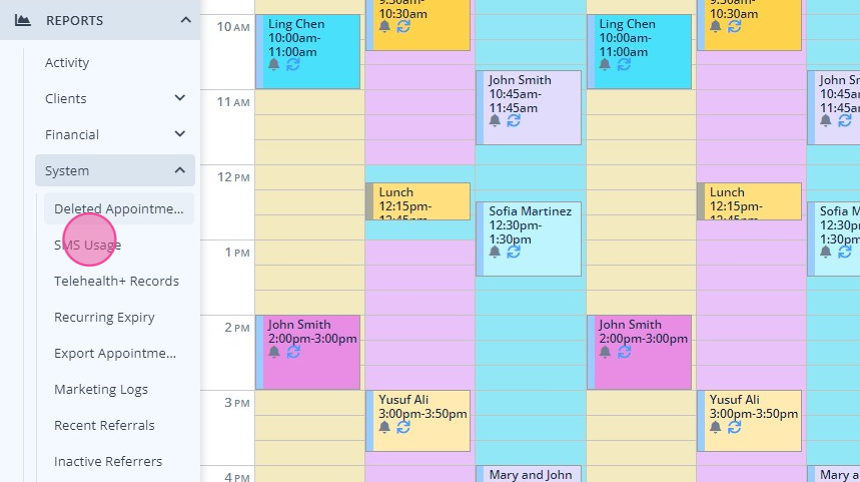
- Enter the date range in the report filter at the top of this page;
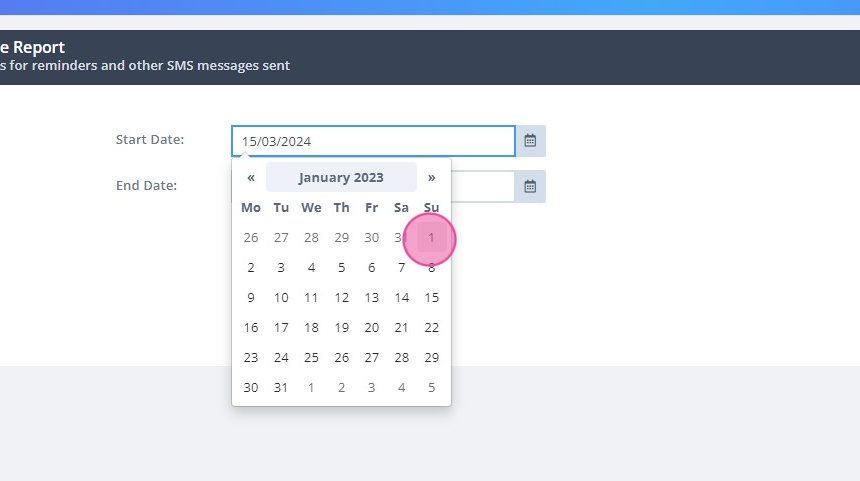
- You can filter the report further by Calendar and SMS status;
- Hit Run Report;
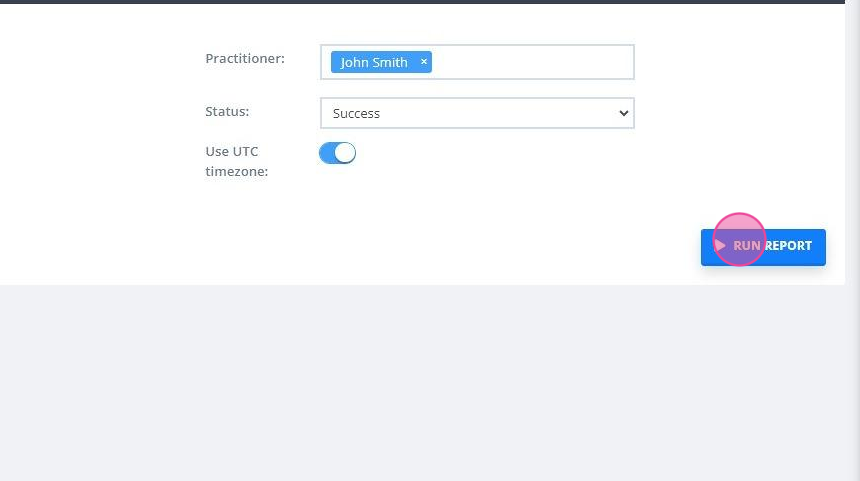
- Once ready, the report will provide you with the details of each message;
- You will be able to print or export the report to PDF or Excel